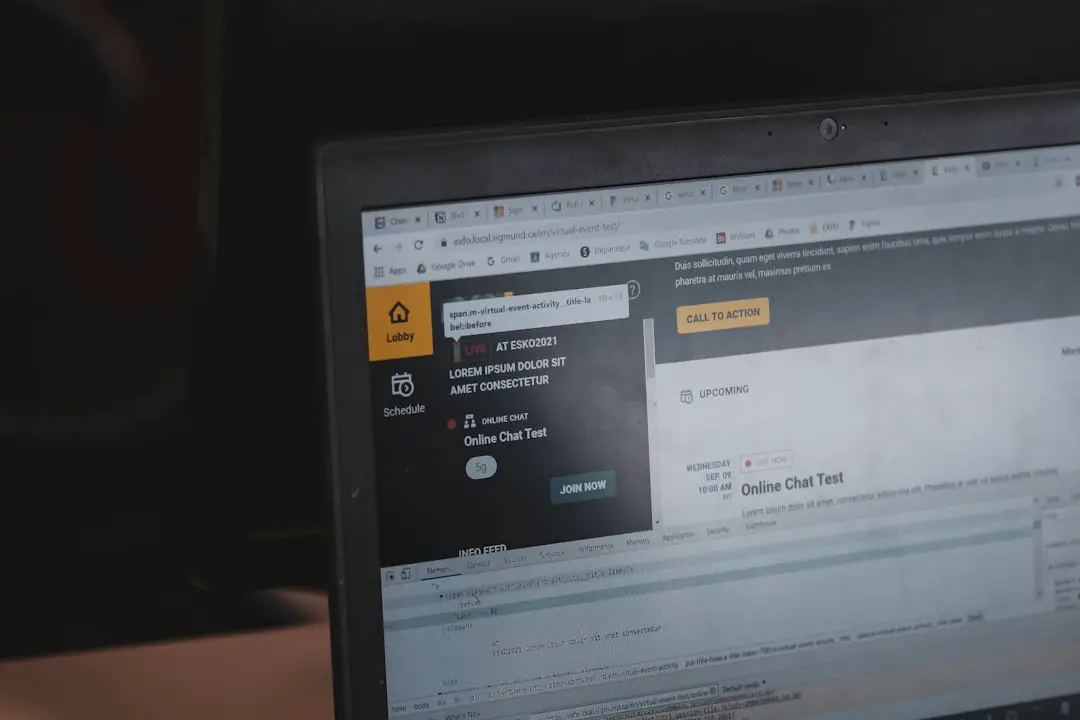You’re watching a YouTube video on your Android device and stumble upon a comment that’s hilarious, insightful, or simply worth sharing. But there’s just one problem — YouTube does not currently offer a built-in way to copy comments directly from its mobile app. So, how do you get around this limitation? In this guide, we’ll show you how to copy YouTube comments on Android in a few simple and effective ways.
Why Would You Want to Copy YouTube Comments?
YouTube’s comment section is a treasure trove of reactions, jokes, opinions, and valuable tips. Copying these comments can be useful for:
- Sharing hilarious or informative remarks with friends
- Referencing insightful discussions in other platforms or notes
- Keeping records of constructive criticism or feedback
Unfortunately, tapping and holding on a comment in the app does not bring up the copy option — a small but frustrating limitation. Let’s break down some workarounds that will let you copy comments effortlessly.
Method 1: Use the Mobile Browser Instead of the App
This is the easiest and most straightforward method. Here’s how to do it:
- Open your preferred browser (like Chrome) on your Android device.
- Navigate to www.youtube.com.
- Tap on the three-dot menu and select Desktop site.
- Search for the video whose comments you want to copy.
- Scroll to the comments section, tap and hold on the comment text.
- Select the text and tap Copy.
Success! You now have the comment saved to your clipboard, ready to paste wherever needed. This method uses the desktop version of the site, which allows you to select text, similar to how you would on a computer.

Method 2: Take a Screenshot and Use Text Extraction
If dealing with browsers isn’t your thing, this is another practical approach:
- Open the YouTube app and find the comment you want to copy.
- Take a screenshot of the screen showing the comment.
- Use Google Photos or any image to text extraction tool to identify and copy the text from the screenshot.
For most Android phones, holding down the Power and Volume Down buttons simultaneously captures a screenshot. Google Photos’ built-in “Lens” feature can then detect and isolate text from the image, letting you copy the comment from the screenshot.
Method 3: Use a Third-Party App
There are also several third-party apps that enhance clipboard functionality or provide screenshot OCR (Optical Character Recognition). Here are a few trusted options:
- Universal Copy: Allows you to copy text from apps that block normal selection.
- Copy Text On Screen: An OCR app that reads and extracts text from pictures and screens.
Be cautious when installing third-party apps — always choose apps with high ratings and many downloads to ensure security and functionality.
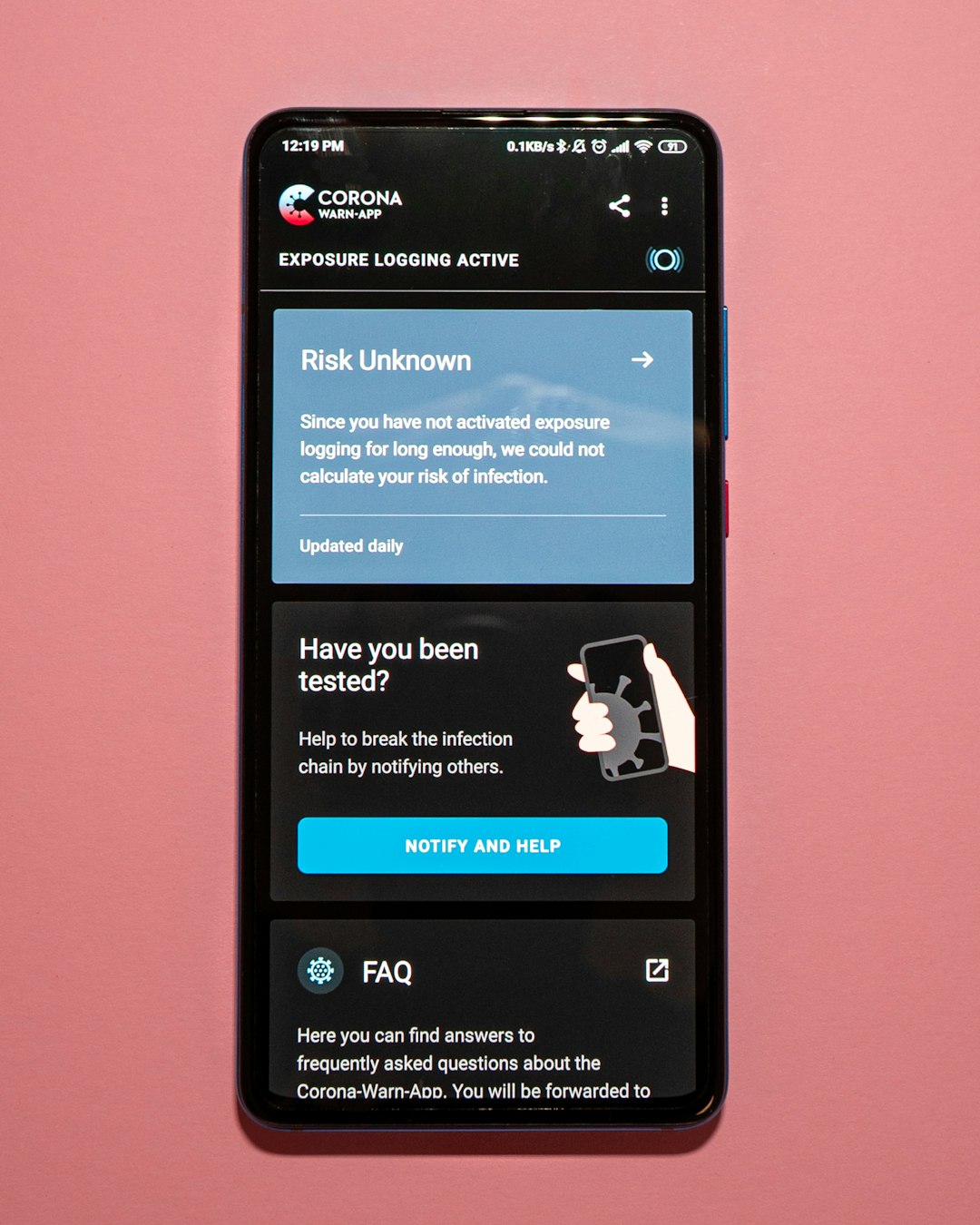
Additional Tips
Here are a few more tips to make your comment-copying experience smoother:
- Combine methods: Sometimes one method doesn’t capture all the text. Use more than one technique if needed.
- Check formatting: Some special characters might not be picked up by OCR tools. Double-check the output.
- Use Notepad apps: After copying a comment, paste it in a notes app for quick access and editing.
In Conclusion
Even though YouTube’s Android app doesn’t support direct copying of comments, you still have several viable workarounds at your disposal. Whether it’s switching to your browser’s desktop view, using OCR tools, or downloading a third-party utility, there’s a method that will work well for you.
Next time you come across a piece of internet gold in the comment section, don’t let it slip away. Use these techniques to save and share what you find interesting, funny, or insightful. Happy browsing!