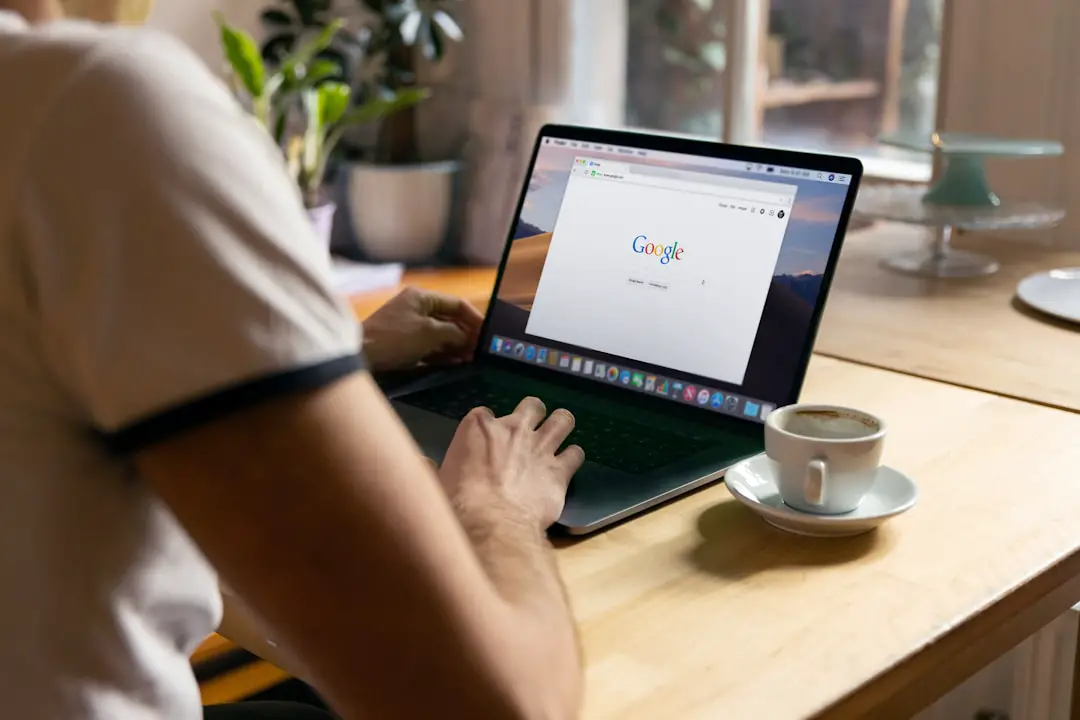The WMV (Windows Media Video) format is widely used for saving digital video content, especially on Windows platforms. However, many users encounter a common issue—unwanted borders, distracting elements, or the need to change the composition by cropping parts of a WMV video. Cropping a video can enhance visual appeal, improve focus, and sometimes even reduce file size. In this guide, we provide a step-by-step walkthrough to help you crop WMV files effectively, using some of the most trusted tools available.
Why Crop WMV Files?
There are several reasons why you might need to crop your WMV videos, including:
- Removing black bars or logos from the edges of the video
- Eliminating distracting elements from the background or periphery
- Focusing on a particular area of interest within the video frame
- Optimizing the video layout for platforms with particular aspect ratio requirements
What You’ll Need
To crop WMV files, you’ll need a video editing tool that supports this feature. Some popular software options include:
- VLC Media Player (free, open-source)
- Adobe Premiere Pro (professional grade)
- iMovie (for macOS users)
- Online video croppers (e.g., Clideo, Kapwing)
The following sections provide detailed instructions using three widely trusted methods: VLC Media Player, online editors, and Adobe Premiere Pro.
Method 1: Cropping WMV Files with VLC Media Player
VLC is not only a media player but also a capable video editor. Here’s how to crop WMV videos using VLC:
- Open VLC and go to Media > Convert/Save.
- Click Add and select the WMV file you want to crop.
- Before converting, go to Tools > Preferences > Show Settings > All.
- Scroll to Video > Filters > Crop. Enter the desired cropping values (Top, Bottom, Left, Right).
- Enable the Video Cropping Filter under Filters.
- Save the settings and return to the Convert/Save panel.
- Select the desired output format and start the conversion process.
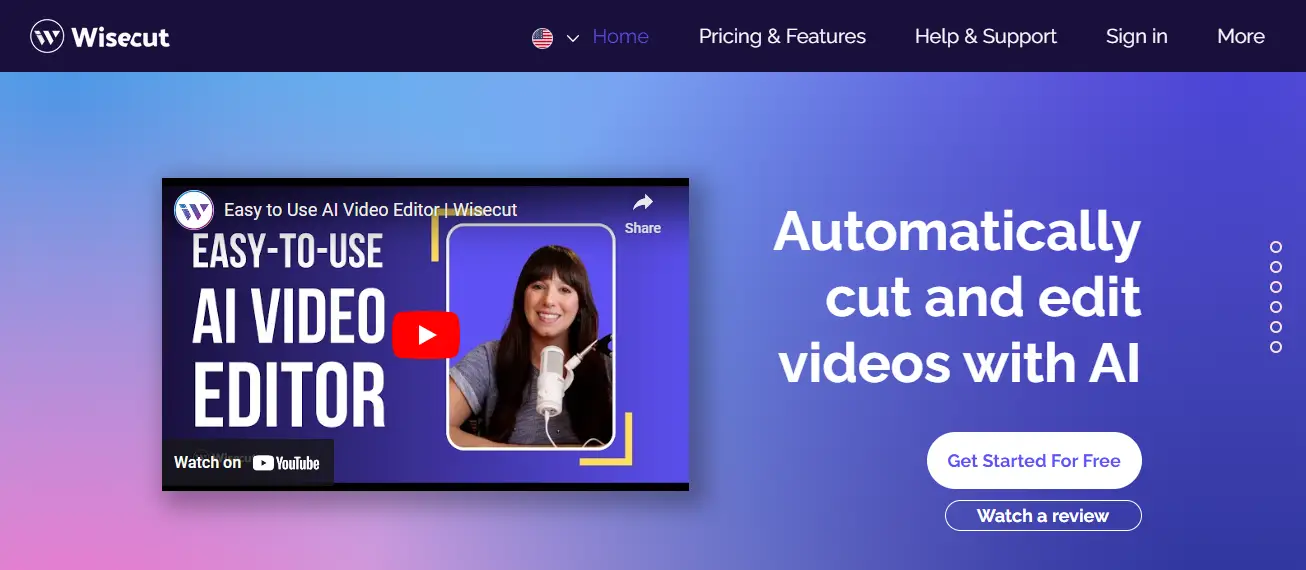
Note: VLC’s cropping interface is a bit technical, but once configured properly, it handles WMV files efficiently.
Method 2: Using Online Tools
If you prefer not to install any software, online video cropping tools offer a quick solution. Many websites provide this functionality for free, or with some limitations. Here’s how to use an online video cropper:
- Visit a site like Clideo or Kapwing.
- Upload your WMV file (note: large files may take longer to upload).
- Manually select the area you want to keep by adjusting the crop box or entering dimensions.
- Preview the cropped video to ensure correctness.
- Click Export or Download to save the new version.
These tools are ideal for quick edits, but may lack the security and features of desktop software. Be cautious when uploading sensitive content.
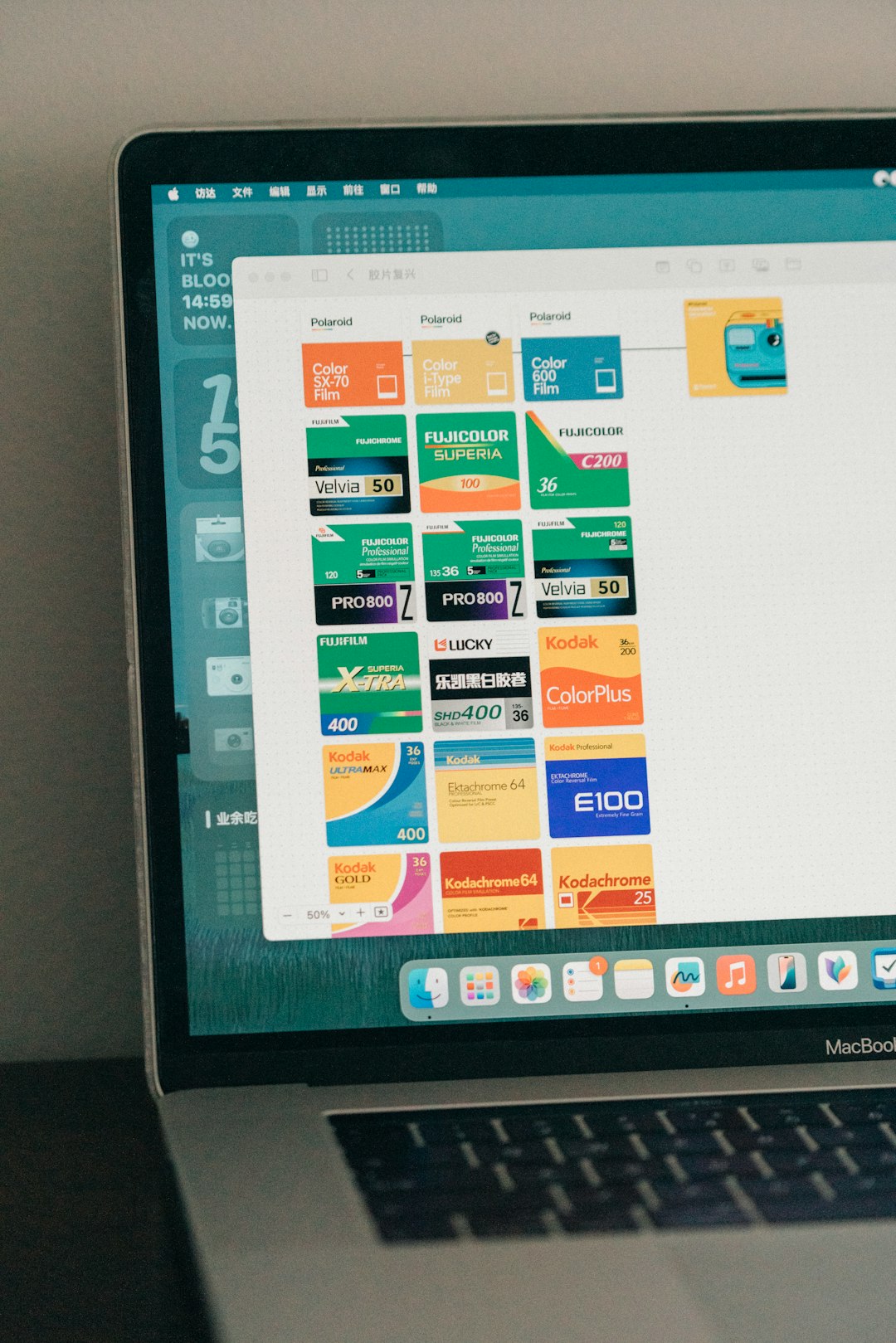
Method 3: Cropping in Adobe Premiere Pro
For professionals who require precise control and quality, Adobe Premiere Pro is a reliable choice. Here’s a guide for cropping with it:
- Import your WMV file into the project panel by dragging or using the Import menu.
- Place the file on the timeline.
- Select the clip, go to the Effects panel, and search for “Crop”.
- Drag the Crop effect onto your video clip.
- Open the Effect Controls panel to input specific values for Top, Bottom, Left, and Right cropping.
- To maintain quality, use Scale to fit the cropped video to your desired resolution.
- Once done, export your video using File > Export > Media.
Adobe Premiere Pro provides the best control over how your final video looks, including resolution, encoding, and aspect ratio.
Conclusion
Cropping WMV files doesn’t have to be a daunting task. Whether you’re a beginner using online tools or a professional editor working with Adobe software, there’s a method suitable for everyone. The key is understanding the purpose of your editing, choosing the right tool, and carefully adjusting your crop settings. Done correctly, cropping can significantly enhance the visual experience of your video content.
Ensure that you always save a backup of the original file before making permanent changes. Editing video files can be resource-intensive, so work patiently and review your output thoroughly.