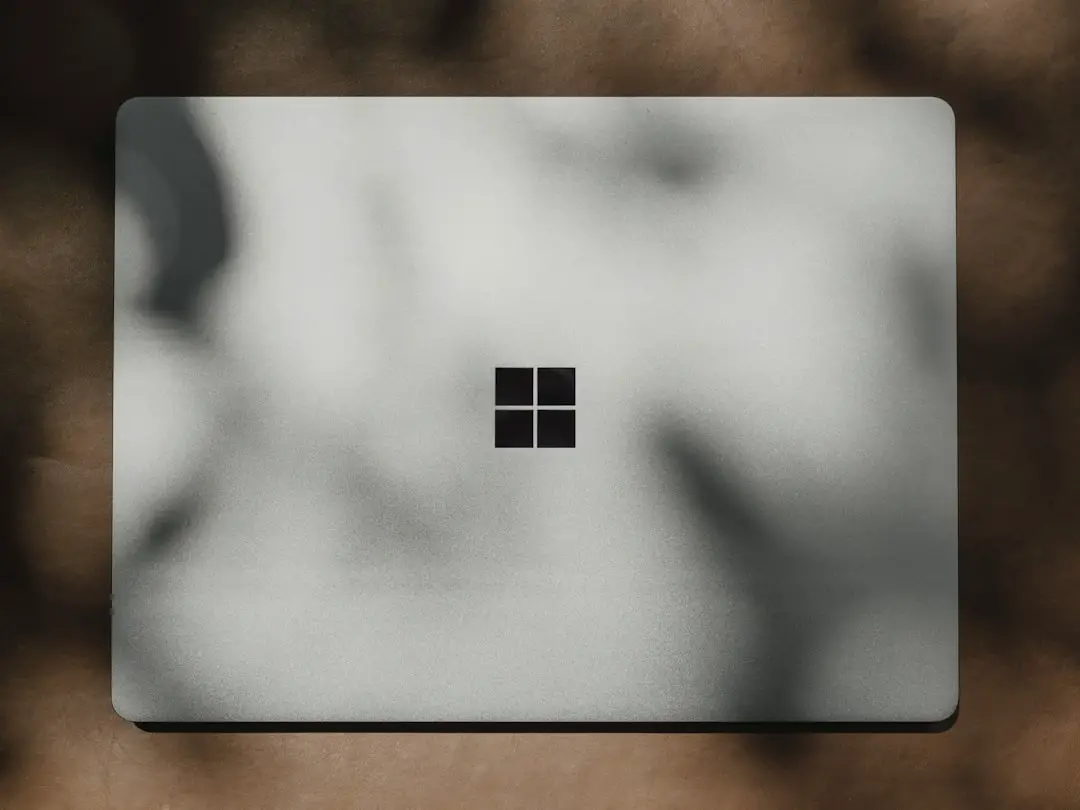Virtual Reality (VR) has skyrocketed from a niche concept to a mainstream form of entertainment, training, and even productivity. With the rise of accessible VR headsets such as Oculus Quest 2, HTC Vive, and Valve Index, more users are looking to their laptops as potential gateways into immersive experiences. However, not every laptop is ready to handle the resource-heavy demands of VR out of the box. This comprehensive guide walks you through steps to optimize your laptop and make it fully VR-capable.
Understanding VR Requirements
The first step in preparing your laptop for VR is understanding the minimum requirements for performance and compatibility. VR headsets require high frame rates, low latency, and robust graphics processing capabilities to function correctly and comfortably. Here’s what you’ll typically need:
- CPU: Intel i5-4590 or AMD Ryzen 5 1500X or higher
- GPU: NVIDIA GTX 1060, AMD Radeon RX 480, or better
- RAM: At least 8GB
- USB Ports: Minimum of one USB 3.0 port
- Video Output: HDMI 1.3 or newer, or DisplayPort depending on headset requirements
- Operating System: Windows 10 or higher with regular updates
Use tools like SteamVR Performance Test or Oculus Compatibility Check to determine whether your laptop meets the hardware demands for VR.
Hardware Optimization Steps
Even if your laptop passes the initial compatibility tests, further hardware optimization can significantly improve performance and stability during VR sessions.
1. Update Graphics Drivers
Outdated GPU drivers are one of the top causes of performance issues in VR. Manufacturers like NVIDIA and AMD offer regular driver updates optimized for the latest VR content. Visit their official websites for the most stable driver versions.
2. Increase Cooling and Ventilation
VR gaming pushes laptops to their thermal limits. Consider the following:
- Use a laptop cooling pad for better airflow
- Keep the environment around the laptop dust-free
- Avoid placing the laptop on soft surfaces like beds or couches
Overheating can lead to thermal throttling, which results in frame drops and stutter in VR environments.

3. External GPU (eGPU) Compatibility
If your laptop is underpowered in the graphics department but has a Thunderbolt 3 or USB-C connection, you might be able to connect an external GPU. This setup can dramatically enhance VR performance but comes at a higher cost.
Software Tweaks and Settings
1. Use Performance Mode
Ensure that your laptop is set to high-performance mode in the power settings. This will prevent the CPU and GPU from downclocking to conserve power, which is detrimental to VR performance.
2. Disable Background Applications
Extraneous programs running in the background consume valuable system resources. Use Task Manager to close applications like:
- Web browsers (especially those with video ads or open tabs)
- File synchronization apps (e.g., Dropbox, OneDrive)
- Auto-updating software (like game launchers)
Disabling unnecessary startup programs can also help. Use the System Configuration tool (msconfig) or the startup tab in Task Manager to streamline boot-up processes.
3. Adjust VR Graphics Settings
Use the settings in Oculus or SteamVR to reduce rendering resolution, disable anti-aliasing, or adjust the FOV (field of view). These adjustments can reduce CPU/GPU load without dramatically affecting visual quality.

Testing and Final Checklist
Before launching your favorite VR title, perform a dry run to test latency, tracking, and controller response. Most VR platforms offer a set of calibration tools—use these to ensure the view is aligned and the frame rate remains stable.
Final checklist before diving in:
- Latest GPU and Windows drivers installed
- Laptop plugged into a power source (not on battery)
- Cooling pad in use or placed on hard surface
- No unnecessary background applications running
- VR software settings optimized
Conclusion
Making your laptop VR-ready is a manageable process with the right approach. By carefully checking hardware specifications, optimizing thermals, and allocating software resources effectively, even midrange laptops can deliver a compelling VR experience. While desktops remain the gold standard for high-end virtual reality, a well-prepared laptop can serve as a powerful, portable alternative.
As VR continues to evolve, staying current with drivers and hardware will ensure you’re always ready for the most immersive digital experiences available.