For millions of players around the world, Fortnite isn’t just a game—it’s a global phenomenon. However, nothing kills the hype quite like a frustrating error message that prevents you from playing. One such annoyance is Error Code 20006, a problem related to the Easy Anti-Cheat service that accompanies Fortnite. Thankfully, fixing this error is relatively straightforward if you know what steps to follow.

What Is Fortnite Error Code 20006?
Error Code 20006 occurs when Fortnite fails to launch due to an issue with the Easy Anti-Cheat (EAC) system. This anti-cheat software, developed by Epic Games, is crucial for ensuring fair gameplay. When it’s not working correctly, Fortnite won’t launch and throws up this error message:
“Error Code: 20006 (Cannot Create Service)”
This basically means your system is unable to initiate the EAC service, possibly due to missing files, corrupted installation, or access permission issues.
Common Causes of Error Code 20006
- Corrupted or missing EAC files
- Easy Anti-Cheat service not running
- Incorrect system or administrator permissions
- Issues with antivirus or firewall blocking the service
- Outdated or damaged game files
How to Fix Error Code 20006 in Fortnite
Now let’s walk through several solutions to get you back into the Battle Bus:
1. Repair the Easy Anti-Cheat Service
This is often the most effective fix.
- Navigate to your Fortnite installation folder: C:\Program Files\Epic Games\Fortnite\FortniteGame\Binaries\Win64\EasyAntiCheat
- Right-click on EasyAntiCheat_Setup.exe and choose Run as Administrator
- Select Fortnite from the dropdown menu
- Click Repair Service
Once the repair is finished, try launching Fortnite again.
2. Verify Game Files with Epic Games Launcher
Damaged or missing game files can cause compatibility issues with EAC. Fix them like this:
- Open the Epic Games Launcher
- Click on Library
- Find Fortnite and click the three dots next to it
- Select Manage > Verify
The launcher will scan and replace any corrupted or missing files.
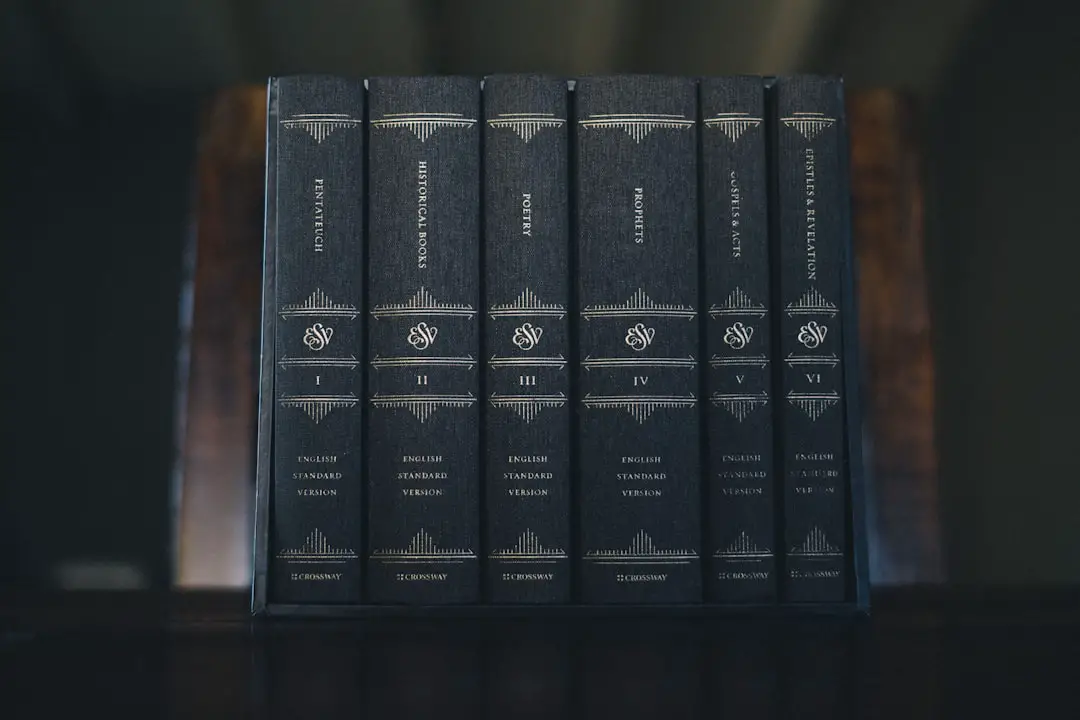
3. Reinstall Easy Anti-Cheat
If repairing didn’t work, try reinstalling the service:
- Go back to the EasyAntiCheat folder inside Fortnite’s directory
- Run the EasyAntiCheat_Setup.exe
- Select Uninstall, then after completion, reinstall it
4. Run Fortnite as Administrator
Sometimes, Fortnite just needs elevated access to run EAC properly:
- Navigate to the Fortnite executable file: FortniteClient-Win64-Shipping.exe
- Right-click and select Properties
- Go to the Compatibility tab and check Run this program as an administrator
- Click Apply and then OK
5. Temporarily Disable Antivirus or Firewall
Your antivirus or firewall might be mistakenly blocking Easy Anti-Cheat. Temporarily disabling them can help identify if this is the issue. If Fortnite works with them disabled, add exceptions for Fortnite and EAC in your antivirus settings.
Preventing Future Occurrences
To avoid running into Error Code 20006 in the future, keep the following best practices in mind:
- Keep Fortnite and Windows updated to ensure compatibility with EAC
- Regularly verify game files to prevent corruption
- Run software with proper permissions when installing or repairing EAC-related services
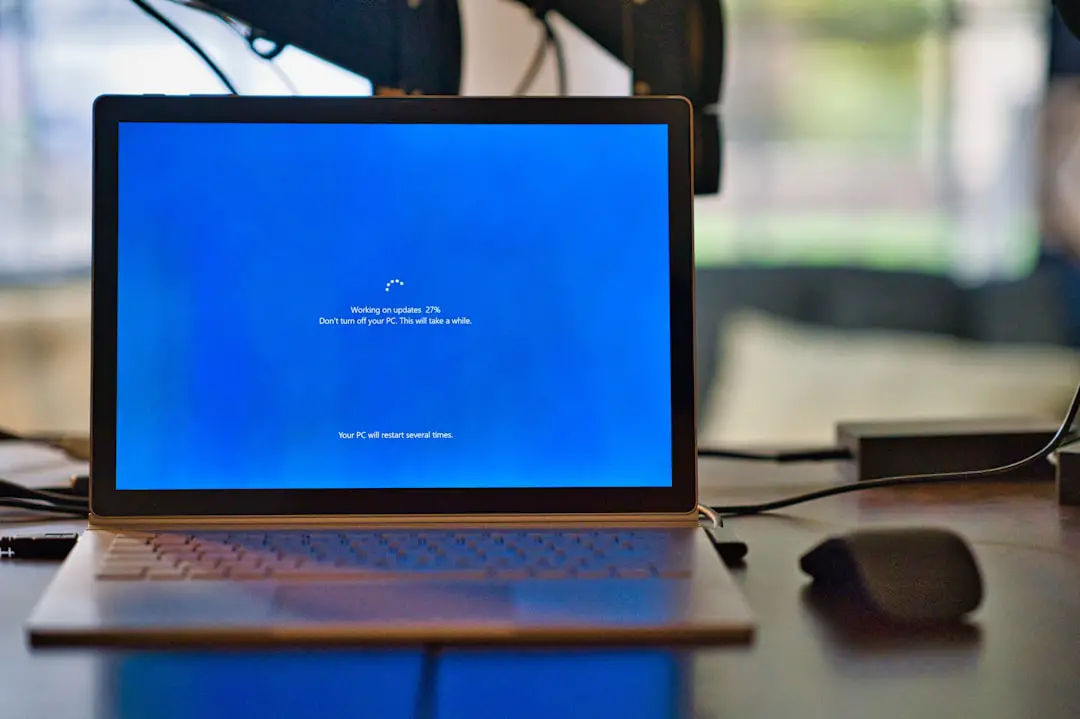
Final Thoughts
Error Code 20006 in Fortnite can be a real pain for players itching to drop into the latest event or battle pass grind. Fortunately, with the right knowledge and a bit of patience, it’s usually possible to fix the problem in just a few steps. Whether you’re a casual player or a competitive gamer, staying informed can save you hours of frustration and ensure your gaming sessions go smoothly.
So the next time you’re greeted with the dreaded Error Code 20006, just revisit this guide and dive back into Fortnite with confidence.
