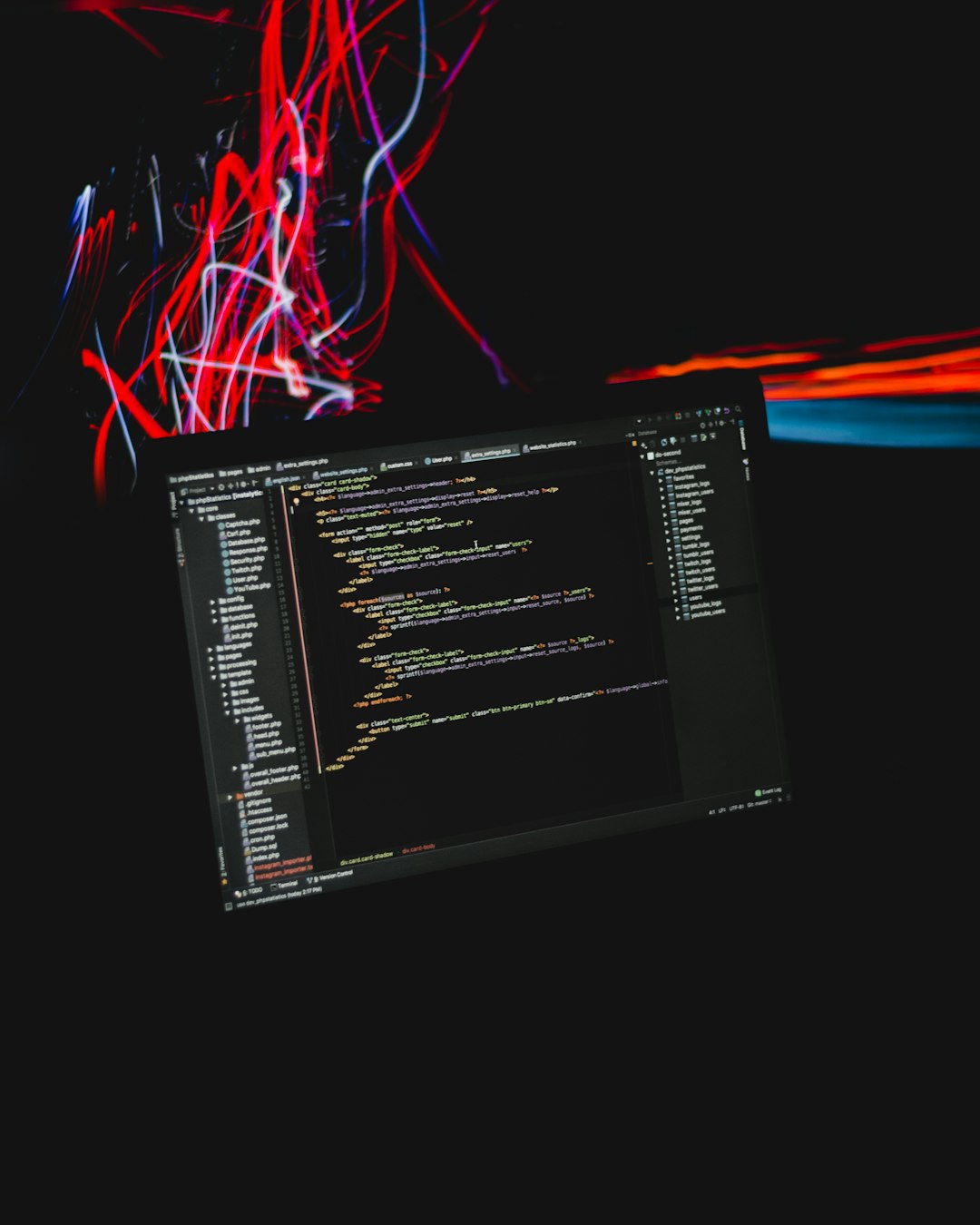If you’ve ever experienced the dreaded Kernel Mode Heap Corruption error on your Windows PC, you know how frustrating and disruptive it can be. Often displayed as a Blue Screen of Death (BSOD), this error points toward serious issues related to memory management in the kernel—a vital core component of the operating system. Fortunately, there are several practical steps you can take to fix it and prevent it from recurring.
What Is Kernel Mode Heap Corruption?
The Kernel Mode Heap Corruption error typically occurs due to software bugs, outdated drivers, or hardware malfunctions. Essentially, it indicates that a program running in kernel mode may have modified heap memory improperly, leading to system instability. This can happen during gaming, while booting up, or even under moderate system load.
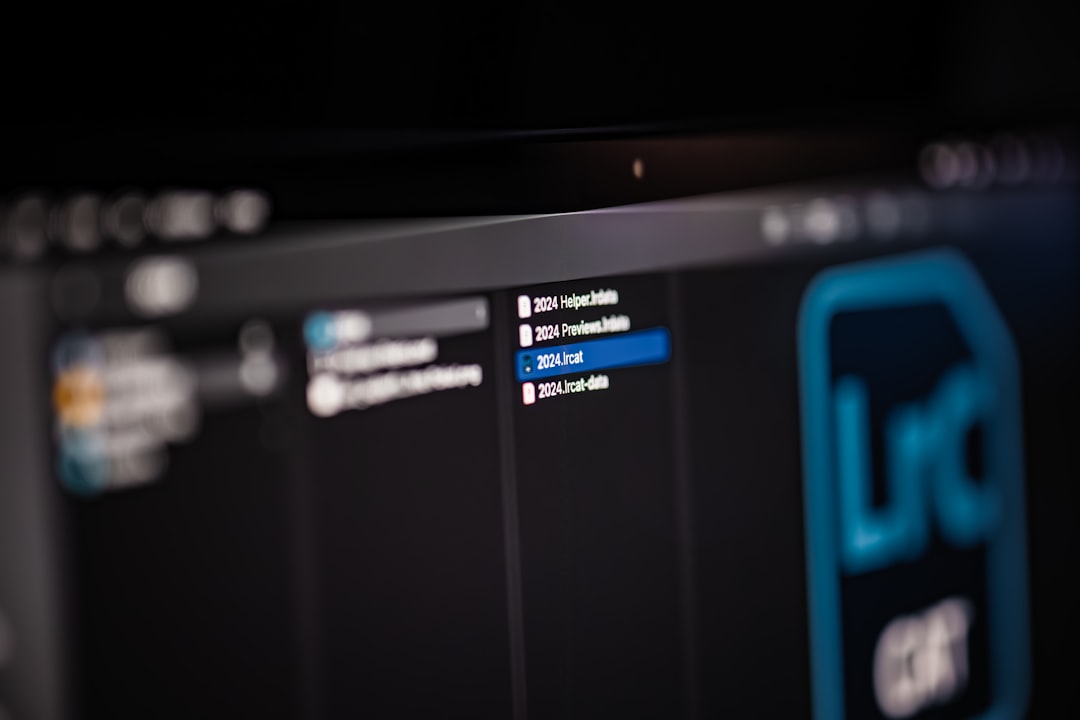
Common Causes of the Error
Before diving into fixes, it’s essential to understand what could be triggering the error:
- Corrupted or outdated drivers
- Faulty RAM
- Corrupt system files
- Incompatible software
- Overclocked hardware
How to Fix the Kernel Mode Heap Corruption Error
1. Update Your Graphics and System Drivers
Driver issues are among the most common causes of this error, particularly graphics drivers. To update your drivers:
- Open Device Manager by right-clicking the Start button and selecting it.
- Expand Display Adapters, right-click your graphics card, and choose Update Driver.
- Select Search automatically for updated driver software.
For best results, also visit the manufacturer’s website (like NVIDIA, AMD, or Intel) to install the latest versions manually.
2. Run Windows Memory Diagnostic Tool
If your RAM is faulty, it could be corrupting data in the heap memory. Test your RAM as follows:
- Press Windows + R to open the Run dialog box and type
mdsched.exe. - Select Restart now and check for problems.
- Let the system reboot and run a full memory check. Take note of any errors found.
3. Use System File Checker and DISM
Corrupted system files can also cause kernel-level errors. Use these tools to fix them:
sfc /scannowRun this in Command Prompt as Administrator. It will scan and repair basic system file issues.
DISM /Online /Cleanup-Image /RestoreHealthFollow up with DISM to address more extensive corruption in your system image.

4. Undo Hardware Overclocking
Overclocking can lead to system instability if not configured correctly. If you’ve recently increased your CPU or GPU clock speeds, revert them to their default settings via the BIOS or relevant software utility. Check if the error persists after doing so.
5. Uninstall Problematic Software
Applications like advanced game mods, overclocking tools, and even some antivirus programs can interfere with low-level system functions. Consider uninstalling any recently added software around the time the error began, and monitor your system to see if the BSOD stop occurring.
Bonus Tip: Enable Driver Verifier
Windows comes with a tool called Driver Verifier that can help identify problematic drivers:
- Open Command Prompt as Admin and type
verifier. - Choose Create Standard Settings and select drivers you want to scan.
- Restart your PC. If a faulty driver exists, Driver Verifier will attempt to trigger it with a BSOD, helping you pinpoint the issue.
Note: Be cautious using Driver Verifier as it can make your system crash deliberately.
When to Seek Professional Help
If none of the above solutions resolves your issue, or if your PC continues to crash frequently, it may be time to consult with a technician. Persistent errors could indicate more serious hardware issues like a failing motherboard or CPU.
Final Thoughts
The Kernel Mode Heap Corruption error might seem daunting, but it’s usually solvable with attentive troubleshooting. Start by updating your drivers and checking your RAM, and work your way through the other methods. With a bit of patience, your system can be back to running smoothly—no more unexpected blue screens interrupting your day.