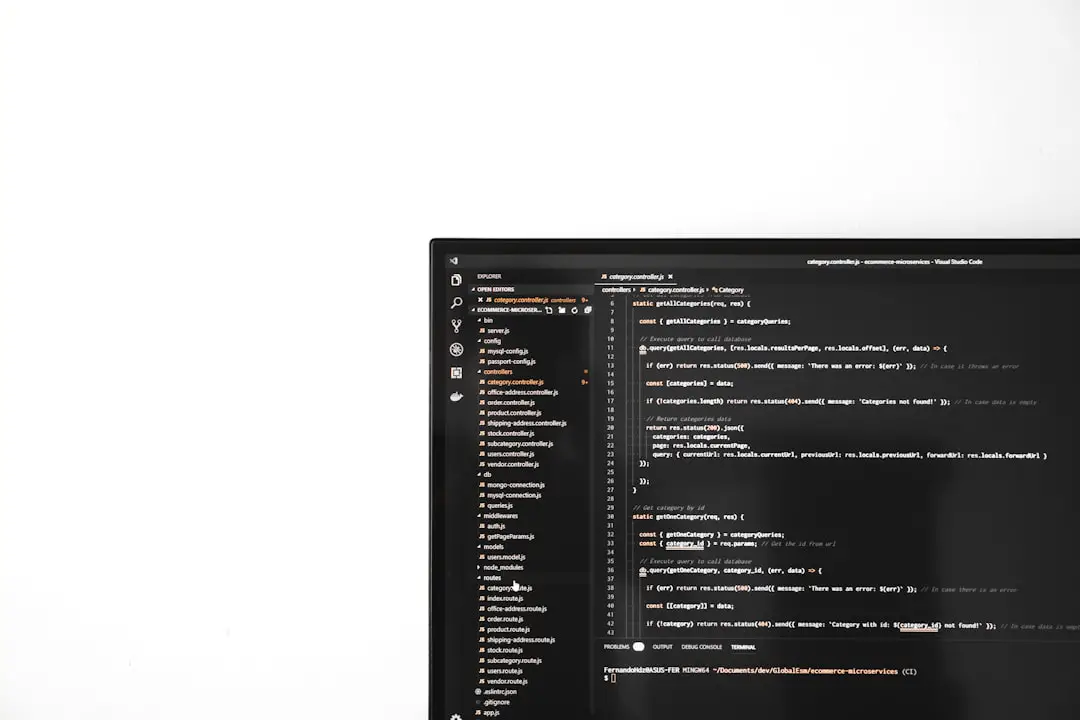Windows 10 users may occasionally notice the appearance of a mysterious Local Disk (E:) on their computers. This drive often seems to appear out of nowhere, and in many cases, it’s actually a partition intended for system recovery or OEM utilities. While it usually doesn’t affect the functionality of the computer, its sudden presence can be confusing and even alarming. Fortunately, there are a few straightforward solutions available to fix this issue and hide the unexpected disk from view.
What Causes Local Disk (E:) to Appear Randomly?
The sudden appearance of Local Disk (E:) is typically due to a Windows update or improper system configuration. In many cases, the disk is part of the system’s hidden recovery partition, which is not meant to be accessible or visible to users. However, some updates or system errors mistakenly assign the partition a drive letter, causing it to appear in File Explorer.
Here are some scenarios that may lead to this situation:
- A recent Windows 10 update assigning a drive letter to a hidden recovery partition
- Changes in disk management settings
- Third-party partitioning tools modifying the drive layout
- Corruption in the partition table
How to Fix the Problem
Fortunately, users can remove the Local Disk (E:) from view by removing the assigned drive letter or changing system configurations. Here are a few methods that can help resolve the issue:
1. Remove the Drive Letter Using Disk Management
One of the simplest ways to resolve this is to use the built-in Disk Management tool:
- Press Win + X and select Disk Management.
- Find the partition labeled as Local Disk (E:).
- Right-click on it and select Change Drive Letter and Paths…
- Click Remove, then confirm your action.
This will unassign the letter, effectively hiding the partition from File Explorer. It does not delete any data or interfere with system recovery features.
2. Use the Command Line via DISKPART
If Disk Management doesn’t work, the DISKPART utility offers another approach:
- Open Command Prompt as Administrator.
- Type
diskpartand press Enter. - Run the following sequence of commands:
list volumeselect volume E(replace E with the correct volume number if necessary)remove letter=E
After these steps, the Local Disk (E:) should no longer be visible under File Explorer. You can safely close the Command Prompt after you’re done.
3. Prevent Notification Messages About Low Disk Space
Sometimes, the Local Disk (E:) also triggers low disk space warnings. If this happens frequently, disabling notifications may help:
- Open Registry Editor by typing
regeditin the search bar and pressing Enter. - Navigate to:
HKEY_CURRENT_USER\Software\Microsoft\Windows\CurrentVersion\Policies\Explorer - Add a new DWORD (32-bit) Value named
NoLowDiskSpaceChecks - Set the value to
1and restart the PC.
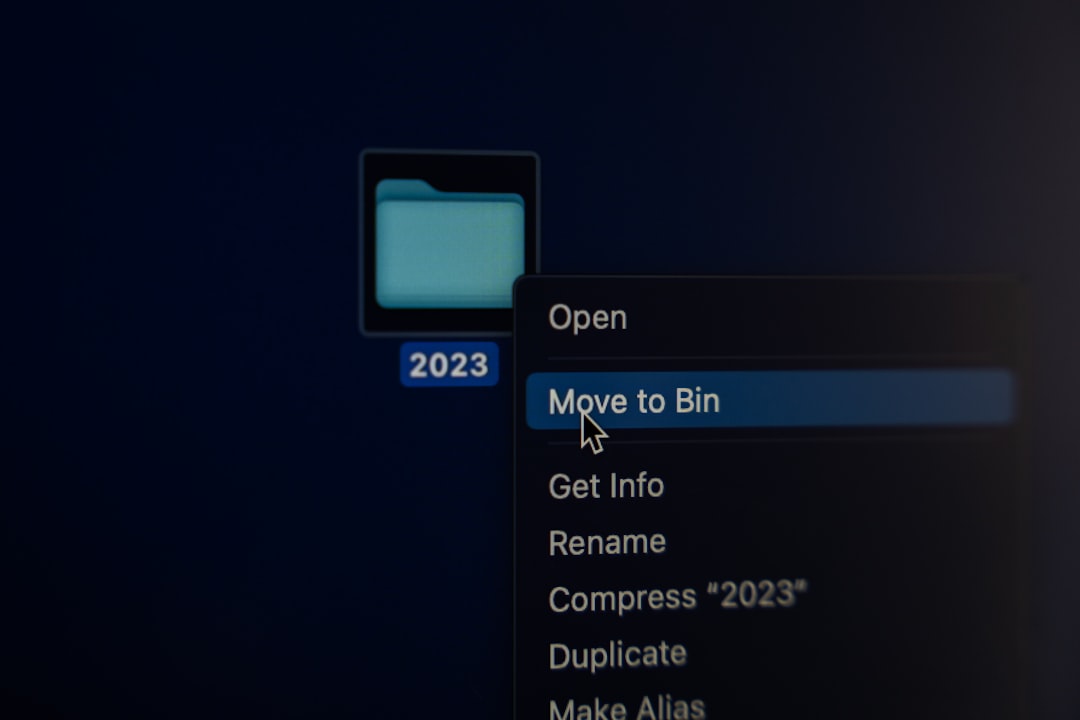
4. Check for Malware or System Errors
Although rare, malware or system file corruption may also cause unexplained drive behavior. Running a full antivirus scan and using the System File Checker tool can help:
- Open Command Prompt as administrator.
- Type
sfc /scannowand press Enter.
This scan may take a few minutes, but it can fix corrupted system files that are causing partition mismanagement.
Conclusion
Although the sudden appearance of Local Disk (E:) in Windows 10 might seem alarming, it usually results from an innocuous configuration error. By removing the drive letter or adjusting system settings, users can restore normal behavior to their systems.
FAQ: Fixing Local Disk (E:) Showing Up in Windows 10
- Q: Will removing the drive letter delete any important data?
A: No, removing a drive letter only hides the partition—it does not delete any data or affect recovery functionality. - Q: Can I completely delete the Local Disk (E:)?
A: It’s not recommended unless you’re an experienced user. This drive may contain essential recovery files. - Q: Why did this drive appear after a Windows update?
A: Some Windows updates mistakenly assign drive letters to hidden recovery partitions, making them visible in File Explorer. - Q: Is there a way to prevent this from happening in the future?
A: While no method is foolproof, avoiding third-party disk tools and checking drive letters after major updates can help. - Q: Can this issue affect system performance?
A: Generally, no. It’s a cosmetic issue more than a functional one, although disk space warning pop-ups can be annoying.