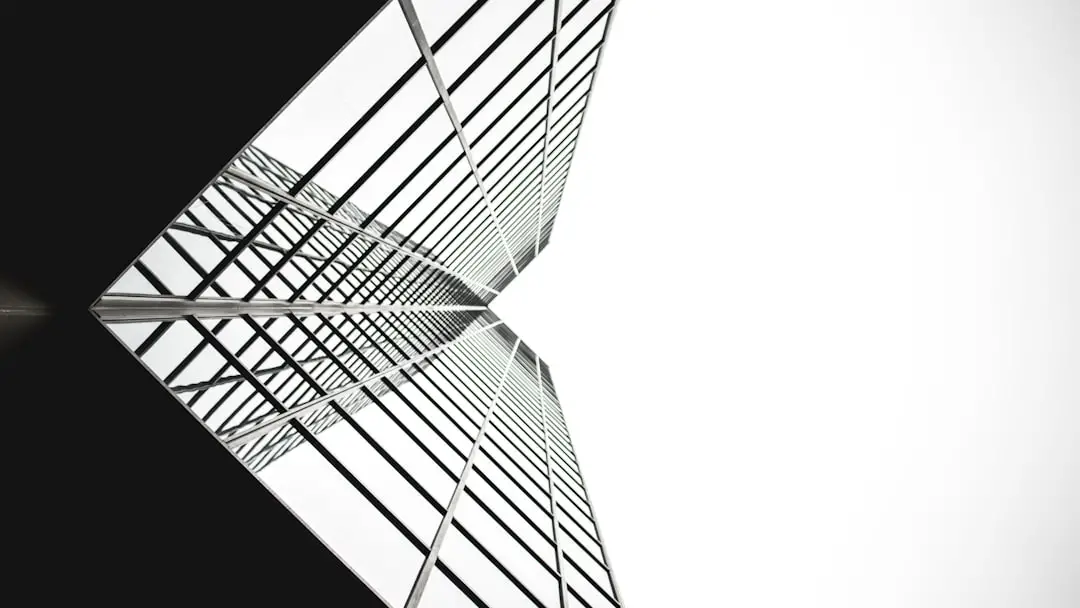Artists working in ZBrush often rely heavily on the Subdivide function to add geometric detail for more refined sculpting. When the Subdivide button doesn’t work as expected, it can hinder the creative process and lead to frustration. Several factors may prevent subdivision from functioning correctly, and understanding these causes — along with their solutions — is key to staying productive.
This guide outlines common reasons why subdivision fails in ZBrush and how to fix them so you can get back to sculpting without unnecessary setbacks.
Common Causes and Fixes for Subdivide Not Working
1. Model is Hidden
One frequently overlooked issue is that part of the mesh is hidden. ZBrush will not allow subdivision if only part of the model is visible.
- Fix: Press Ctrl + Shift and click on the canvas to unhide your entire model.
- Then, try subdividing again.
2. Model is Masked
If any portion of your model is masked, ZBrush will prevent subdivision to avoid altering the protected area.
- Fix: To clear the mask, press Ctrl + Shift + A or go to the Masking menu and click Clear.
3. Mesh Contains Non-Manifold Geometry
Non-manifold geometry, such as overlapping vertices or disconnected faces, can cause subdivision to fail.
- Use the Mesh Integrity Check in the Geometry menu.
- Fix: Press Tool > Geometry > Mesh Integrity > Check Mesh.
- If an issue is found, click Fix Mesh.
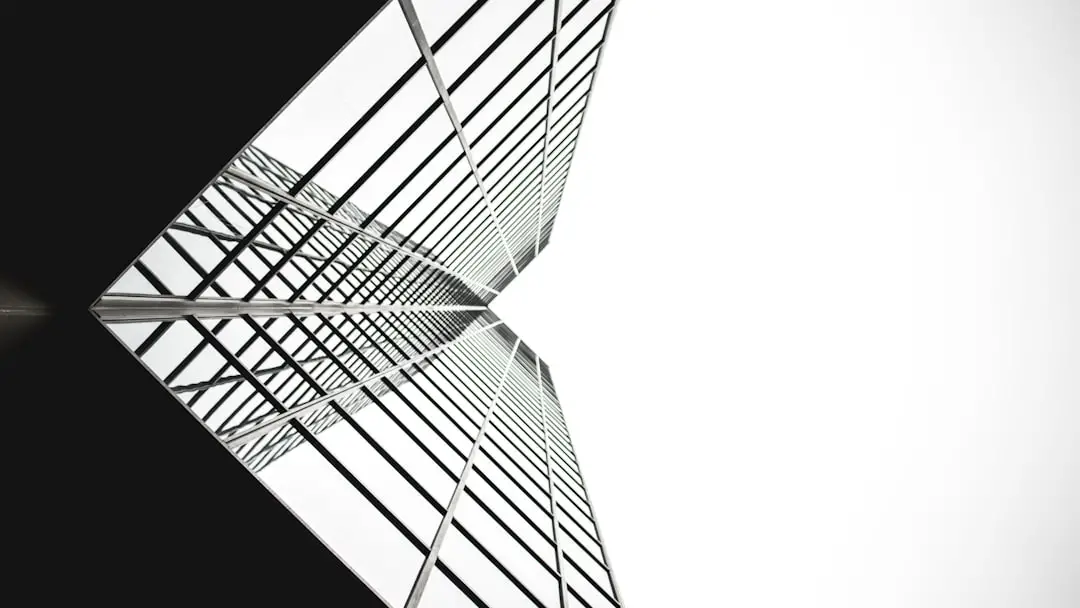
4. Dynamic Subdivision is Active
Sometimes, artists confuse Dynamic Subdivision with actual geometry subdivision. Dynamic Subdivision only displays a smooth appearance but doesn’t add geometry.
- If Dynamic is turned on, actual subdivision won’t be available.
- Fix: Go to Tool > Geometry > Dynamic Subdiv and turn it off.
- Then click Divide to apply real subdivisions.
5. Model Already at Maximum Subdivision
ZBrush may also refuse to subdivide if your model has already reached the maximum number of allowable polygons or subdivisions based on your system resources.
- Fix: Check your current subdivision level in the Geometry panel.
- Try to optimize your mesh or split it into subtools to allow ZBrush to manage the geometry more efficiently.
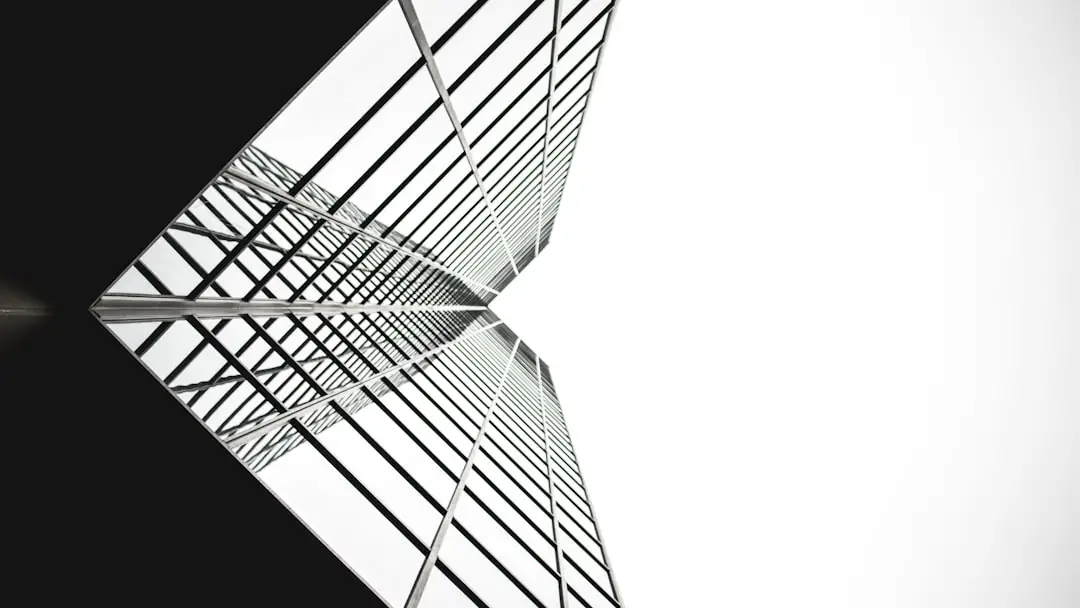
6. Model Has Triangles or Ngons
Subdivision in ZBrush works best on all-quad geometry. If your mesh contains triangles or ngons, it can lead to errors.
- Fix: Use ZRemesher to clean up the topology and convert your mesh to quads.
- Navigate to Tool > Geometry > ZRemesher.
7. Geometry is Not Unified
Meshes that are either too small or too large in scale can cause unpredictable behavior in subdivision functions.
- Fix: Use the Unify command: Go to Tool > Deformation > Unify.
- This resets the scale of the object to fit within ZBrush’s optimal working space.
Additional Tips
- Always save a backup before attempting subdivision fixes.
- Use Project All to reapply fine details onto a clean subdivided model after retopology.
- Make sure you are not accidentally working on a layered mesh that restricts changes.
FAQ
Q: Why is the Divide button greyed out in ZBrush?
A: This usually happens when the mesh is partially hidden, masked, or has a dynamic subdivision effect active. Check for any of these states and resolve them to enable the Divide button.
Q: Can I subdivide a mesh with triangles in ZBrush?
A: Yes, but it’s recommended to convert the mesh to all-quads using ZRemesher first. Triangles can produce pinching and artifacts during subdivision.
Q: What’s the difference between Dynamic Subdivision and actual subdivision?
A: Dynamic Subdivision is a preview mode that smooths the mesh visually without increasing actual geometry count. True subdivision adds polygon density and allows finer sculpting.
Q: How can I tell how many subdivision levels my mesh currently has?
A: Go to Tool > Geometry. If a mesh has subdivision levels, you will see multiple level buttons and you can move between them with the arrows or slider.
Q: Subdivide still doesn’t work after trying everything. What else can I do?
A: Try duplicating the subtool, running ZRemesher, and then reprojecting the details using Project All. This can act as a clean slate while preserving your sculpting work.