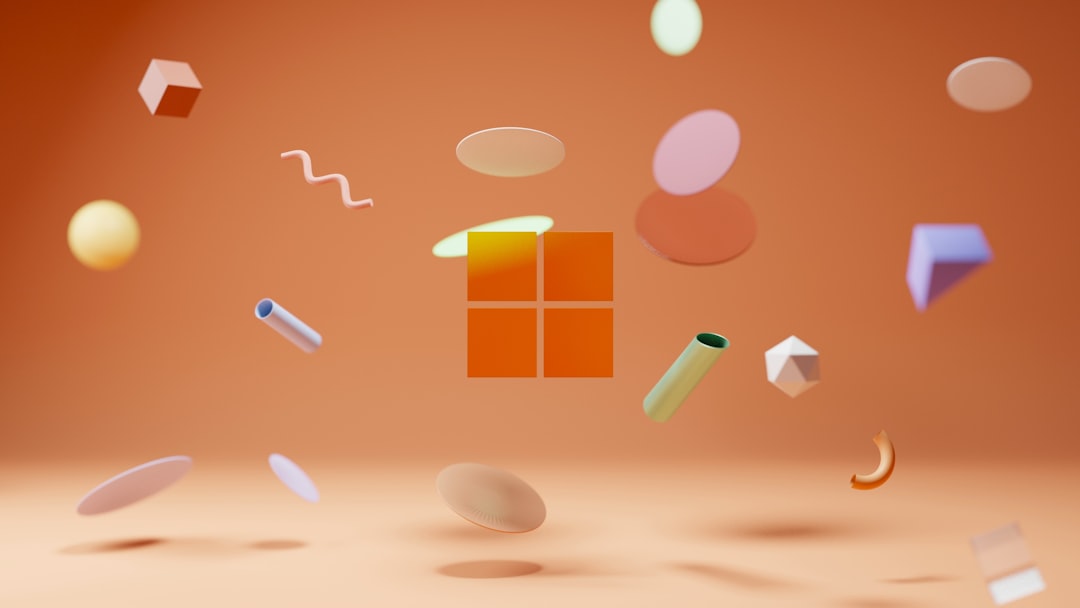PowerToys has some awesome tools. One of them is Preview Handlers. They let you peek at files without opening them. Sounds cool, right? But sometimes, they just stop working on Windows 11. Don’t worry. We’ll fix it together, step by step!
Let’s start with the basics. First, make sure PowerToys is actually installed and running.
Step 1: Check If PowerToys Is Running
- Click on the Start menu.
- Type PowerToys in the search bar.
- If it doesn’t open, it may not be installed or it’s not running.
Don’t see it? Download PowerToys again from Microsoft’s official site. Installation is quick and easy!
Step 2: Make Sure Preview Handlers Are Enabled
PowerToys comes with options for different preview file types. Here’s how to check:
- Open PowerToys.
- Go to the File Explorer add-ons tab.
- Look for options like SVG Preview and Markdown Preview.
- Make sure these options are toggled ON.
If they’re already on, still no preview? Let’s dig deeper.

Step 3: Check File Explorer Preview Pane
PowerToys doesn’t work if you don’t have the preview pane open in File Explorer. Yes, it’s that simple.
- Open File Explorer.
- Click on the View tab at the top.
- Select Show > Preview pane.
Now click on a file like an SVG or Markdown file. The preview should appear. Still nothing? Keep going.
Step 4: Restart Windows Explorer
Sometimes the system just needs a little nudge. Let’s restart File Explorer.
- Press Ctrl + Shift + Esc to open Task Manager.
- Find Windows Explorer in the list.
- Right-click and choose Restart.
Try previewing files again. If it’s still not cooperating, we’ve got more tricks up our sleeve!
Step 5: Update PowerToys and Windows
Running old versions can lead to bugs. It’s like trying to play Netflix on a VCR—won’t work!
- Open PowerToys and go to General.
- Click Check for updates.
- Install any available updates.
Then check Windows for updates:
- Press Win + I to open Settings.
- Select Windows Update.
- Click Check for updates and install if needed.
Updates can fix all sorts of weird glitches!
Step 6: Clear Thumbnail Cache
Bad cache = bad previews. Clearing it might solve the mystery.
- Press Win + R and type cleanmgr, hit Enter.
- Select your main drive (usually C:).
- Check the box for Thumbnails.
- Click OK and let it clean up.
Reboot your PC and give it another shot. Previews might just pop back up now.

Step 7: Reinstall PowerToys
If everything else fails, try uninstalling and reinstalling PowerToys.
- Go to Settings > Apps > Installed Apps.
- Find PowerToys and click Uninstall.
- Then download the latest version from the official site.
Install it fresh and open it up. Enable the Preview Handlers again. This clean start might fix hidden issues.
Bonus Tip: Third-Party Conflicts
Sometimes other software messes with previews. If you recently installed something new, try uninstalling it.
Also, antivirus software can block new features. Check your antivirus settings. Make sure it’s not too aggressive.
You’re All Set!
By now, one of these steps should’ve fixed your PowerToys Preview Handlers.
Still stuck? Drop by the PowerToys GitHub Issues page to get help from the community.
Happy previewing, explorer!