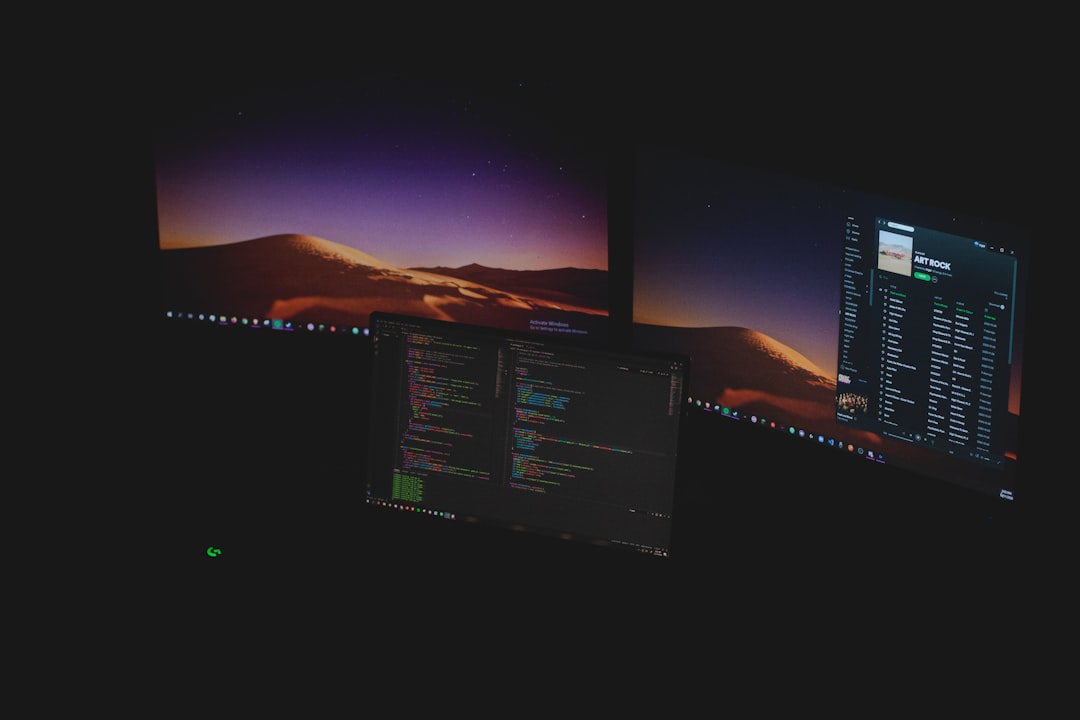You’re installing a Windows update or tweaking system settings, and suddenly a black screen appears stating: “Undoing changes made to your computer.” The message lingers far longer than you anticipated. If you’ve found yourself staring at that screen, wondering how long this mysterious process should take, you’re not alone. Understanding the cause and expected duration of this message can help ease the anxiety—and potentially guide you toward a solution.
What Triggers the “Undoing Changes” Process?
This message usually appears when a Windows update fails and Windows needs to revert to a previous, stable state. It may also occur after driver updates, third-party software installations, or unintended changes made during system tweaks. The undoing process is Windows’ way of automatically correcting itself to prevent larger issues.
Some common scenarios include:
- Corrupted update files or interrupted installation
- Incompatible drivers or software
- Insufficient disk space during the update process
- Conflicting settings or failed system restore attempts
So, How Long Does It Take?
The time it takes for Windows to undo changes varies widely based on several factors. In general, expect the process to take:
- 5 to 30 minutes – for most systems and updates
- Up to several hours – for older systems or heavily fragmented drives
While 30 minutes is a common average, it’s essential to note that every system is different. Slower machines or those with more complex changes to undo will naturally take longer. However, if the process exceeds 2 hours without any sign of progress, such as restarting or loading indicators, you might be dealing with a frozen system.
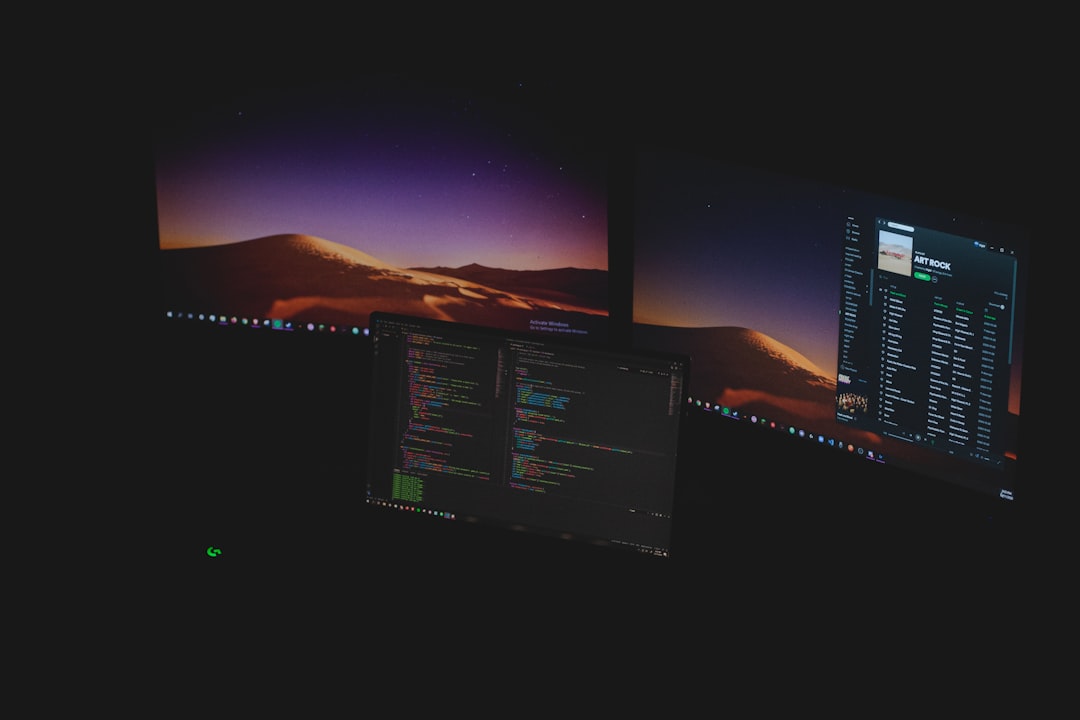
Why Does It Take So Long?
While it may seem like your system is just “stuck,” there’s often a lot happening in the background:
- Rollbacks involve restoring files: Windows must revert system files, drivers, and configurations back to a known good state.
- Error logging: The system documents what went wrong for future analysis.
- Security checks: Integrity of files must be verified to ensure a safe rollback.
This background activity consumes system resources, especially on machines with slow hard drives, limited RAM, or older processors, which is why patience is key—up to a point.
What You Can Do While Waiting
Though you can’t speed up the undo process, here are a few things you can do:
- Don’t interrupt: Turning off your PC mid-process risks further damage.
- Check for signs of life: Look for HDD activity lights, rotating cursors, or changing screens.
- Wait at least 2 hours: Give your system time before assuming it’s stuck.
If nothing changes after this time, moving on to recovery steps could be necessary.
What If It’s Stuck?
If your system is clearly frozen and not progressing, here’s what you can do:
- Hard reboot: Hold the power button down until the machine shuts off, then restart.
- Boot into Safe Mode: Use Shift + Restart to enter recovery options and select Safe Mode.
- System Restore: Restore Windows to a point before the issue occurred.
- Perform Startup Repair: Access this from Windows Recovery Environment (WinRE).

Tips to Prevent “Undoing Changes” in the Future
To avoid seeing this dreaded message again, consider following these best practices:
- Keep your system updated: Regular updates prevent sudden conflicts and system surprises.
- Maintain sufficient storage: Ensure you have at least 20 GB of free space before updating.
- Create restore points: Manually set a restore point before major installations or updates.
- Update drivers cautiously: Use manufacturer-provided drivers when possible.
Final Thoughts
“Undoing changes made to your computer” is Windows’ way of protecting itself and your data when something goes wrong. While the process can be frustrating—especially when it drags on—it’s usually a helpful safety net. Understanding why it happens, how long it should take, and when to act ensures you’re better equipped to handle it calmly the next time it pops up.