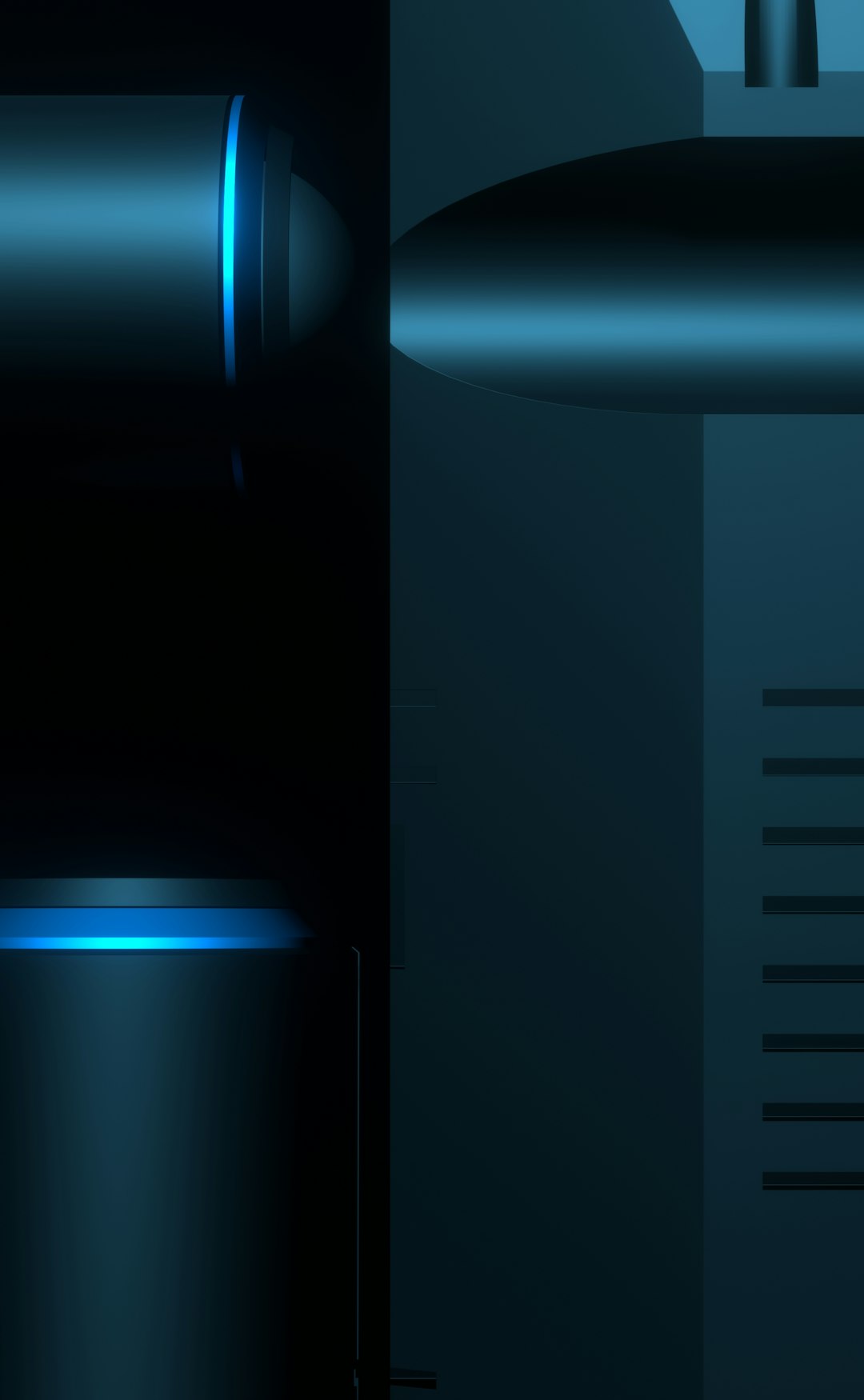If you’re a fan of horror-themed survival games, you’ve probably encountered Dead by Daylight. While it’s an exciting and intense multiplayer experience, it isn’t immune to technical issues. One of the most frustrating is the infamous Error Code 8012, which has troubled players for quite some time. Whether you’re a long-time survivor or a ruthless killer, this error can block your path to the game. But don’t panic—this guide covers how to fix DBD Error Code 8012 and get you back into the fog.
What Is DBD Error Code 8012?
Error Code 8012 in Dead by Daylight typically means that there’s an issue with connecting to the game’s online services. It’s often linked to server issues, connectivity problems, or even account synchronization glitches. Understanding the root of the issue is crucial to applying the correct solution.
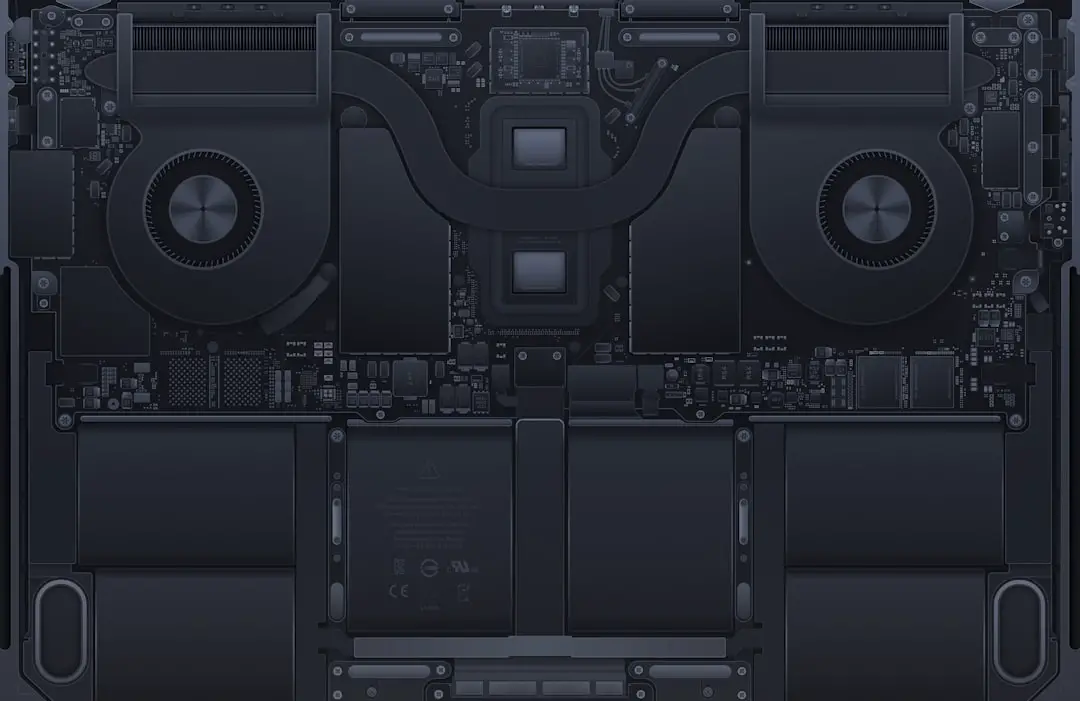
Common Causes of Error Code 8012
- Server Downtime: Sometimes, Behaviour Interactive’s servers are temporarily down for maintenance or unexpected outages.
- Internet Connectivity Issues: A weak or unstable internet connection may prevent access to the online components of DBD.
- Corrupt Game Files: Damaged or missing files can interfere with game-border authentication.
- VPN or Firewall Restrictions: Security software or proxy settings may block DBD from accessing the necessary network ports.
- Steam or Console Network Issues: Issues with Steam, PSN, or Xbox Live can also result in Error Code 8012.
How to Fix Error Code 8012
Try the following steps to troubleshoot and resolve the error. Start with the simplest solutions and work your way down.
1. Check Server Status
Before changing any settings, visit the official Dead by Daylight Twitter page or check third-party websites like Downdetector to confirm whether the servers are down.
2. Restart the Game and Device
It might sound basic, but restarting your game and console/PC can solve many temporary connectivity issues. Don’t forget to restart your router as well.
3. Test Your Internet Connection
Use a speed testing site or app to verify your internet connection is strong and stable. Consider switching from Wi-Fi to a wired ethernet connection if possible.

4. Disable VPNs and Firewalls
If you’re using a VPN, try disabling it and re-running the game. Also, check your firewall or antivirus settings to ensure they aren’t blocking Dead by Daylight or its required ports.
5. Verify Game Files (for Steam Users)
If you’re playing on Steam:
- Open the Steam client and go to your Library.
- Right-click on Dead by Daylight and select Properties.
- Go to the Installed Files tab and click Verify integrity of game files.
6. Re-login to Your Account
Sign out and then sign back into your DBD, Steam, or console account. There may be a temporary glitch with your account synchronization that a simple re-login can fix.
7. Contact Support
If all else fails, reach out to Dead by Daylight Support. Provide as many details as possible, including when the error began and what troubleshooting steps you’ve already taken.
Tips to Prevent Future Errors
- Always keep your game and system software updated.
- Regularly clear cache files (on consoles) to prevent corrupted data.
- Avoid using VPNs or proxies while playing.
- Monitor server status before launching the game during peak hours or patch days.
FAQ
Q: What platforms is Error Code 8012 common on?
A: This error can appear across all platforms, including PC (Steam and Epic Games), PlayStation, Xbox, and Nintendo Switch.
Q: Does reinstalling Dead by Daylight fix the error?
A: It can, especially if the issue is due to corrupted files that verification doesn’t catch. However, try other methods first as reinstalling is time-consuming.
Q: How long does server maintenance generally last?
A: Maintenance sessions typically last from 30 minutes to a few hours, depending on the update. It’s best to check the official DBD channels for announcements.
Q: Can a suspended account cause Error 8012?
A: Yes, sometimes this error can be tied to account bans or restrictions. Check your account status if you’ve ruled out technical issues.
By following the above troubleshooting steps, players should be able to resolve DBD Error Code 8012 and return to the edge-of-the-seat action. Though frustrating, most issues causing this error are temporary and can be fixed with minimal effort.