In today’s digital entertainment landscape, Hulu is a leading streaming platform offering a vast library of TV shows, movies, and original content. Whether you’re binge-watching your favorite series or catching up on live TV, accessing your Hulu account is essential. However, forgetting your Hulu password is a common issue that can interrupt your viewing plans. Fortunately, Hulu provides a straightforward way to reset or change your password, ensuring you can quickly regain access to your account.
This guide walks you through the process of resetting or changing your Hulu password through the dedicated password recovery portal hulu.com/forgot. Whether you’ve forgotten your login credentials or simply want to update your password for security reasons, this tutorial will help you do it quickly and securely.
Why You Might Need to Reset or Change Your Hulu Password
There are several reasons why a user might need to reset or change their Hulu password, including:
- Forgotten Password: You tried logging in and can’t remember your current password.
- Suspicious Account Activity: You noticed unusual login activity and want to secure your account.
- Shared Account Management: You previously shared login details and want to regain control of access.
- Routine Security Practice: You’re regularly changing passwords as a precaution, which is a good habit.
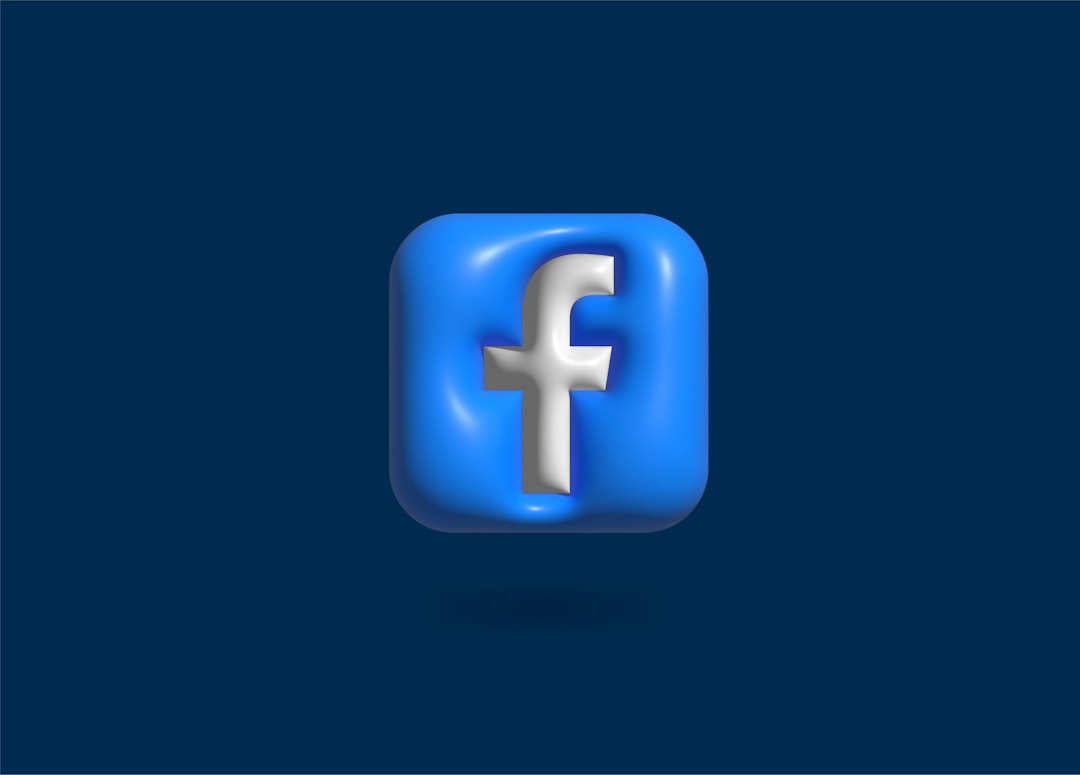
Step-by-Step Guide to Reset Your Forgotten Hulu Password
If you’ve forgotten your Hulu password, here are the steps to reset it using the hulu.com/forgot portal:
-
Visit the Password Recovery Page:
Go to https://www.hulu.com/forgot using your browser. -
Enter Your Email Address:
On the recovery page, enter the email address associated with your Hulu account and click the “Send me a reset link” button. -
Check Your Inbox:
Hulu will send an email with a password reset link. Be sure to check your spam or junk folder if you don’t see it within a few minutes. -
Reset Your Password:
Click on the link in the email. This will take you to a secure page where you can set a new password. Make sure your new password is strong and different from any previous passwords. -
Login with New Credentials:
After resetting your password, visit hulu.com and log in with your updated credentials.
This process usually takes just a few minutes and helps protect your account from unauthorized access.
How to Change Your Hulu Password (When You’re Logged In)
If you’re already logged into your Hulu account but want to update your password for security or personal reasons, follow these steps:
-
Go to Your Account:
Navigate to https://www.hulu.com/account while you’re logged in. -
Select “Change Password”:
In the “Privacy and Settings” section, click on the option to update your password. -
Enter Your Current and New Password:
Type in your current password, then choose a new one. Ensure your new password is at least 8 characters long, with a mix of uppercase, lowercase, numbers, or symbols for enhanced security. -
Save Changes:
Click on “Save Changes” to finalize your password update.
Once your password is changed, you might need to log in again on other devices like your smart TV, tablet, or streaming stick.
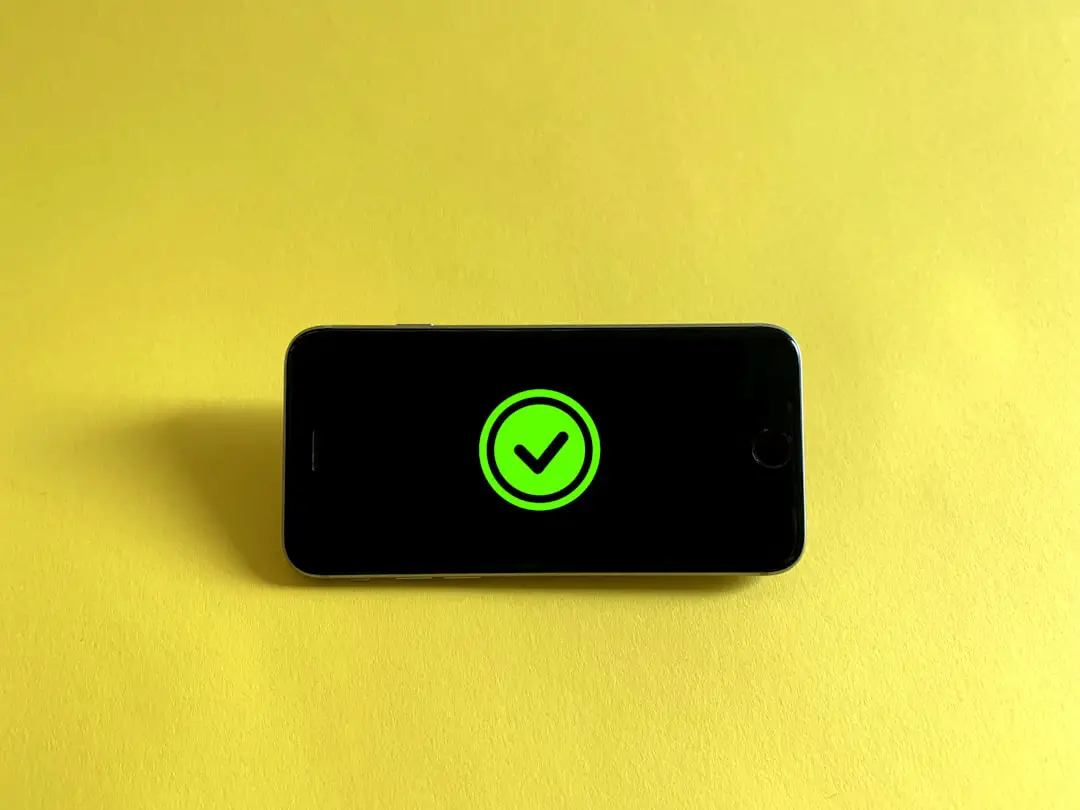
Tips for Creating a Strong Hulu Password
When setting a new password, using a strong one is crucial for the security of your account. Here are some password best practices:
- Use at least 8–12 characters.
- Include uppercase and lowercase letters.
- Add numbers and symbols (e.g., @, #, $, %).
- Avoid common passwords like “123456” or “password.”
- Do not use personal information like your name or birthdate.
Consider using a reputable password manager to generate and store complex passwords safely.
Troubleshooting Password Reset Issues
Sometimes, users may encounter issues while trying to reset their Hulu password. Here’s how to resolve common problems:
- Didn’t Receive the Reset Email:
Check your spam or junk email folder. Also, verify that you entered the correct email address on the reset page. - Reset Link Not Working:
If the link has expired or doesn’t work, return to hulu.com/forgot and request a new email. - Account Not Found:
Make sure you’re entering the email associated with your Hulu subscription. If you’re unsure, try other email addresses you may have used. - Still Having Trouble?
Contact Hulu Support for further assistance.
Frequently Asked Questions (FAQs)
-
Q: I forgot the email I used for Hulu. What should I do?
A: Try searching your inboxes for a Hulu confirmation or subscription email. If that doesn’t work, contact Hulu’s customer support. -
Q: Can I reset my password from the Hulu app?
A: No, you need to use a mobile or desktop browser and go to hulu.com/forgot to reset your password. -
Q: How often should I change my Hulu password?
A: It’s advisable to change your password every 3–6 months or immediately if you suspect any unusual account activity. -
Q: Will changing my Hulu password log out other users?
A: Yes, once you change the password, anyone logged in with the old password on other devices will be logged out. -
Q: What happens if I don’t reset my password after receiving the reset email?
A: The reset link will expire after a certain time (usually a few hours). You’ll need to request a new one.
Resetting or changing your Hulu password doesn’t have to be a hassle. Whether you’ve forgotten your password or just want to increase your account security, using the hulu.com/forgot portal is the easiest and most reliable method. By following the steps outlined above, you’ll be back to streaming your favorite content in no time.