In recent years, macOS users have frequently encountered a frustrating and ambiguous error when attempting to extract large ZIP archives, especially when working on APFS-formatted drives. Known only as “The operation couldn’t be completed. (com.apple.archiveutility.error 1)” or more cryptically as “Undefined Error: 0”, this vague notification leaves users puzzled, with limited insight into the root cause. If unaddressed, this issue can disrupt workflows, compromise data retrieval, and foster mistrust in macOS’s native tooling. This article explores the underlying causes of the error and offers actionable strategies to prevent and resolve it effectively.
Understanding the ZIP Extraction Problem on APFS
ZIP files remain one of the most common methods of compressing and transferring large amounts of data across systems. On macOS, Archive Utility is the default tool for handling ZIP files. However, users working on disks formatted with APFS (Apple File System), particularly those dealing with ZIP files larger than 4 GB or containing thousands of files, may suddenly run into the dreaded “Undefined Error: 0”.
One of the key contributing factors to this error is how APFS manages metadata, file integrity, and I/O operations under conditions of heavy strain, such as decompressing nested or multigigabyte archives. In combination with Archive Utility’s limited error reporting and lack of robust memory handling, this creates a perfect storm for extraction failure.
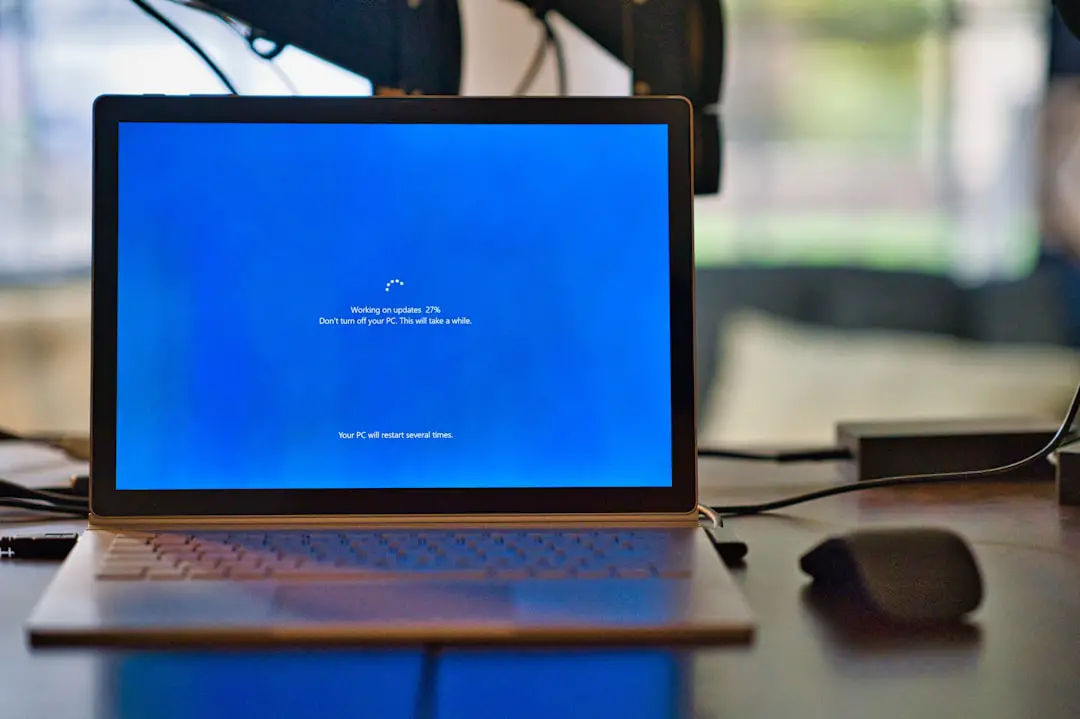
Key Causes of “Undefined Error: 0”
To prevent the error, it’s crucial to understand what might trigger it. Below are the most common contributors:
- Corrupted ZIP file structure: Even a mild header imbalance in a ZIP file can fail silently in other systems but cause a crash in macOS’s Archive Utility.
- File path length limitations: macOS imposes a maximum path length (around 1024 characters). Deeply nested folders in a ZIP file can easily exceed this limit.
- Symbolic links and permissions: Unexpected symbolic links or locked permissions can prompt Archive Utility to terminate the operation midway.
- Lack of disk space or inadequate I/O handling: APFS, due to its snapshotting and encryption layers, can run into performance bottlenecks when attempting to copy massive datasets during extraction.
It’s also worth noting that this issue does not always replicate consistently, making it even more baffling for users who succeed once and fail the next time under seemingly identical conditions.
Step-by-Step Prevention Strategy
To ensure smooth extraction of large ZIPs on macOS using APFS, follow these strategies:
1. Avoid Relying on Archive Utility for Large ZIPs
Archive Utility is notoriously limited in handling large and complex archives. Replace it with third-party ZIP utilities that offer more robust error handling and file management. Among the most effective:
- The Unarchiver – Free and highly rated, it supports extended file names and resolves path length issues gracefully.
- Keka – Developer-friendly and open-source, Keka often succeeds where Archive Utility fails.
- BetterZip – Comes with comprehensive support for damaged ZIPs and offers detailed error messages.
2. Verify ZIP File Integrity Before Extraction
Use the command line to test archive integrity prior to extraction:
unzip -t <filename.zip>The output will indicate any missing headers or corrupt files. This is a fast and non-invasive way to verify a file’s readiness before decompression.
3. Extract in a Path With a Short Directory Tree
To avoid macOS’s path length limitations:
- Create a temporary folder directly under your root user directory, such as
~/unzips/. - Move or copy the ZIP file there before attempting extraction.
Shorter paths reduce the complexity Archive Utility has to resolve during processing, mitigating one major cause of failure.
4. Monitor Available Disk Space
Always ensure that at least double the size of your ZIP file is available on disk before extracting. macOS may require this overhead to handle temporary file structures in memory or via caching mechanisms.
5. Use Terminal-Based Extraction for Accuracy
macOS’s command-line ditto and unzip commands offer better results, producing clearer error feedback and more reliable extractions.
ditto -x -k path/to/archive.zip destination_folder/While not user-friendly for beginners, these tools sidestep the instability sometimes seen in GUI-based operations.
APFS-Specific Considerations
APFS, optimized for SSDs and known for its lightweight snapshots, copy-on-write efficiency and rapid file access, has idiosyncrasies that clash with how large ZIPs are handled:
- Write amplifications: Writing temporary files during decompression increases the physical writes exponentially, particularly on encrypted volumes.
- Read cascading: Nested folders pull metadata recursively, sometimes maxing out the disk queue depth.
- Time Machine Snapshots: If a snapshot is currently active or failing to complete, disk I/O may dramatically slow down during zip extraction, potentially triggering a timeout in Archive Utility.
Given these complexities, decompressing archives on a clean external SSD (preferably exFAT or HFS+) might bypass APFS-related slowdowns entirely.
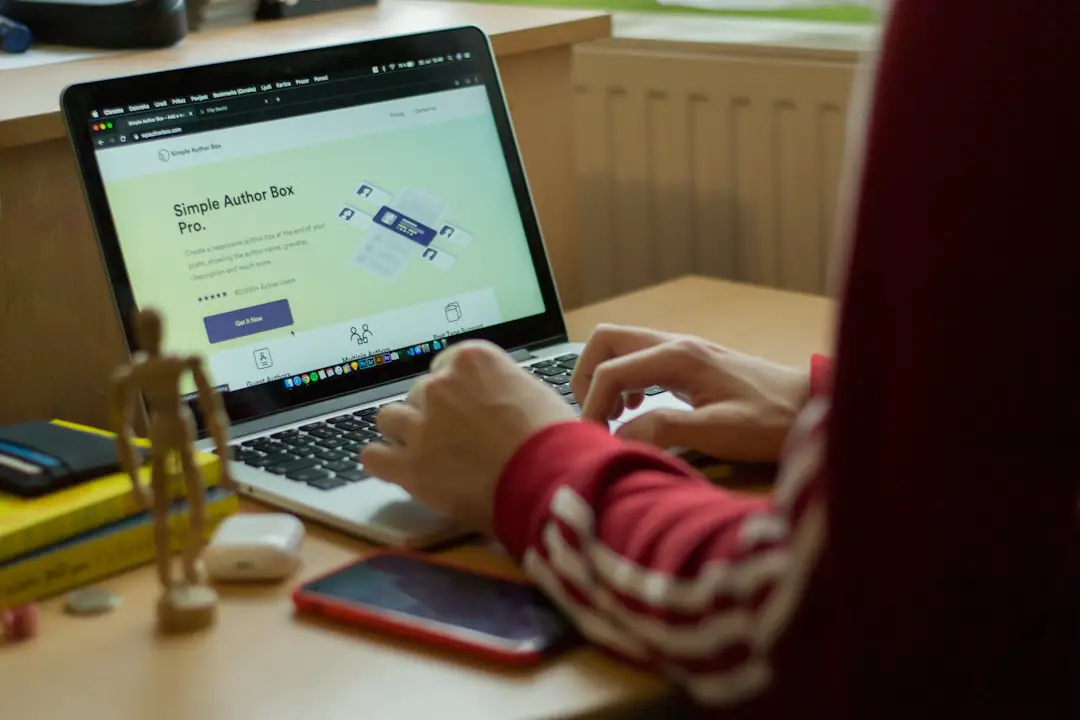
Advanced Troubleshooting Tips
If you’ve tried all standard measures and you’re still seeing “Undefined Error: 0”, the following advanced tactics might help:
1. Check Console Logs
Open the Console application (Applications > Utilities > Console) and filter messages by “Archive Utility” around the time the extraction failed. Look out for:
Sandbox errors: May indicate permission-level conflicts.Segment faults: Suggest severe structural issues in the archive itself.
2. Expand Virtual Memory Limits
If you’re on older Macs with lower memory, memory swapping during decompression can crash the process. Declutter your RAM, close unused apps, or increase your swap file limit through Terminal configurations.
3. Repackage the ZIP with Better Tools
If you created the ZIP file yourself or have the original data, consider repackaging it using more modern compression tools:
zip -r -9 new_archive.zip folder_to_archive/This approach creates cleaner headers and optimizes for better cross-platform compatibility, significantly reducing the risk of failure on extraction.
Handling Persistent Failures
If the problem persists regardless of the steps above, it may point to a bug in macOS or a catastrophic ZIP structure incompatibility. In such cases, consider:
- Extracting the ZIP on a Windows or Linux system, then transferring the extracted contents to your Mac.
- Transferring over the network to avoid disk write overhead using AirDrop, SMB, or rsync.
- Reporting the issue to Apple through the Feedback Assistant, especially if the ZIP works on other systems.
Conclusion
While the “Undefined Error: 0” message can seem cryptic and impenetrable at first glance, a deeper understanding of the interplay between ZIP file architecture, macOS Archive Utility, and APFS can illuminate both the causes and solutions. With a combination of preventative best practices and alternative tools, users can safely extract large archives without encountering disruptive errors.
Ultimately, relying solely on macOS’s Archive Utility for ZIP management—especially with APFS and large or complex files—may be doing users a disservice. By integrating more powerful third-party applications, maintaining clean directory structures, and ensuring system resource availability, you can maintain an efficient, error-free workflow.
In environments where data integrity and transfer reliability are critical, these steps are not just technical niceties—they are operational necessities. Stay informed, and stay protected from the pitfalls of undefined errors.
