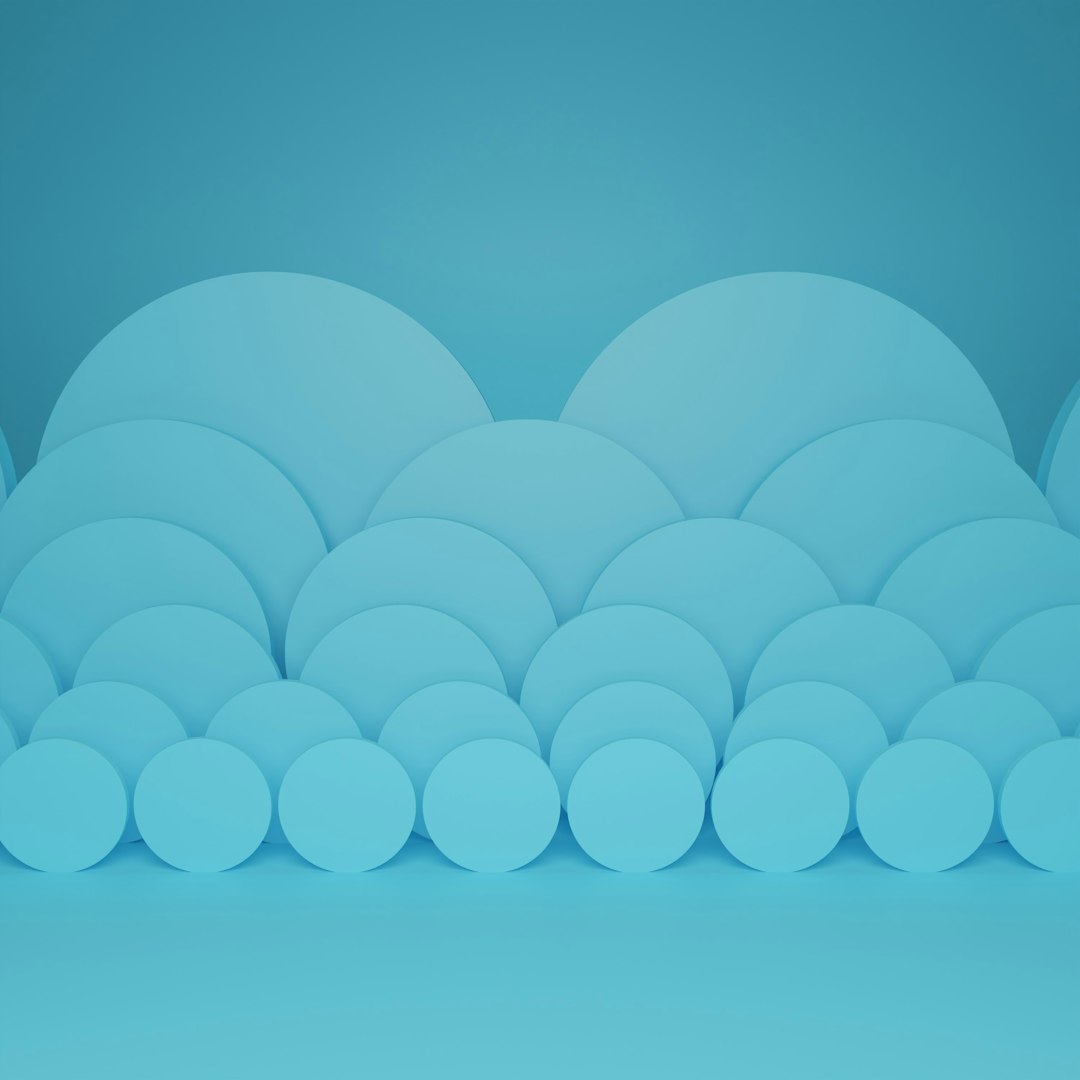Website downtime during a migration can be catastrophic for any business. The loss of traffic, disruption in customer experience, and potential SEO penalties make it imperative to ensure a smooth and seamless transition. If your website runs on WordPress and you’re migrating to Cloudways, there’s good news — the process can be managed with zero downtime. Following a precise Standard Operating Procedure (SOP) ensures your site remains fully operational throughout the move.
In this comprehensive guide, we’ll walk through a step-by-step SOP for achieving a zero-downtime WordPress migration to Cloudways. Whether you’re a startup or a seasoned IT professional, you’ll find the process simplified and optimized for success.
Why Choose Cloudways for WordPress Hosting?
Cloudways is a popular managed cloud hosting provider known for its performance, scalability, and user-friendly interface. It abstracts the complexity of cloud hosting providers like DigitalOcean, AWS, and Google Cloud, allowing businesses to focus more on growth and less on server management.
Benefits of hosting WordPress on Cloudways include:
- 1-Click Deployments: Easily deploy applications on various cloud platforms.
- Staging Environment: Clone your website to test changes safely.
- Built-in Caching: Optimize performance with caching tools like Varnish and Redis.
- 24/7 Support: Get help when you need it.
- Scalable Infrastructure: Adjust resources based on traffic fluctuations.
Let’s now delve into the actual SOP for achieving zero downtime when migrating your WordPress site to Cloudways.
Step 1: Initial Preparations and Pre-Migration Checklist
Before you start migrating your website, it’s vital to prepare it properly. A bit of homework upfront can prevent technical hiccups later.
Here are the key preparation steps:
- Backup Your Website: Even though Cloudways has robust systems in place, always take a full backup using a plugin like UpdraftPlus, or directly through cPanel.
- Update WordPress Core, Themes, and Plugins: Compatibility issues can be minimized with the latest updates.
- Clear Cache: Prevent moving outdated files by purging all cache.
Once you’ve handled these steps, you’re ready to begin the actual migration process.
Step 2: Create a Server and Application on Cloudways
Log into your Cloudways account and create a new server instance with your preferred cloud provider. Select WordPress in the application deployment dropdown. You’ll be prompted to name your server and choose a location.
Pro Tip: Choose a server region closest to your primary audience to reduce latency.
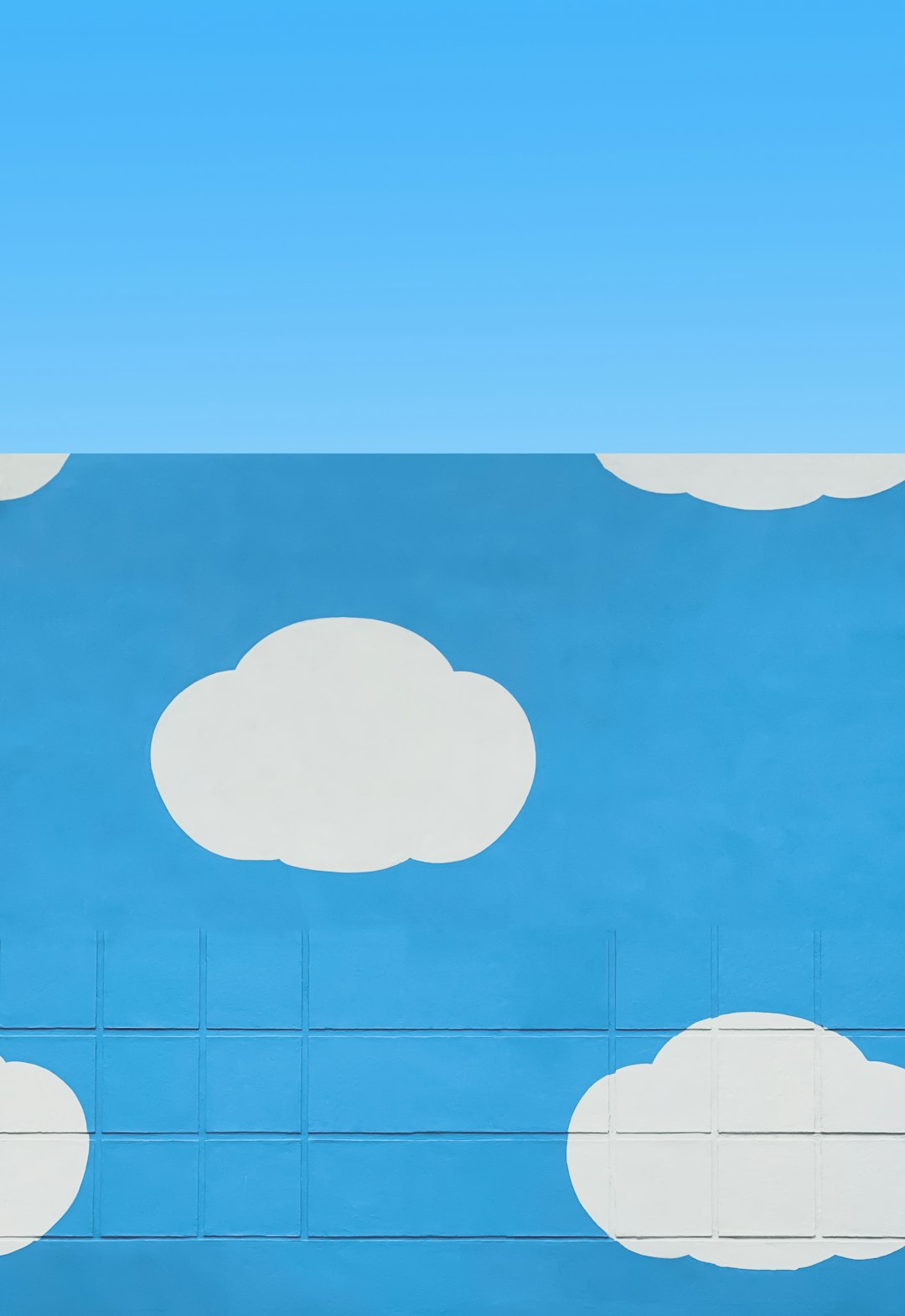
Step 3: Use the Cloudways WordPress Migrator Plugin
Cloudways offers an easy-to-use migrator plugin that streamlines the transfer process. Here’s how to use it:
- Install the Cloudways WordPress Migrator plugin on your existing WordPress site.
- Activate the plugin.
- Launch the plugin and input the required Cloudways SFTP credentials. These details can be found in the “Application Management” section of your Cloudways dashboard.
- Press ‘Migrate’ and allow the tool to handle the migration.
This fully automated tool typically takes a few minutes depending on the size of your site.
Step 4: Test the Migrated Site Using Temporary URL
To ensure everything is working correctly before going live, use the temporary URL provided by Cloudways. You can find this under the ‘Application URL’ in your dashboard.
What to check during testing:
- Site layout and design integrity
- Broken links or missing images
- Plugin functionality
- Contact forms and dynamic content
This is your chance to catch and fix any discrepancies before flipping the switch.
Step 5: Prepare for Domain DNS Switch
Once the migrated site looks good on the temporary URL, it’s time to point your domain to Cloudways. But there’s a trick for minimizing downtime during DNS propagation — Time to Live (TTL).
Modify TTL settings 24 hours before the final cutover. Set TTL to the lowest possible value (e.g., 300 seconds) so DNS changes propagate quickly.

Step 6: Point Domain to Cloudways
Now, head to your domain registrar (like GoDaddy, Namecheap, etc.) and update the DNS A record to the new IP address provided by Cloudways.
Steps to update your DNS A Record:
- Login to your domain registrar account.
- Navigate to DNS settings.
- Replace the existing A record with the IP from Cloudways.
- Save changes and wait for them to take effect.
Thanks to the lowered TTL, most of your traffic should be hitting the new server within minutes.
Step 7: Verify SSL and Site Functionality
After the DNS switch, you’ll need to install an SSL certificate. Cloudways simplifies this with a free Let’s Encrypt utility built into the dashboard.
To enable SSL:
- Log in to Cloudways and select your application.
- Navigate to the SSL Certificate section.
- Enter your domain details and click ‘Install Certificate’.
Once installed, test your website using HTTPS to ensure it’s secure and functioning perfectly.
Step 8: Monitor Performance and Traffic
Use monitoring tools like Google Analytics, Google Search Console, and server-side tools provided by Cloudways to monitor any unusual activity or broken components.
Key metrics to watch:
- Traffic consistency and referrals
- Page load times
- Server response times

Bonus Tips for Effortless Migration
Here are a few bonus considerations to make your migration process even more seamless:
- Staging First: Always test on a staging environment before modifying live production settings.
- Avoid Peak Hours: Schedule the migration during off-peak hours to minimize risk.
- Cloudways Support: Don’t hesitate to use Cloudways support for unexpected issues. They’re known to be responsive and helpful.
Conclusion
Zero-downtime migrations may sound complex, but with the right process and tools, they’re entirely achievable. Cloudways, combined with the proper SOP, allows you to shift your WordPress site smoothly, without losing visitors, SEO rankings, or credibility.
Whether you run a blog, an eCommerce store, or a high-traffic enterprise website, following this SOP ensures a secure, structured, and seamless migration experience. So why wait? Set your TTL, prep your site, and take the first step toward better performance and scalability with Cloudways today!
Document the SOP and automate checklists right inside WordPress with AI Bud WP—generate step-by-step runbooks, post-migration QA lists, and SEO titles/excerpts without leaving the dashboard.