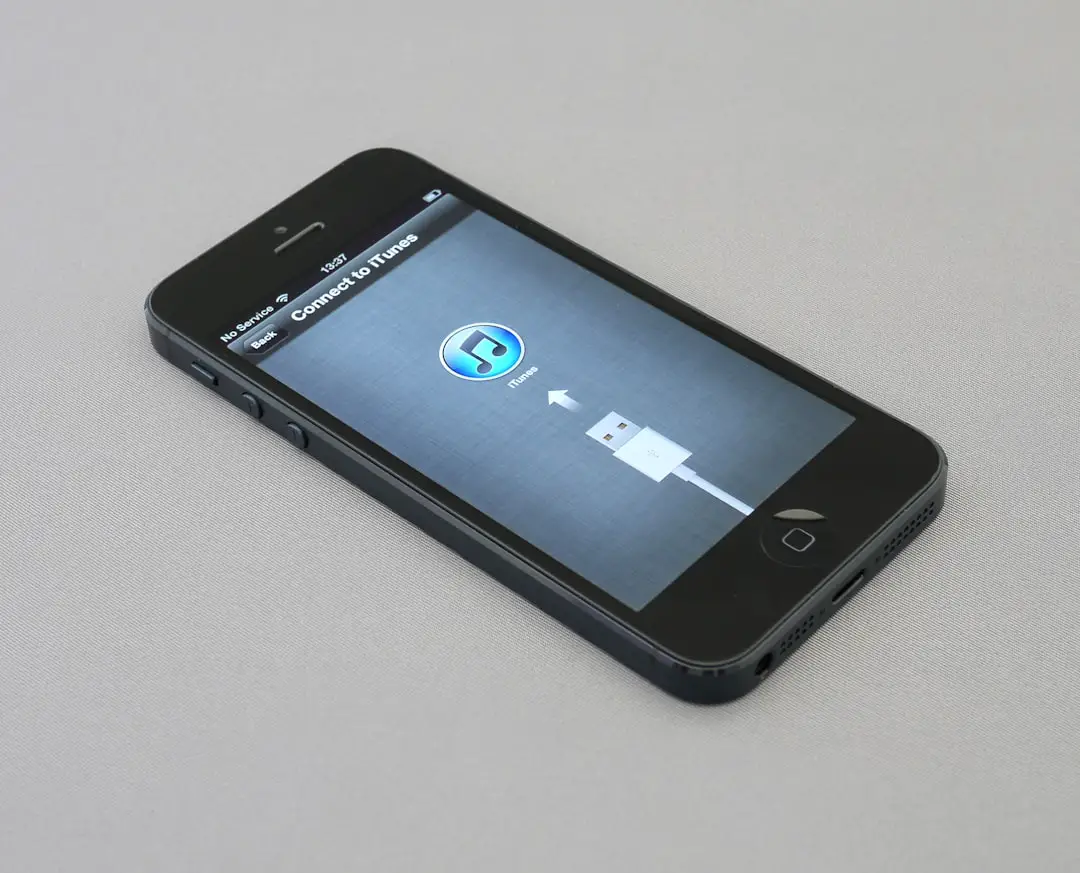You’re excited to check your emails on your new iPhone. You enter your info, tap “Next”, and then… nothing. Or worse, you get an error message. Ugh! Don’t worry — you’re not alone. Many users run into problems when setting up their email accounts on iPhones. The good news? Most of these issues are easy to fix!
Why Isn’t Your Email Working?
Your iPhone is a smart little device, but sometimes it needs a little help. Setting up email can go wrong for many reasons. Maybe it’s a typo. Maybe it’s your network. Or maybe it’s one of those sneaky little tech bugs.
Let’s break down the most common issues and how to fix them — fast!
1. Incorrect Email or Password
This is the #1 reason email setups fail. Even a small mistake in your email address or password can cause big problems.
- Double-check your email address — no extra spaces or typos.
- Re-enter your password slowly and carefully.
- Remember: passwords are case-sensitive!
Still not working? Try logging into your email from a browser. If that fails too, your password might be wrong or your account might be locked.
2. Two-Factor Authentication Is On
Email services like Gmail, Yahoo, and Outlook use two-factor authentication (2FA). That’s a security layer to keep your info safe.
If you have it turned on, you may need to use an app-specific password for your iPhone Mail app.
Here’s how:
- Go to your email provider’s website (ex: google.com)
- Log into your account settings
- Look for the section labeled “App Passwords”
- Generate one just for your iPhone Mail app
Then use that password instead of your regular one.
3. Wrong Server Settings
If you’re using a custom or work email, you might need to enter server settings manually. Sounds scary? It’s not!
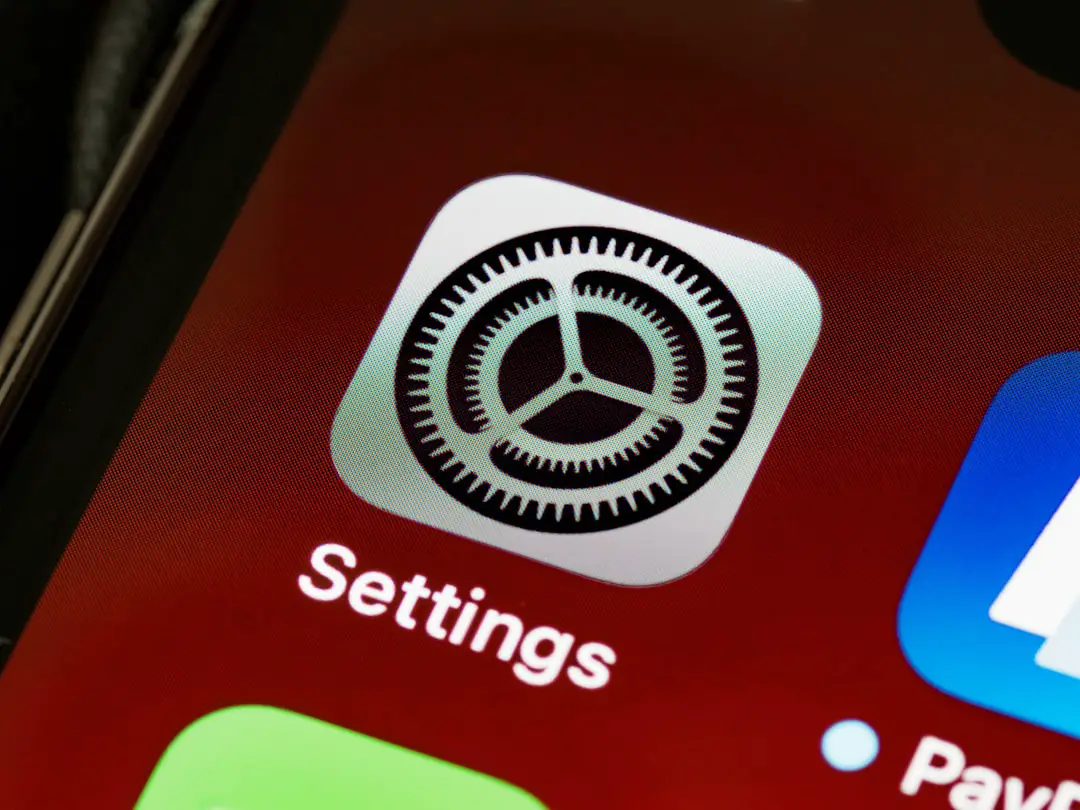
You’ll need to know your:
- Incoming Mail Server (IMAP or POP hostname, like imap.yourdomain.com)
- Outgoing Mail Server (SMTP hostname like smtp.yourdomain.com)
- Your full email address and password
If you’re not sure what these are, contact your email provider or check their website. Carefully enter all info, then hit “Save.”
4. Your Internet Connection Is Weak
You might be blaming your iPhone or email, when it’s really your Wi-Fi acting up.
- Turn Wi-Fi off and back on
- Try switching to cellular data
- Make sure Airplane Mode is off
One quick trick: open Safari and try visiting any website. If it doesn’t load, it’s your internet. Fix that first!
5. You’ve Hit the Mail App Limit
Too many accounts in your Mail app can cause syncing issues.
Go to:
- Settings > Mail > Accounts
- Review each account
- Delete any that you’re no longer using
Then try adding your new one again.
6. Your Date and Time Are Wrong
If the date or time on your iPhone is incorrect, email services might block your connection. It’s a trust issue!
Fix it fast:
- Go to Settings > General > Date & Time
- Turn on “Set Automatically”
Now try your email app again.
7. The Mail App Is Glitching
Sometimes, the Apple Mail app simply needs a break.
- Close the Mail app completely
- Restart your iPhone (yes, the oldest trick in the book!)
If it’s still glitchy:
- Go to Settings > Mail > Accounts
- Select the problematic account
- Delete it, then re-add it
This resets the app’s connection to the server.
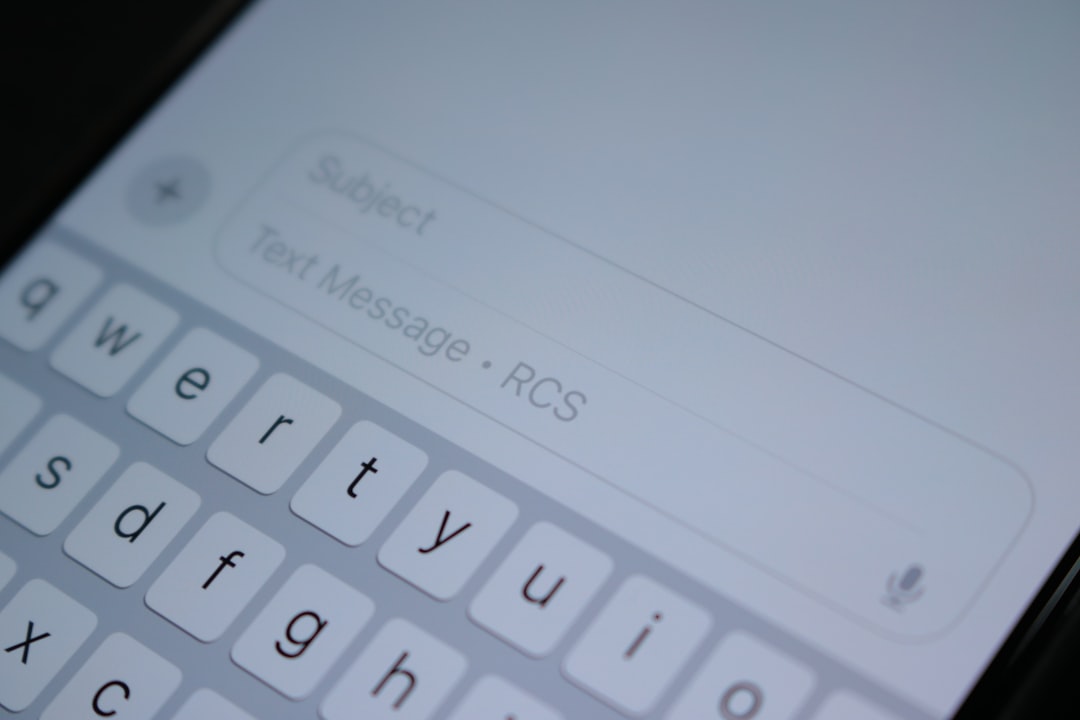
8. Your iOS Needs an Update
Using an old iOS version can cause compatibility problems. Some emails just won’t play nice with outdated systems.
Update your iPhone:
- Go to Settings > General > Software Update
- Download and install any available updates
After updating, try setting up your email again. Often, it’s smooth sailing after that.
Bonus Tip: Try a Different Mail App
If nothing is working in the Apple Mail app, don’t lose hope. Try another app like:
- Gmail
- Outlook
- Yahoo Mail
Download them from the App Store and log in with your info. Sometimes these apps handle setup better than Apple Mail, especially with certain providers.
Still Not Working? Time to Call for Backup!
If none of these steps work, you may need extra help. Call your email provider’s support number. Or visit the Apple Store. They can dig in and find out what’s going wrong.
You can also check Apple’s own guide right from your iPhone. Just open Safari and search “Apple Mail setup help.” Easy!
Quick Recap: 30-Second Fix List
- Check your email and password
- Generate an app-specific password if using 2FA
- Enter the correct server settings
- Fix your internet connection
- Limit how many accounts are in Mail
- Sync your iPhone’s date and time
- Update iOS software
- Try a different mail app
Don’t Stress — Email Setup Can Be Easy!
Your iPhone wants to help. Sometimes you just have to nudge it in the right direction. Follow these steps, and you’ll be sorting your inbox in no time.
Now go — send some emails, reply to that friend you’ve ignored for a week, or finally read that newsletter you didn’t ask for. Your inbox awaits!