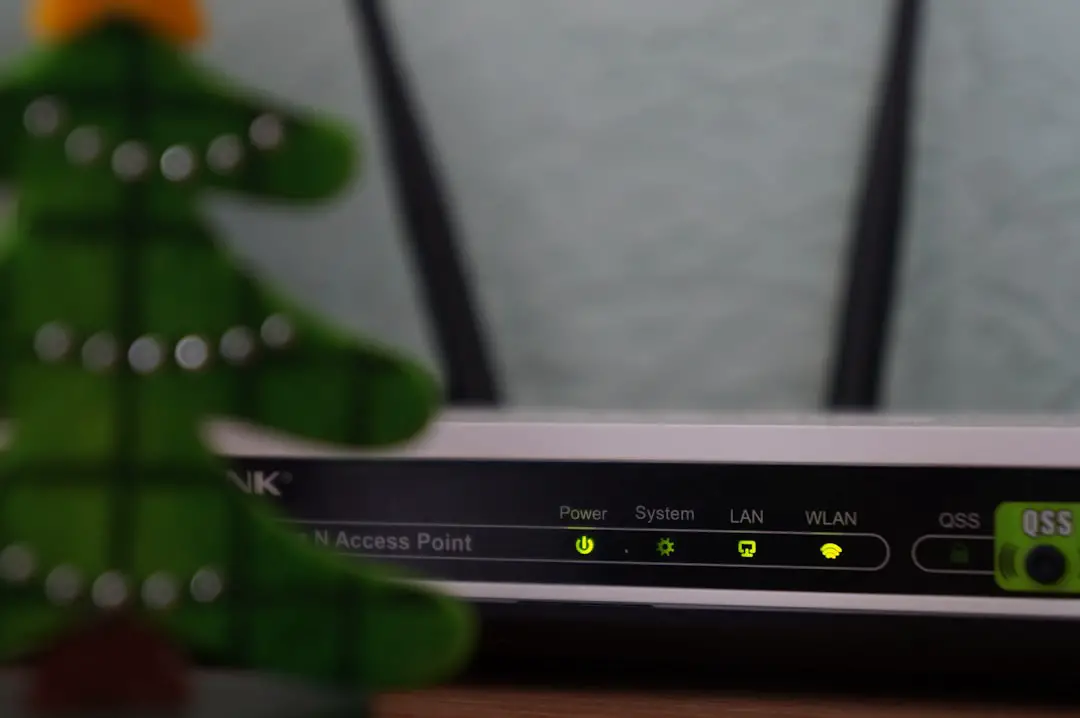If you’re experiencing slow Wi-Fi on your Windows 11 laptop, you’re not alone. Many users report frustratingly sluggish connections, interrupted downloads, and buffering videos despite having a solid internet plan. While factors like router limitations and network congestion play a role, there are several system-level and hardware tweaks you can try directly from your Windows 11 device to significantly boost performance.
This guide walks you through the most effective ways to identify the causes and fix slow Wi-Fi on your Windows 11 laptop. From quick tips to more technical adjustments, the steps below will help you experience the smooth, stable wireless connection you deserve.
1. Start With the Basics
Before diving deep into advanced fixes, it’s essential to rule out some of the most common and easiest-to-fix issues that could be slowing down your Wi-Fi.
- Restart your router and modem: A simple reboot can fix temporary glitches.
- Move closer to the router: Signal strength drops with distance and obstacles like walls.
- Reduce device interference: Too many connected devices can slow down your network.
If you’ve already done these and you’re still facing issues, keep reading for more specific Windows 11 fixes.
2. Run the Windows Network Troubleshooter
Windows 11 includes a built-in tool that can detect and fix many basic network issues automatically.
- Click the Start button and go to Settings.
- Navigate to System > Troubleshoot > Other troubleshooters.
- Scroll down to Network Adapter and click Run.
The troubleshooter will examine your wireless adapter settings and attempt to resolve any detected problems automatically.
3. Update Network Drivers
Outdated or corrupted drivers are one of the most frequent causes of slow Wi-Fi connectivity.
- Right-click on the Start button and select Device Manager.
- Expand the Network adapters section.
- Right-click your wireless adapter (e.g., Intel Wi-Fi 6 AX201) and choose Update driver.
- Click Search automatically for drivers. If updates are found, install them.
If Windows doesn’t find a new driver, check the laptop manufacturer’s website for the latest versions.
4. Disable Power Saving Features
Sometimes, Windows limits your Wi-Fi adapter’s performance to save battery power, especially on laptops.
- Open Device Manager again and right-click on your wireless adapter.
- Select Properties and go to the Power Management tab.
- Uncheck the option that says Allow the computer to turn off this device to save power.
This ensures that your Wi-Fi adapter is operating at full capability at all times.
5. Change Wi-Fi Channel or Frequency Band
Routers often default to the 2.4GHz band, which becomes overcrowded as multiple devices compete for bandwidth. If your router supports 5GHz, switch to it for faster speeds and less interference.
To connect to a 5GHz network:
- Click on the Wi-Fi icon in your taskbar.
- Find your network (the 5GHz one usually has “5G” or “5GHz” in its name) and connect.
If you only see one network but you’re sure your router supports dual-band, log into the router settings and enable the separate 5GHz SSID.

6. Adjust Advanced Adapter Settings
Windows 11 offers granular control over hardware-level networking features such as roaming aggressiveness and channel width.
- Go to Device Manager > Network adapters.
- Right-click on your wireless adapter and select Properties.
- Navigate to the Advanced tab.
Here are some options to tweak:
- Roaming Aggressiveness: Set this to Medium to balance signal strength and stability.
- Channel Width for 2.4GHz: Change it to Auto or 20MHz.
- Preferred Band: Set this to Prefer 5GHz band if available.
These adjustments can help your adapter make better decisions about when and how to connect to networks.
7. Flush DNS and Reset Network Settings
If your DNS cache is corrupted or outdated, it can slow down how websites load and interact with servers.
Use these steps to flush the cache and reset network components:
- Open the Command Prompt as administrator (search for ‘cmd’, right-click, choose Run as administrator).
- Type the following commands, one by one, pressing Enter after each:
ipconfig /flushdns netsh int ip reset netsh winsock reset
Restart your computer afterward to apply changes.
8. Disable Background Apps and Services
Some background apps and services constantly use bandwidth, even when you’re not directly interacting with them. These include syncing apps, cloud backups, and software updates.
To reduce their impact:
- Open Task Manager (Ctrl + Shift + Esc).
- Go to the Startup tab and disable unnecessary apps.
- Switch to the Processes tab, and sort by Network to identify bandwidth-heavy processes.
Also, pause large cloud syncs (Dropbox, OneDrive, Google Drive) while gaming or streaming.

9. Update Windows 11
Sometimes, Windows updates include important fixes related to Wi-Fi performance and driver compatibility.
- Go to Settings > Windows Update.
- Click on Check for updates and install all available updates.
After updating, it’s advisable to restart your computer even if it doesn’t prompt you to.
10. Use a USB Wi-Fi Adapter (Bonus Tip)
If you’ve tried all software solutions and your internal Wi-Fi card still underperforms, consider purchasing a modern USB Wi-Fi adapter. These devices are often inexpensive, easy to plug in, and support newer standards like Wi-Fi 6 or AC, which can significantly boost performance.
This upgrade is especially useful if your built-in adapter is aging or doesn’t support the latest Wi-Fi features.
Final Thoughts
Slow Wi-Fi on Windows 11 laptops can be caused by a variety of factors—from outdated drivers and background usage, to hardware limitations and signal interference. The good news is that with a little tweaking and some technical steps, it’s often fixable.
Keep in mind that optimizing your router and home network setup can also dramatically improve your connection. Try repositioning your router in a more central location, upgrading to mesh Wi-Fi systems, or using Ethernet connections for time-critical tasks.
With the right tools and techniques, you can transform your frustratingly slow Wi-Fi into a robust, fast experience perfectly suited for work, streaming, and gaming.
Still struggling? It might be worth consulting your ISP or checking your internet plan’s real-world speeds using online testing tools.