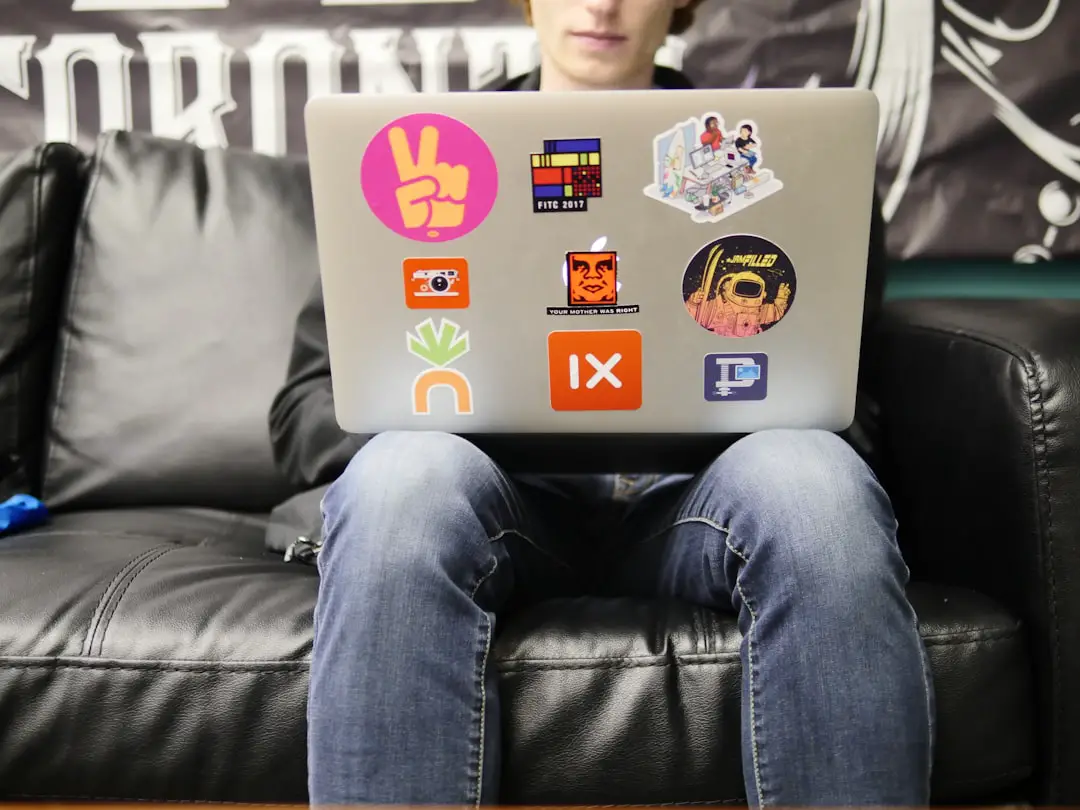You’ve just installed the Microsoft Teams app on your Mac. You’re ready for meetings, messaging, and collaboration. But wait — the icon is missing! Where did it go? Don’t panic. You’re not alone. This little mystery has confused many Mac users.
In this guide, we’ll explore why the Microsoft Teams icon might be missing on macOS and how to bring it back to life. We’ll keep it simple, fun, and fast — like a digital detective solving a mini-mystery. 🕵️♀️
🧐 Why Is the Teams Icon Missing?
First off, what do we mean by “missing”? It might be:
- Missing from the dock
- Missing from the menu bar
- Vanished entirely from your Applications folder
This can happen for a number of reasons. Some possible culprits are:
- Corrupted installation
- macOS settings hiding the icon
- App running in the background without a visible GUI
- User permissions blocking the app from displaying properly
Alright, enough of the boring bits. Let’s fix this!
⚙️ Fix 1: Restart the App
This may sound basic, but it works in many cases.
- Press Command + Option + Esc to open the Force Quit window.
- If you see “Microsoft Teams” in the list, select it and click Force Quit.
- Now reopen Teams from your Applications folder.
If the icon now appears again in the dock or menu bar — congrats! That was easy.
🔄 Fix 2: Reinstall Microsoft Teams
Still no icon? Let’s try a fresh install.
- Go to the Applications folder.
- Drag Microsoft Teams to the Trash.
- Now go to this site: Microsoft Teams Download.
- Download the latest version of Teams for macOS.
- Install it and open it up again.
This should fix any issues from a corrupted or broken install.

🔧 Fix 3: Manually Add It to the Dock
If Teams is installed and running, but not showing in your dock, try this:
- Open Finder and go to Applications.
- Find Microsoft Teams.
- Right-click on it and choose Open. Let it launch.
- Once running, right-click its icon in the dock and select Options → Keep in Dock.
This way, even after a reboot, the icon should stay put.
🧙♂️ Fix 4: Make Sure the Menu Bar Icon Isn’t Hidden
By default, Microsoft Teams likes to hang out in the top-right of your screen — the menu bar.
If the icon was once there and now it’s not, it may be hidden.
Try this:
- Click the little Control Center icon (two toggle switches) in the menu bar.
- Look for Teams in the dropdown. If it’s there, drag it back onto the menu bar.
If it doesn’t appear even there, don’t worry — we’ve got more tricks up our sleeve.
🔍 Fix 5: Reset Teams’ Cache
If Teams is acting weird in general — slow loading, bad UI, missing icons — its cache might be the issue.
Here’s how to reset it:
- Quit Microsoft Teams.
- Open Finder.
- Click Go in the menu bar, then hold Option and click Library.
- Navigate to Application Support > Microsoft.
- Delete the entire Teams folder (don’t worry, your login info will still be safe).
- Reopen the app.
Voila — fresh start!
🔒 Fix 6: Check Permissions
Sometimes, macOS blocks apps silently. It happens when you haven’t granted permission.
Do this:
- Open System Settings (or System Preferences if you’re on an older version).
- Click Privacy & Security.
- Go to Full Disk Access or Accessibility.
- Make sure Microsoft Teams is listed and enabled.
- If not, click the “+” and add it from your Applications folder.
This makes sure Teams can show notifications, update the icon, and more.

🕵️♀️ Bonus Tip: Check for Hidden Apps
Did you know macOS can hide icons when the menu bar fills up?
If you’re running lots of apps that pop up there (Dropbox, Slack, VPNs…), you might not see the Teams icon because macOS ran out of room.
Try quitting some of those other apps temporarily. This can free up space and reveal Microsoft Teams.
💥 Still Broken? Try the Web Version
If you’ve tried everything and the icon’s still playing hide and seek, consider using the web version until your issue is resolved.
Just go to: https://teams.microsoft.com
It has most of the same features, works in Chrome or Safari, and doesn’t need an install.
🎁 Final Thoughts
The case of the missing Microsoft Teams icon is sneaky, but not unbeatable. With a few quick checks and tricks, you’ll be back in business — icon and all.
Let’s recap the best fixes:
- Restart the app
- Reinstall Teams
- Keep the icon in the dock
- Reset app cache
- Check permissions
- Use the web app as a fallback
Now go rock those virtual meetings!✅