Many students find themselves facing an unusual and sometimes frustrating situation: Microsoft Teams automatically signing into their college or university account, even after they’ve logged out or removed the account. If you’re preparing for a job interview, project collaboration, or just want to switch to your personal Teams account, this auto-login feature can be an unwelcome roadblock.
Fortunately, this is a common issue with practical solutions. Whether you’re on Windows or macOS, using Teams through a browser or the desktop app, this guide will walk you through each step to remove or manage your college account effectively and regain control.
Why Does Microsoft Teams Auto-Connect to My College Account?
Microsoft Teams integrates tightly with your operating system, especially if you’re using other Microsoft 365 services. When a school account is used for signing into Windows or Office, it may linger in the credentials cache and automatically re-authenticate. This auto-connection ensures seamless collaboration—great for day-to-day use, troublesome when you’re done with college or just want a clean slate.
Some reasons Teams might auto-connect to your college account include:
- Microsoft account is linked to your Windows login
- Single Sign-On (SSO) caching through School or Azure Active Directory
- Teams storing credentials for easier access
- Browser sign-in retains sessions from previous use

Solution 1: Remove School Account from Windows Settings
If you’re using a Windows device and your college account is still logged in, it could be managed under your system settings. Here’s how to remove it:
- Open Settings (Press Win + I)
- Go to Accounts → Access work or school
- Click on your college or university account
- Click Disconnect and follow the on-screen instructions
This removes the Work/School account from your PC, disabling Teams from auto-connecting on future logins. Perfect if you’ve graduated or your school access has expired.
Solution 2: Clear Teams App Data (Desktop Version)
Microsoft Teams stores cache files—including account info—that can override manual logout attempts. To fully sign out from the college account, clearing the cached data is essential.
Follow these steps:
- Make sure Teams is completely closed (check the system tray)
- Navigate to the following folder (on Windows):
C:\Users\[Your Username]\AppData\Roaming\Microsoft\Teams - Delete the contents of this folder – especially files like settings.json and Cookies
- Restart Teams and sign in with your desired account
Important to note: this will not delete any chats or meeting history stored in the cloud, but it may reset configurations and app preferences.
Solution 3: Change Default Account in Your Browser
Browser-based Teams uses Microsoft account switching, but it often defaults to the first signed-in account. If you sign in to multiple accounts in the same browser (e.g., for classes and personal use), Teams will typically prioritize the cached college account.
To fix this:
- Go to teams.microsoft.com
- Sign out completely
- Clear your browser cookies and site data for Microsoft domains
- Close the browser and reopen it
- Navigate to Teams again
- Log in with the desired account first
This method ensures that Teams doesn’t automatically sign you into the college account unless explicitly chosen.
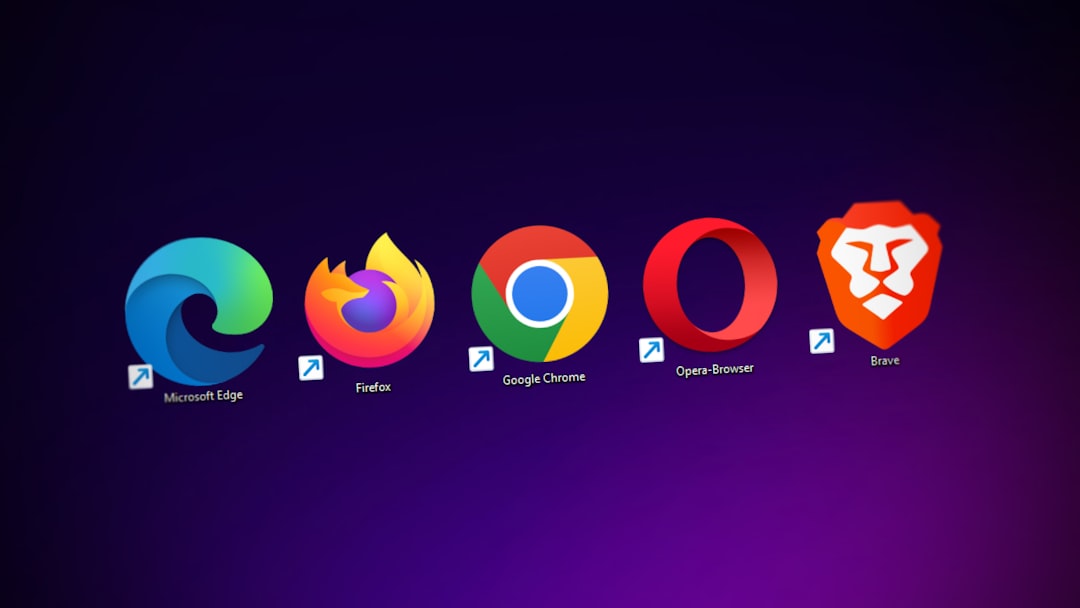
Solution 4: Use Different Profiles or Incognito Mode
If you need simultaneous access to both personal and school accounts or want to prevent automatic sign-ins completely, using different browser profiles or incognito/private browsing is an effective strategy.
Using Chromium Browsers (Chrome, Edge):
- Click your profile icon in the top-right corner
- Create a new profile for your personal account
- Each profile handles its own cookies and login info independently
Using Incognito Mode:
- Open a private browsing window
- Go to teams.microsoft.com
- Sign in with any account temporarily without caching that session
This trick is ideal for temporary account access or during transitions between school and post-school life.
Solution 5: Use Teams Web App Instead of Desktop App
If nothing else works or if you want a cleaner experience, consider using the Teams web app instead of the desktop client. The browser version offers the same core features and gives you more control over account sign-ins, especially when using different profiles or sessions.
Benefits include:
- No local caching of credentials across restarts
- No risk of OS-level account integrations interfering
- Easier to switch between different institutions or workplaces
Advanced: Use Windows Credential Manager
For power users: If Teams continues to sign you in despite removing accounts and clearing the cache, it’s possible your credentials are stored in the Windows Credential Manager.
Steps:
- Press Win + S and type Credential Manager
- Select Windows Credentials
- Look for credentials containing
MicrosoftOfficeor your school email - Click Remove or Edit as needed
This ensures that cached credentials aren’t silently re-authenticating your school account in the background.
When All Else Fails: Reinstall Teams
If no solution seems to be working or you continue to face auto-sign-in prompts, uninstalling and reinstalling Microsoft Teams with the right approach can often resolve deep-rooted issues.
- Uninstall Teams using Control Panel or Settings → Apps
- Go to:
C:\Users\[Username]\AppData\Roaming\Microsoft
Delete theTeamsfolder if it still exists - Restart your PC
- Download the latest version from the official Microsoft Teams site
- Install and login with your desired account

Reinstalling may feel excessive, but it resets Teams completely—helpful if something went wrong during a previous login attempt or configuration step.
Pro Tips to Avoid Auto Sign-In Headaches
- Always disconnect school accounts once you’re done using institutional services.
- Avoid mixing personal and school accounts in the same browser profile.
- Use browser containers (Firefox Multi-Account Containers) or separate user profiles.
- Log out explicitly from Teams in every session.
Conclusion
Auto-login issues with Microsoft Teams tied to your college account can feel persistent and annoying, but they’re entirely fixable with the right approach. Whether you’re transitioning out of college, using Teams for internships, or just maintaining work/life separation online, these solutions will help you manage and control your identities effectively.
By leveraging system settings, clearing cached credentials, and adopting smart browsing habits, you can ensure Teams works the way you want—without intrusive login behaviors or confusing account switches.
Now that you know how to regain control of Microsoft Teams, you can focus on what really matters—learning, collaborating, and thriving in your academic and professional life.
