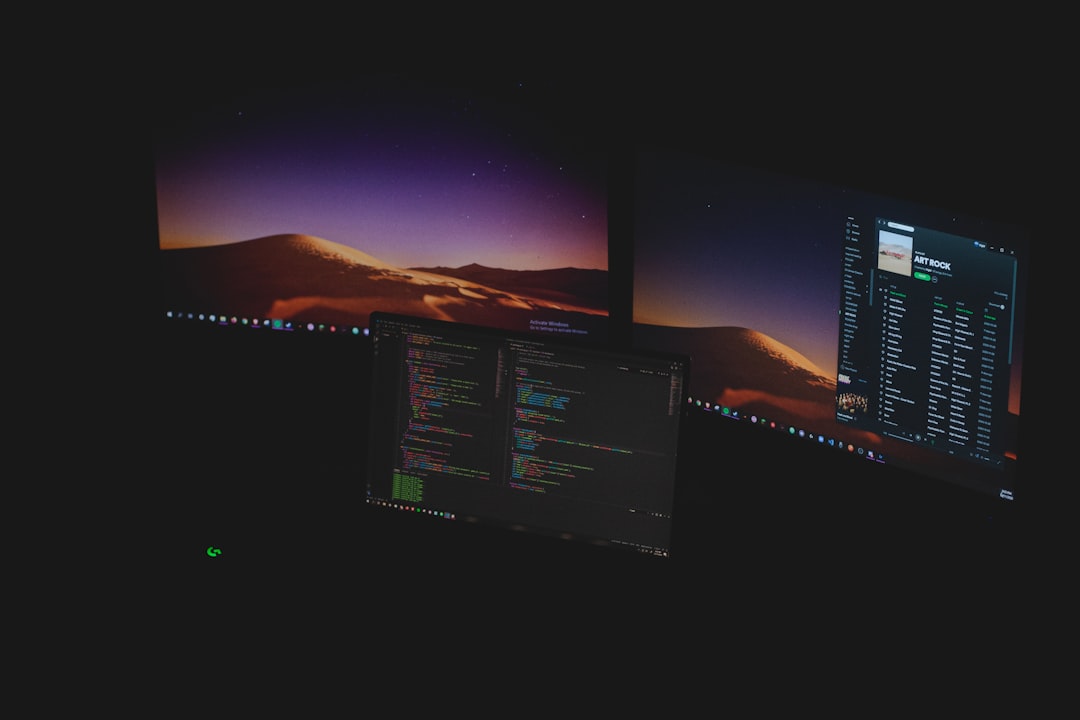Whether you’re a developer, gamer, or IT enthusiast, you’ve likely encountered the term hardware virtualization. It’s an essential technology that allows your computer to run virtual machines using tools like VirtualBox or VMware. But before you dive into creating isolated environments for testing software, running other operating systems, or setting up a home lab, there’s one crucial step: enabling hardware virtualization.
By default, hardware virtualization is typically disabled in the system BIOS or UEFI firmware. This article will guide you through understanding, enabling, and verifying hardware virtualization on a Windows PC—not only from within Windows itself but also through your device’s BIOS.
What is Hardware Virtualization?
Hardware virtualization refers to the use of a computer’s physical hardware to support virtual environments. This technology utilizes the CPU’s capability to manage multiple isolated systems on the same physical machine. Common Intel and AMD technologies include:
- Intel VT-x – Intel Virtualization Technology
- AMD-V – AMD Virtualization
With hardware virtualization enabled, your system can improve performance and reliability when running virtual machines. Many popular applications and development tools depend on this feature.
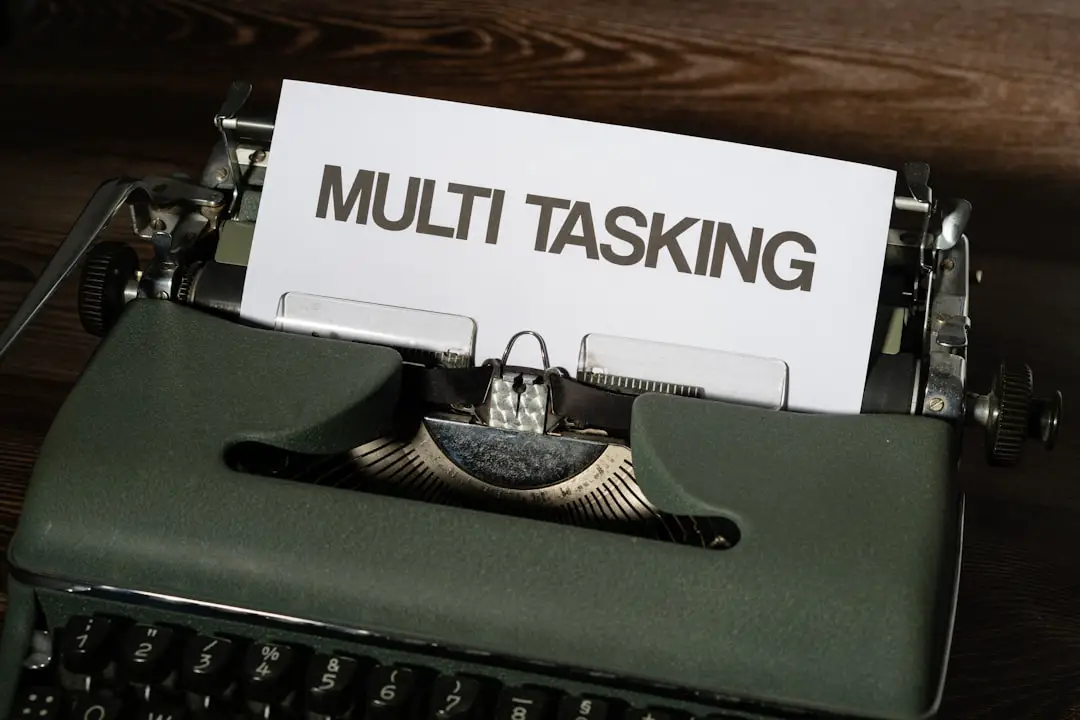
Why Enable Hardware Virtualization?
There are several compelling reasons to enable this feature:
- Enhanced Performance: Virtual machines run smoother and faster with access to hardware-level instructions.
- Software Requirements: Tools like Docker, Android Studio Emulator, and Hyper-V require this feature to be active.
- Security Testing: Penetration testers and cybersecurity researchers use VMs to safely test malware or vulnerable environments.
Now that you understand the “why,” let’s dive into how to check if virtualization is supported and enabled, and what you need to do if it’s not.
Step 1: Check if Your CPU Supports Virtualization
Before enabling anything, it’s a good idea to verify that your processor supports virtualization. Here’s how you can do that:
- Press Ctrl + Shift + Esc to open Task Manager.
- Click on the Performance tab.
- Select CPU on the left panel.
Look at the bottom-right section of the CPU window. If you see “Virtualization: Enabled,” you’re good to go. If it says “Disabled” or doesn’t show up at all, your CPU likely supports it, but it’s not turned on in BIOS.

Step 2: Enabling Virtualization in BIOS or UEFI
To enable virtualization, you’ll need to enter your system’s BIOS or UEFI firmware settings. The method varies slightly depending on your motherboard manufacturer, but here’s how you can generally access it:
- Restart your PC.
- During the boot process, press the key that opens BIOS or UEFI. This is often DEL, ESC, F1, F2, or F10.
Steps in BIOS/UEFI:
- Once in the BIOS, navigate to the Advanced or Configuration tab using the arrow keys.
- Look for an option named:
- “Intel Virtualization Technology (VT-x)”
- “AMD-V”
- “SVM Mode” (common on AMD systems)
- Change the setting to Enabled.
- Press the key to save and exit (usually F10).
Your PC will reboot, and hardware virtualization should now be active.
Alternative: Windows Features (For Hyper-V Users)
If you’re planning to use Microsoft’s Hyper-V for virtualization, you will also need to enable it in Windows features. Here’s how:
- Press Windows + R, type
optionalfeatures.exe, and press Enter. - In the list, check Hyper-V and all its sub-options.
- Click OK and then Restart your computer when prompted.
Note: Enabling Hyper-V may cause compatibility issues with other third-party virtualization software like VirtualBox or VMware. Choose your primary platform accordingly.
Step 3: Verifying Virtualization is Enabled
After restarting your computer, you can double-check to ensure everything is set up correctly:
Method 1: Task Manager
As mentioned earlier, go to Task Manager → Performance → CPU to confirm “Virtualization: Enabled.”
Method 2: Command Prompt
You can also use Command Prompt to check virtualization support:
systeminfo | find "Virtualization"
This line will return results indicating virtualization is available and enabled based on your system’s configuration.
What If You Don’t See the Virtualization Option?
Some manufacturers may hide advanced BIOS options or label them differently. Here’s what you can do:
- Update Your BIOS/UEFI: Older versions may not expose the setting. Visit your PC or motherboard manufacturer’s website to download the latest firmware.
- Consult the Manual: Look into your computer’s or motherboard’s manual. Many PDFs are available online.
- Contact Support: If you still can’t find the setting, the manufacturer’s customer support can help.
Tips and Considerations for Using Virtualization
- RAM and CPU Resources: Running virtual machines can be resource-intensive. Make sure your PC has adequate RAM (at least 8 GB) and modern processor cores (quad-core or better).
- Multiple Hypervisors: Running two virtual machine platforms (e.g., VMware and Hyper-V) can cause conflicts. It’s advisable to stick to one hypervisor at a time.
- 64-bit OS: Most virtual machine apps require a 64-bit operating system and prefer 64-bit hosts for optimal performance.

Conclusion
Hardware virtualization is a powerful feature baked into modern CPUs, but it often lies dormant until activated via BIOS or UEFI. Whether you’re aiming to run emulators, virtual desktops, containerized environments, or just want the freedom to sandbox your applications, enabling virtualization is your first critical step.
By following the steps laid out in this guide—from checking CPU compatibility to flipping the right switch in BIOS—you’ll unleash a new level of flexibility and functionality on your Windows device. Happy virtualizing!