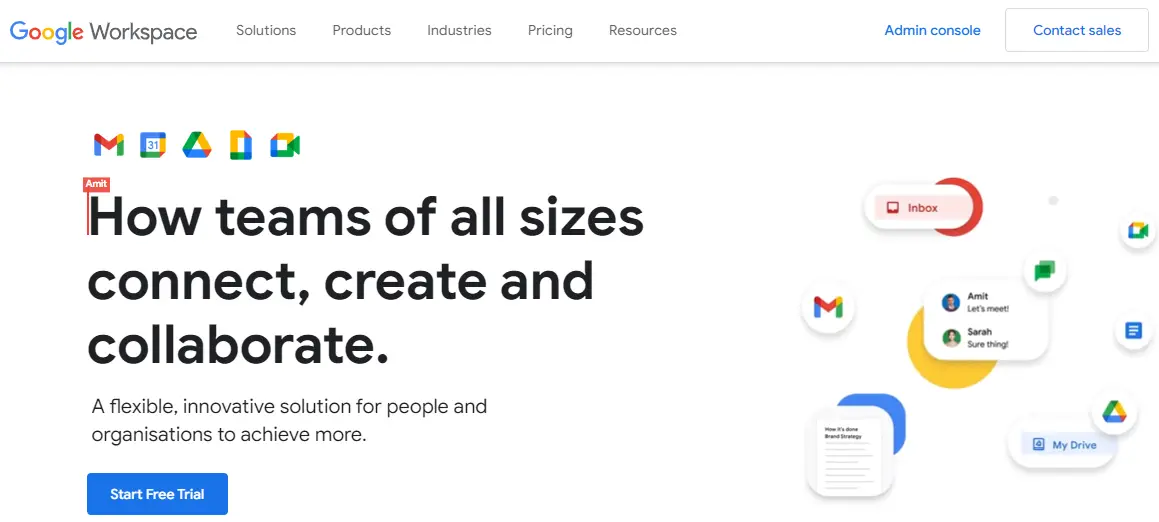When setting up Google Workspace for your organization, verifying your domain is one of the first and most crucial steps. If you’re using Porkbun as your domain registrar, the process may initially seem technical, but with clear guidance, it can be completed within minutes. Proper domain verification ensures that Google knows you own the domain and have the authority to set up services like Gmail and Google Drive for your users.
TL;DR (Too Long; Didn’t Read)
To verify your domain with Google Workspace using Porkbun, log into the Google Admin Console and start the domain verification process. You’ll receive a TXT record from Google. Then, log into your Porkbun account, access DNS records for your domain, and add the TXT record from Google. Once saved, return to Google to complete the verification. Wait a few minutes for the DNS to propagate.
Why Domain Verification Is Necessary
Domain verification ensures that only authorized individuals can use a domain with Google services. Without verification, you won’t be able to set up email addresses, manage users, or access key Google Workspace services. It’s a one-time step, but it plays a foundational role in the security and structure of your digital environment.
Getting Started with Google Workspace Setup
Once you’ve signed up for Google Workspace, you’ll be prompted to verify your domain. Here’s a step-by-step guide to complete the verification through Porkbun:
Step 1: Sign In to Google Admin Console
- Go to admin.google.com and log in using your admin credentials.
- In the Admin Console, find the prompt that says “Verify your domain”. Click on it to begin the verification process.
- Select Porkbun as your domain registrar if it’s listed. If not, choose Other.
Step 2: Copy the TXT Record
- Google will present a TXT record string. It will look something like this:
google-site-verification=abc123xyz456 - Click the Copy button next to the TXT record.
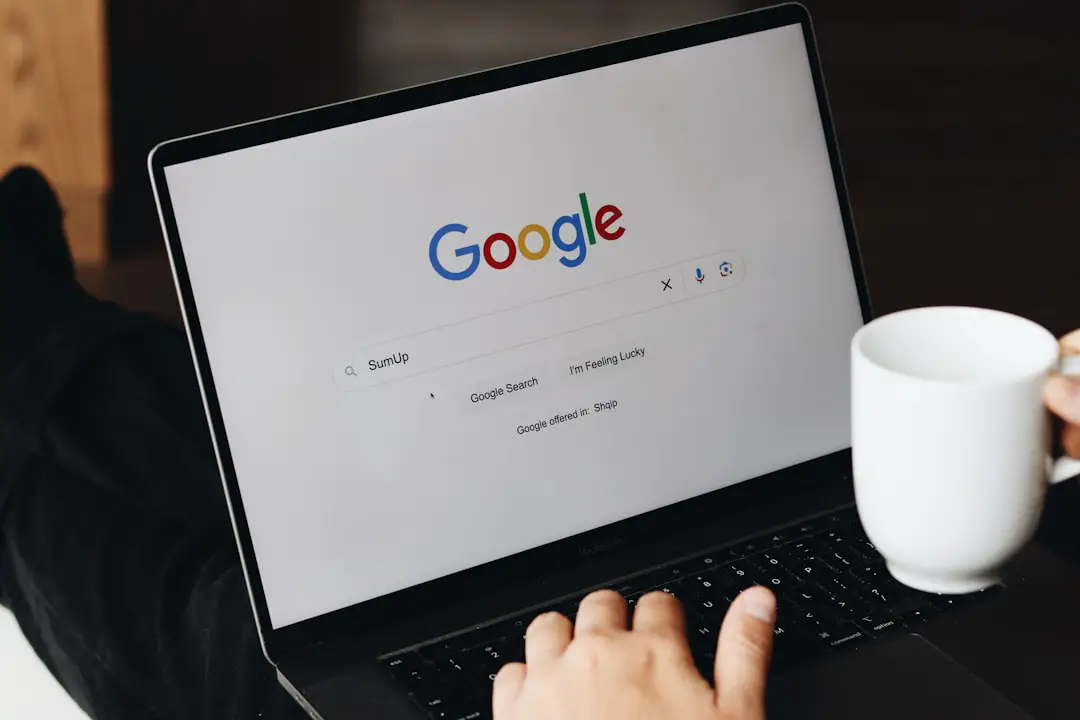
Step 3: Log Into Your Porkbun Account
- Navigate to https://porkbun.com and log in to your account.
- From the dashboard, locate your domain name and click the DNS icon next to it.
This will take you to the domain’s DNS record management page. Make sure you are editing the correct domain if you own multiple entries with Porkbun.
Step 4: Add the TXT Record
- Find the section labeled DNS Records and click on + Add Record.
- For the record type, choose TXT.
- In the Host field, enter
@(this is shorthand for the root domain). - In the Answer or Value field, paste the TXT record provided by Google.
- Leave the TTL (time-to-live) at its default unless instructed otherwise. Then click Add Record.
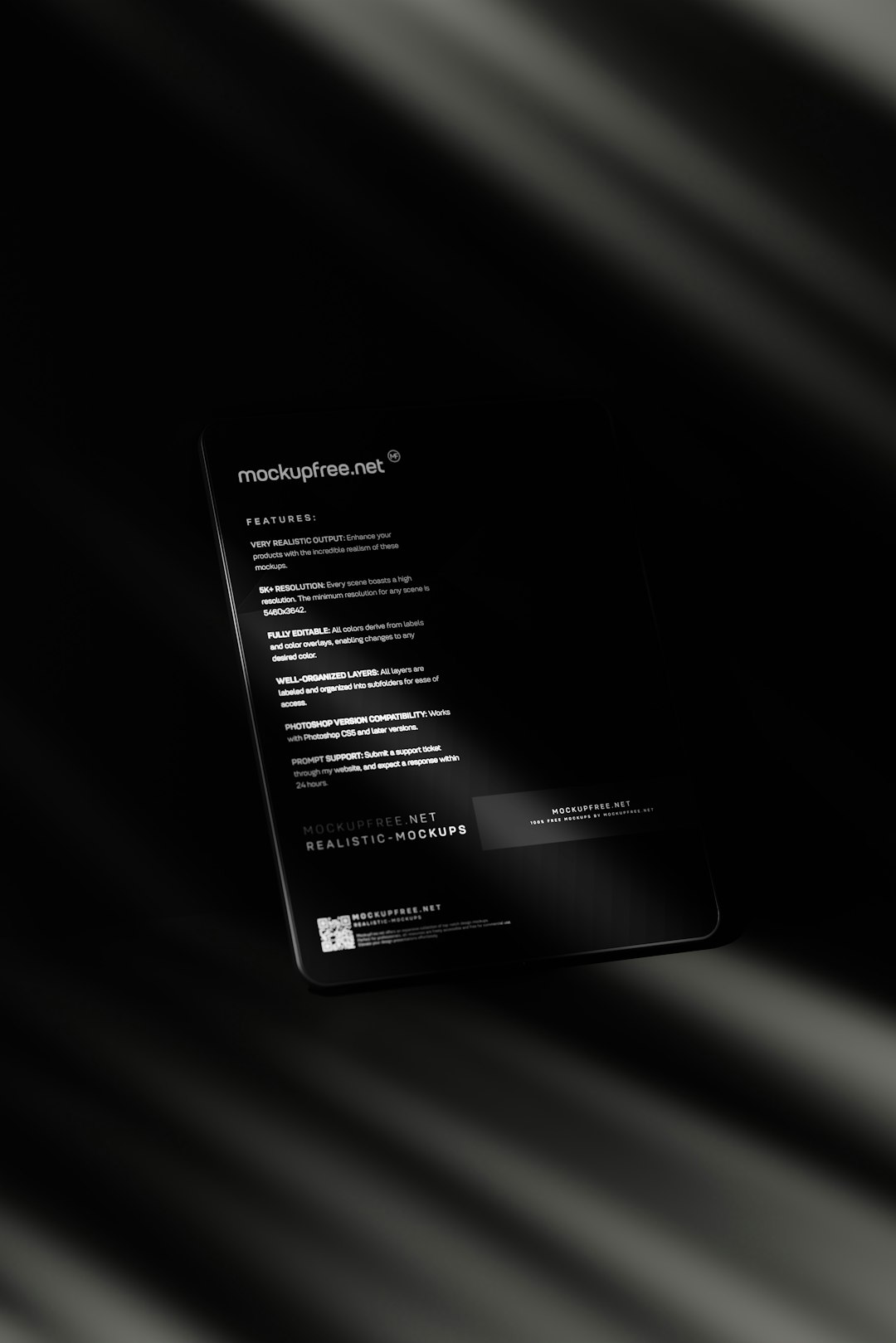
Once the TXT record is successfully added, Porkbun will start serving it publicly across the DNS within a few minutes. However, it might take up to 48 hours in rare cases for the changes to propagate completely, though it’s usually much faster.
Step 5: Confirm Verification in Google Admin Console
- Return to the Google Admin Console and click Verify.
- Google will now check your DNS records for the verification code you added. If it’s able to find it, you’ll receive a message confirming successful domain verification.
- If the verification fails, wait 10-15 minutes and try again. DNS changes take some time to propagate, especially on first setup.
Alternate Methods (Advanced Users)
Though adding a TXT record is Google’s primary recommended method, verification can also be done using:
- CNAME record: Less common but sometimes more stable for DNS caching issues.
- HTML file upload: Uploading a verification file to your web server, if your domain hosts a website.
- Meta tag: Adding a meta tag to your site’s homepage code.
These options can be useful if you don’t have access to DNS settings, or if TXT records are somehow restricted.
Troubleshooting Common Issues
If your verification fails, here are a few things to double-check:
- Ensure there’s no typo or extra space in the TXT value.
- Confirm you added the TXT under the correct domain and not a subdomain.
- Make sure there’s only one TXT record with google-site-verification at a time.
- Wait at least 10 minutes before retrying; DNS may need time to update.
Post-Verification Steps
After your domain is verified, you can:
- Start using Gmail with your domain (e.g., you@yourdomain.com).
- Create additional users and configure apps like Google Drive or Calendar.
- Set up security protocols like SPF, DKIM, and DMARC.
- Add MX records for email delivery (Google typically guides you through this).
Remember, verification is just the beginning of setting up a full Google Workspace environment. Porkbun makes the DNS portion streamlined, especially with their modern, user-friendly interface.
Advantages of Using Porkbun for Google Workspace
- Intuitive User Interface: Porkbun’s dashboard is simple enough for beginners but powerful enough for advanced users.
- No-cost WHOIS Privacy: All domains come with privacy by default, helping protect your information.
- Free SSL with all Domains: Ideal for those planning to host content or create custom portals.
Wrap-Up
Verifying your domain with Porkbun for Google Workspace is a straightforward process. While it may involve unfamiliar terms like TXT records and TTL, following the proper steps ensures a smooth and reliable experience. With the domain verified, you’ll unlock all the collaborative and productivity tools Google has to offer your business or organization.
FAQ – Frequently Asked Questions
- How long does it take for Porkbun DNS changes to propagate?
- DNS changes on Porkbun typically propagate within 10-15 minutes, but in some cases, it may take up to 24–48 hours.
- Can I delete the TXT record after verification?
- Yes, after Google has successfully verified your domain, the TXT record can be removed. However, it’s best practice to leave it for a few weeks just in case re-verification is needed.
- What if I have multiple TXT records on my domain?
- You can have multiple TXT records as long as each one is unique and correctly formatted. Google only looks for the one that includes
google-site-verification. - What happens if verification fails repeatedly?
- Double-check that you copied the correct TXT record, pasted it without errors, and added it to the correct domain. If issues persist, you can contact Porkbun or Google Workspace support.
- Do I have to verify my domain again if I change registrars?
- Yes, if your DNS settings are reset or lost during a registrar change, you may need to re-add the verification record. Always back up your DNS record configurations when changing providers.