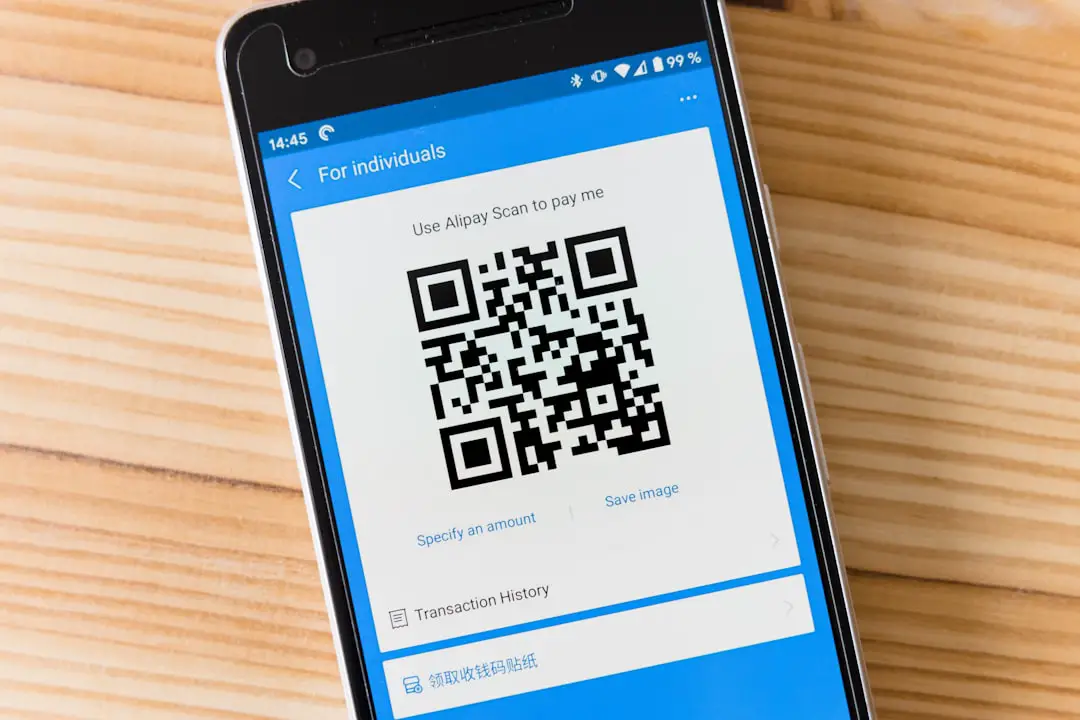Have a Google Form you want people to access quickly? Turning it into a QR code is one of the fastest, easiest, and coolest ways to share it. No typing long URLs, no confusion. Just scan and go!
TL;DR: You can turn your Google Form link into a QR code in under a minute—totally free. All you need is the link from your form and a QR code generator (plenty of free ones online). Just copy, paste, generate, and you’re done! Read on to see detailed steps with some fun twists.
Why QR Codes Are Awesome
- Fast: No one wants to type out a huge URL.
- Clean: They look sleek on flyers, posters, and screens.
- Familiar: Most people already know how to scan one with their smartphone.
- Free: Yup, making one doesn’t cost a thing.
Step 1: Create Your Google Form
If you haven’t already made a form, it’s super simple:
- Go to forms.google.com.
- Click Blank to start a new form.
- Add your title, questions, and personal flair.
Tip: Make sure your form is set to be shareable! If others can’t open it, your QR code won’t work.
To do this, click the Settings gear icon at the top of your form. Under the “Responses” or “General” tab, make sure the “Restrict to users in your organization” box is unchecked if you want anyone to be able to access it.
Step 2: Copy the Form Link
Alright, finished your form? Great!
Now do this:
- Click the Send button at the top right.
- Choose the link icon (it looks like a chain link).
- Check the box for a shorter URL if you want it tidy (optional).
- Click Copy.
You’ve got the link. Time to make some magic happen!
Step 3: Use a Free QR Code Generator
Head to any free QR code generator website. Here are a few popular and trustworthy ones:
- qr-code-generator.com
- the-qrcode-generator.com
- qrstuff.com
- Canva QR Generator (bonus: pretty designs!)
Most of them work the same way:
- Paste your link into the field.
- Click Create QR Code or similar.
- Download the image file (usually a PNG).
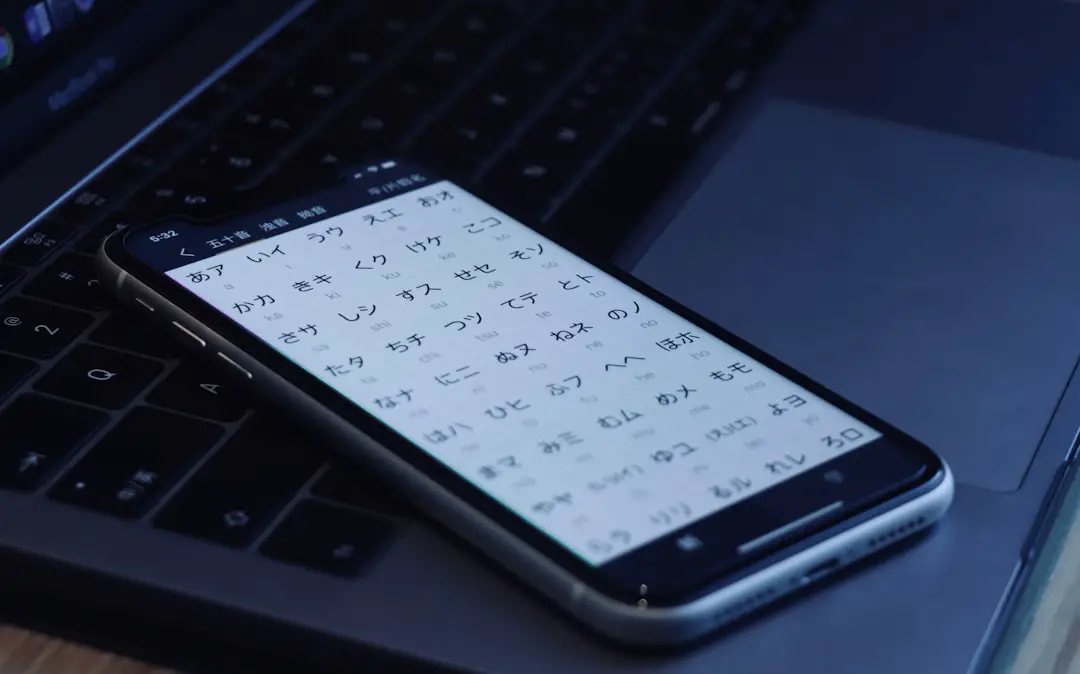
And that’s it. You now have a fully functional QR code linked to your Google Form.
Step 4: Test It (Always!)
Before sharing your QR code with the world, test it:
- Open the camera app on your phone (or a QR scanner).
- Scan the code.
- Make sure the form opens up correctly.
If it doesn’t, double-check your sharing settings from Step 1.
Step 5: Share Your QR Code
This is the fun part. You can now place your QR code anywhere you want your audience to access your form.
Ideas:
- Flyers or handouts
- Posters around school, work, or events
- Presentations
- Emails or newsletters
- On your website
- Social media posts or profile links

Bonus: If you’re using Canva or any design tool, you can upload your QR code image and design a whole flyer around it.
Tips to Make Your QR Code More Effective
- Add a call-to-action. Something like “Scan me to fill out the form!” helps guide people.
- Make it large enough to scan. Small codes can be hard to scan from a distance.
- Use contrast. Place your black QR code on a white background for best results.
- Don’t distort the code. Avoid stretching or squeezing it oddly in your design.
Can I Customize the QR Code?
Absolutely! Some generators let you:
- Change the color
- Add your logo
- Round the corners
- Use interesting patterns instead of plain dots
Note: Get too wild with customization and some phones may struggle to read it. Test first!
Important: Privacy Settings Matter
Google Forms tied to a school or company account often default to private viewing. If you’re hoping to share with people outside your domain (like parents or customers), do this:
- Click Settings (gear icon).
- Under “General”, uncheck Restrict to users in [your domain].
- Click Save.
Now anyone with the link or your QR code can access the form.
Examples Where QR Codes Work Great
- Event check-ins: Guests scan as they enter.
- Feedback forms: At the end of a lesson, meeting, or meal.
- School projects: Let classmates scan to vote or respond.
- Customer surveys: On receipts or thank-you cards.
- Contests & giveaways: Use QR codes to enter entries easily.
Final Thoughts
Turning a Google Form into a QR code is a total game-changer. It’s fast, simple, and seriously fun. Whether you’re tech-savvy or brand-new to QR codes, you now have everything you need.
Make a form. Get your link. Generate the code. And share the magic!
Now go out there and impress some people with your QR code wizardry. 📱✨