So, you’re fired up to hit some headshots in Valorant, but oops — disaster strikes! You get a mysterious error that stops you cold. “VAN 9100” shows up on your screen with zero explanation. What now?!
TL;DR – Quick Fix Summary
The VAN 9100 error in Valorant usually means there’s something wrong with your computer’s ability to connect securely to Riot’s servers. This could be from Windows bugs, missing permissions, or an issue with Riot’s anti-cheat system. The fastest fix is to restart your PC and make sure both Riot Vanguard and Valorant are running with admin rights. Still stuck? Try the full steps below for a deeper fix.
What is VAN 9100?
This error usually pops up when there’s a problem with Riot Vanguard, the system that keeps cheaters out. It runs at a very deep level in your PC, and if something breaks in that connection — usually after a Windows update or boot problem — you get hit with VAN 9100.
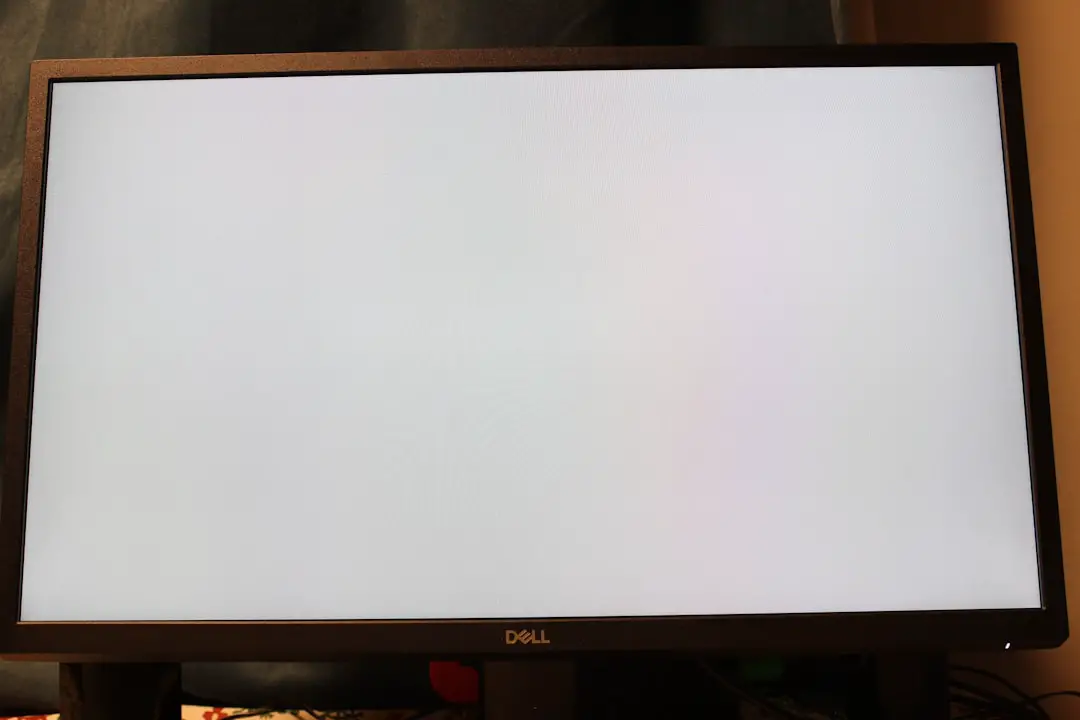
Think of Vanguard like a bouncer at the club. If the bouncer can’t talk to the security system (Riot servers), you can’t get in, period.
Step-by-Step Fixes
Here’s how to fix VAN 9100 — starting with the easiest solutions and moving toward the more advanced ones. Don’t worry! Each step is quick and simple.
1. Restart Your Computer
Yes, it sounds silly. But trust us, this works more often than not.
- Click the Windows button
- Select Restart (not Shutdown — that won’t reset Vanguard fully)
- Once restarted, launch Valorant again
Still broken? Read on.
2. Run Valorant and Riot Client as Administrator
Your PC might be blocking Vanguard from running at the level it needs.
Here’s how to fix that:
- Close Valorant and Riot Client completely
- Right-click the Riot Client icon on your desktop or in the Start menu
- Select Run as Administrator
- Launch Valorant from within the Riot Client
This gives Valorant the permissions it needs.
3. Reinstall Riot Vanguard
If Vanguard is acting up, a fresh install could clear things up.
- Press Windows Key + R to open Run
- Type
appwiz.cpland hit Enter - Find Riot Vanguard on the list
- Right-click and choose Uninstall
- Once uninstalled, restart your PC
- Open Valorant again — it will reinstall Vanguard for you
Now try launching the game again. No more error? Sweet!
4. Check for Windows Updates
Sometimes the problem is Windows itself. Riot software depends on certain system components that might be outdated.
- Click the Windows button and type Check for Updates
- Install anything it suggests
- Restart afterwards
This provides the system-level patches that Vanguard might be waiting for.
5. Turn Off Overclocking Tools or VPNs
*Deep sigh* — sometimes it’s other apps messing things up.
If you’re running software like:
- MSI Afterburner
- VPN software
- Custom firewall apps
- Network boosters
…then try turning them off before starting Valorant.
Overclocking or tunneling software can cause Vanguard to panic and block your connection.
6. Reinstall Valorant
If nothing else works, it may be time for the big reset.
Here’s the nuclear option:
- Open Control Panel
- Uninstall both Valorant and Riot Vanguard
- Restart your PC
- Download a fresh copy of Valorant from the official site
- Install and launch with Admin rights
This takes time, but it will often solve even the worst issues.

Bonus Tips
If you want to avoid VAN 9100 in the future, follow these golden rules:
- Always restart your PC after Windows updates
- Don’t randomly disable Vanguard in Task Manager
- Use official launchers and never third-party hacks or mods
- Run everything as Administrator if you’re getting frequent errors
And don’t forget — Vanguard now starts with your system automatically. So if you have disabled startup programs, make sure it’s still set to run.
When to Contact Riot Support
You’ve tried everything above and you’re still stuck? It might be something deeper.
Here’s what to do:
- Go to Riot’s Support Website
- Click on Submit a Ticket
- Select: “Technical Issues”
- Fill out the form with all the steps you’ve tried
They usually respond within 24–48 hours.
Final Thoughts
The VAN 9100 error is annoying, sure. But it’s almost always fixable with a bit of PC magic and patience.
Just remember: most of the time, it’s not your fault. It’s just Vanguard being grumpy after updates or system tweaks.
So don’t worry — follow the steps above, and you’ll be back to gaming in no time. GLHF!
