QuickBooks is an essential tool for small and medium-sized businesses who rely on accurate and timely financial data. However, like any software, it’s not immune to occasional bugs and errors. One particularly frustrating issue users report is the dreaded Error 80070057 (Parameter Incorrect). This error often appears when trying to open a company file, suggesting that the parameter used is incorrect. If you’ve encountered this message, don’t panic — this article will guide you through multiple ways to resolve the issue.
TLDR (Too Long; Didn’t Read)
Error 80070057 in QuickBooks typically occurs when a user tries to open a company file but lacks the right permissions or the correct method to launch it. This can be due to incorrect file extensions, network setup complications, or outdated software. The good news is, there’s a sequence of troubleshooting steps that can resolve it with minimal technical skill. Follow the easy fixes outlined below to get back into your QuickBooks file quickly.
What is QuickBooks Error 80070057?
QuickBooks Error Code 80070057 generally indicates that the parameter passed when opening a company file was incorrect. It’s most commonly encountered when the file is opened from a workstation that’s not hosting the QuickBooks company file, or when the file was not accessed correctly. It’s often accompanied by the error message:
“The parameter is incorrect.” or “You do not have sufficient permissions to delete files.”
This typically points to a communication or permissions issue between QuickBooks and the company file, and it can appear even if the user has successfully opened the same file before.
Common Causes of Error 80070057
Before we dive into the fixes, understanding the root causes can help prevent the error in the future. Common reasons include:
- Opening the company file directly by double-clicking the file instead of through QuickBooks.
- Incorrect file extensions or corrupted company file (.QBW file).
- Network configuration issues or incorrect hosting setup.
- Damaged .ND (Network Descriptor) files associated with the company file.
- QuickBooks Desktop not updated to the latest version.
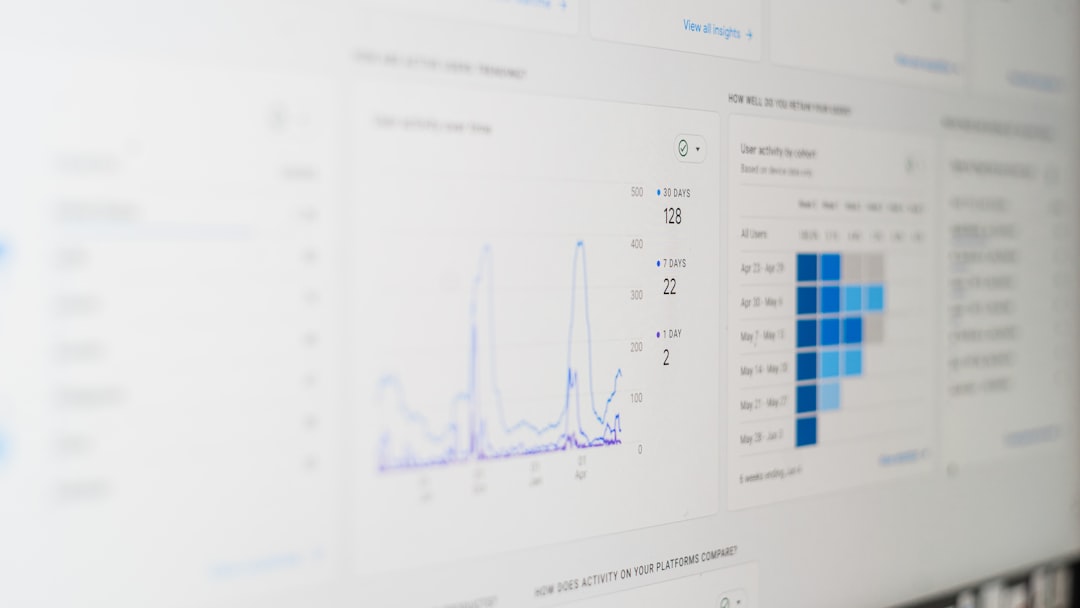
Step-by-Step Methods to Fix QuickBooks Error 80070057
Let’s walk through a series of effective methods to fix Error 80070057. It’s best to execute them in order and test your file after each step to see if the issue is resolved.
1. Use the QuickBooks Desktop Application to Open the File
One of the most common reasons this error pops up is when users try to open the company file by double-clicking it in Windows Explorer rather than launching it through QuickBooks.
What to do:
- Launch QuickBooks Desktop.
- Go to File > Open or Restore Company.
- Select Open a company file and click Next.
- Browse to the location of your company file, select it, and click Open.
This way ensures that QuickBooks is sending the correct parameters when opening the file.
2. Run QuickBooks as Administrator
Sometimes, the error occurs because QuickBooks doesn’t have administrative privileges to access or modify files.
How to run as Administrator:
- Right-click the QuickBooks icon on your desktop.
- Select Run as administrator.
After doing this, try opening your company file again inside the application.
3. Rename .ND File
The .ND file helps QuickBooks access company files in a multi-user environment. If it’s corrupted, you might see this error.
To rename your .ND file:
- Navigate to the folder where your company file is located.
- Look for a file with the same name as your company file, but with a .ND extension (e.g., mybusiness.qbw.nd).
- Right-click the file and select Rename. Add “.old” to the end (e.g., mybusiness.qbw.nd.old).
Then, reopen QuickBooks and try to open the company file.
4. Update QuickBooks to the Latest Version
Outdated software can lead to unexpected behavior. Ensure your QuickBooks installation is current.
To update QuickBooks:
- Open QuickBooks.
- Go to Help > Update QuickBooks Desktop.
- In the Update Now tab, click Get Updates.
- Once updates are downloaded, restart QuickBooks to install them.
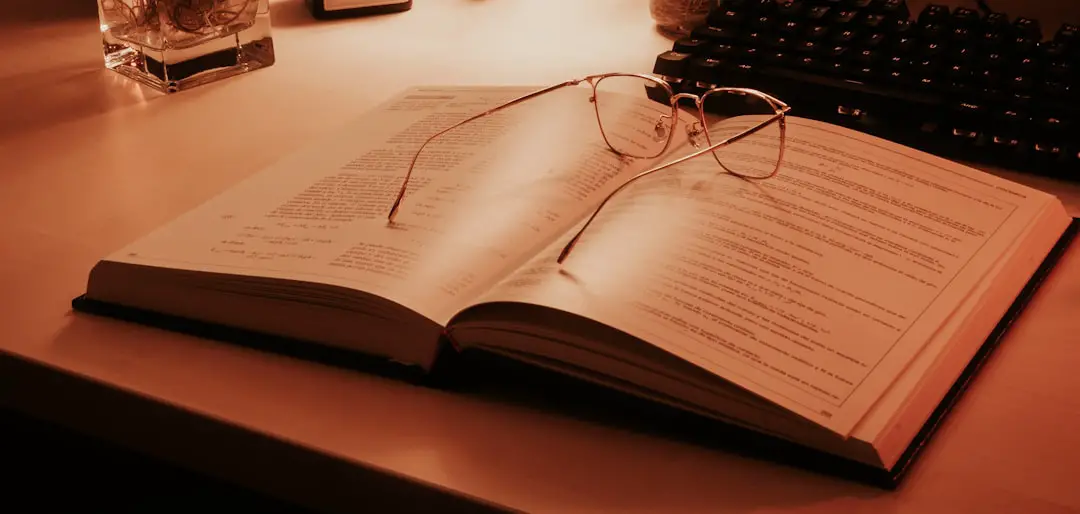
5. Check File Extensions
Make sure the extension of your company file is .QBW. Files with inconsistent or changed formats may not open correctly in QuickBooks.
How to check and fix:
- Navigate to the folder where the file is stored.
- Right-click on the file and select Properties.
- Under the “Type of File,” ensure it shows QBW.
- If not, rename the file and change the extension to .qbw, but only do so if you’re absolutely sure it was renamed by mistake.
6. Move the Company File to a Local Drive
If you’re opening the file through an external drive, USB, or across a network, there might be communication issues that trigger the error.
What you can do:
- Copy the company file and paste it into a local folder like Documents.
- Open QuickBooks and browse to this new location to access the file.
This is a useful workaround to rule out external interference.
7. Modify Firewall and Security Settings
Sometimes, the firewall or a third-party security program is blocking QuickBooks from reading or writing the file—leading to Error 80070057.
To fix this, consider temporarily disabling your antivirus and see if the error persists. You may also need to create exceptions for QuickBooks in your firewall settings.
8. Clean Install QuickBooks
If none of the above steps work, you may need to reinstall QuickBooks completely using a clean install. This will remove any corrupted files or registry entries.
Steps involve:
- Uninstall QuickBooks through the Control Panel.
- Download and run the QuickBooks Clean Install Tool.
- Reinstall QuickBooks with your credentials and license key.
After reinstallation, try opening the company file again.
Preventive Tips to Avoid Error 80070057
Once fixed, it’s useful to incorporate certain best practices to avoid this error in the future:
- Always open the file from within the QuickBooks application.
- Ensure QuickBooks is updated regularly.
- Check that your network and folder permissions are properly set.
- Avoid changing file names and extensions unless necessary.
- Use reliable antivirus and regularly scan for threats without blocking QuickBooks utilities.
Conclusion
QuickBooks Error 80070057 can seem intimidating at first, especially when you’re trying to get critical financial data. Fortunately, with the steps outlined in this guide, most users can resolve the issue without needing advanced technical skills. Whether it’s fixing file extensions, renaming configuration files, or updating the platform, each method is a step toward restoring normal operation.
Should the error persist despite trying all solutions, contacting QuickBooks Support or consulting with a certified ProAdvisor might be your next best step.
