QuickBooks Online is one of the most widely used cloud-based accounting solutions, especially among small to medium-sized businesses. It offers robust tools for managing financials, processing invoices, automating tax calculations, and ensuring compliance. However, there comes a time when you may no longer need the service—whether due to transitioning to another platform, downsizing your business, or simply trying to cut costs.
TLDR — How to Cancel QuickBooks Online Subscription
If you’re considering canceling your QuickBooks Online subscription, the process can be done directly from your account settings with a few clicks. Make sure you back up your data before canceling, as you’ll only have limited access once the subscription ends. Note that only the primary admin user can perform the cancellation. Be aware of your billing cycle to avoid unexpected charges.
Why You Might Want to Cancel
There are many legitimate reasons customers seek to cancel their QuickBooks Online subscription. Some of the most common include:
- Budget constraints: Monthly costs can add up, especially for freelancers or very small businesses.
- Switching software: You may have found another provider with better features or a more affordable model.
- Business closure or downsizing: If your business structure changes, you might no longer need the service.
- Limited usage: Some users find they aren’t using the application enough to justify the cost.
Important Considerations Before Canceling
Before taking the final step of cancellation, it’s essential to understand what cancellation means for your data, invoices, and access:
- Data Retention: QuickBooks retains your data for one year after cancellation if you’re on a paid subscription.
- Limited Access: After canceling, you’ll only have access in “read-only” mode until the retention window expires.
- Bills and Payments: Any recurring billing or payments set up through QuickBooks will be deactivated.
- Third-Party Integrations: Connected apps via the QuickBooks App Store may become non-functional.
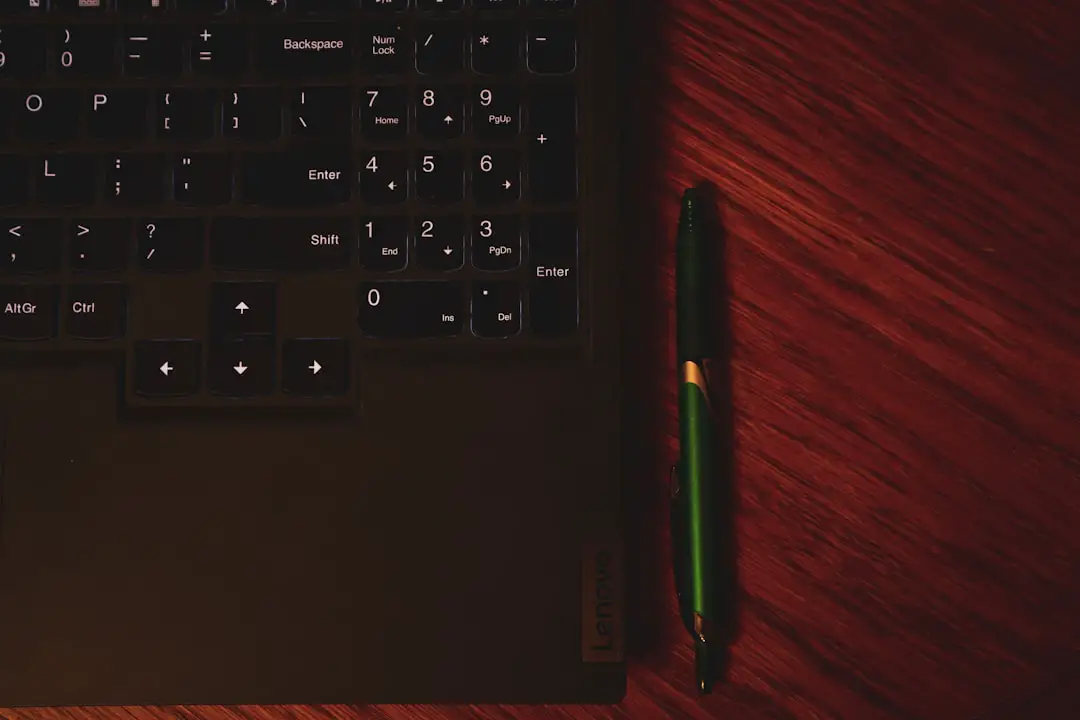
How to Cancel Your QuickBooks Online Subscription
Canceling your QuickBooks Online subscription is straightforward, provided you have the correct access level to do so. Only the designated primary admin user can cancel a subscription. If you’re not the admin, you’ll need to ask the person who set up the account to handle the cancellation.
Step-by-Step Guide
Follow these steps to cancel your subscription from your QuickBooks Online dashboard:
- Log in to your QuickBooks Online account using your admin credentials.
- Navigate to the Settings menu. This is often represented by a gear icon at the top right of the screen.
- Select Account and Settings from the dropdown list.
- Go to the Billing & Subscription tab.
- Under the subscription information, click the Cancel Subscription link.
- Follow the on-screen prompts, which usually include a reason for cancellation and a confirmation screen.
- Click Continue to Cancel to confirm.
After following these steps, you should receive an email confirming the cancellation. Be sure to keep this for your records.
Back Up Your Data First
One of the most important—and often overlooked—steps before canceling is backing up your data. Because you will only retain read-only access for a limited time, having full offline access is key for compliance or future reference.
How to Export Your Data
You can manually export reports and lists by doing the following:
- Go to Reports in your QuickBooks dashboard.
- Select the financial reports you want to keep such as Profit & Loss, Balance Sheet, General Ledger.
- Customize the date range and filters.
- Click Export and choose your preferred format (Excel or PDF).
You can also use the built-in Export Data feature under the Tools section to get a snapshot of your entire QuickBooks setup including lists and transaction history.
After Cancellation: What Happens Next
Once your subscription is canceled, your account will move into a read-only status. Here’s what to expect:
- Read-only access: You can still view invoices, reports, and customer data but can’t make edits.
- No automatic payroll runs: If you were using the payroll module, all payroll activities will stop immediately.
- App disconnections: Third-party integrations will deactivate.
QuickBooks retains your data for one year from the date of cancellation. After that, your data will be permanently deleted unless you renew your subscription or export your information.

If You’re Billed Through a Third Party
If you subscribed to QuickBooks Online through a third-party reseller or your mobile app store (like Apple App Store or Google Play), the cancellation process will be different.
In this case, you must cancel through the platform where you originally purchased the subscription. For example:
- Apple device users should cancel through their Apple ID subscriptions.
- Google Play users need to manage subscriptions via their Google account settings.
You can confirm your billing method by checking the Billing & Subscription tab in your QuickBooks account settings.
Finding Help and Support
QuickBooks provides several avenues for support if you encounter difficulties during the cancellation process:
- Live Chat: Available from within your QuickBooks dashboard.
- Phone Support: Contact Intuit support directly during business hours.
- Help Articles: The QuickBooks support site has numerous step-by-step articles with screenshots.
Alternatives to Cancellation
Before you cancel, consider whether downgrading your plan or pausing your subscription might be better options. QuickBooks Online offers different pricing tiers, and a simpler plan could still meet your needs at a reduced cost.
Additionally, QuickBooks sometimes allows users to pause their subscription temporarily while keeping all their data intact. This can be a useful choice if you expect to return to business operations soon.
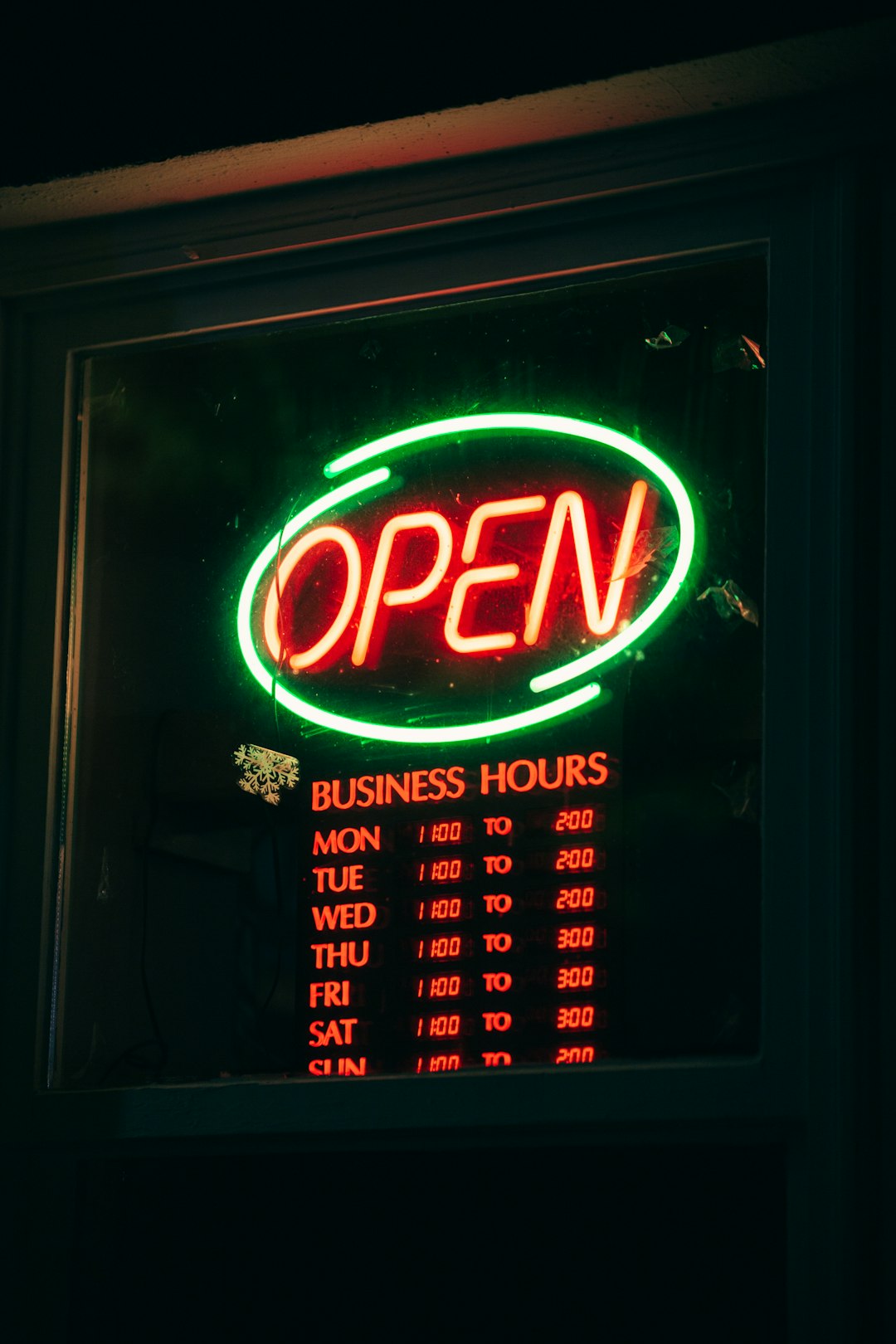
Conclusion
Canceling your QuickBooks Online subscription is a significant step that should not be taken lightly. Whether you’re moving platforms or closing operations entirely, it’s vital to protect your data and understand exactly what the cancellation entails. Make sure to back up crucial reports and remain informed about what happens post-cancellation to avoid unnecessary complications.
Always double-check your billing cycle to prevent unwanted charges and use the resources provided by QuickBooks to ensure a smooth transition. Decisions around finances and accounting tools are pivotal to your business’s health, so it’s worth approaching them with a well-informed perspective.
