Want to make your Canvas LMS course more inclusive and accessible to students who speak different languages? You’re in the right place! Adding a Google Translate dropdown menu is a simple way to let students translate content into their language of choice. You don’t need to be a coding wizard—just follow this fun and easy guide!
TL;DR (Too Long; Didn’t Read)
You can add a Google Translate widget to your Canvas LMS page using a simple snippet of HTML and JavaScript. First, get the code from Google Translate’s website. Then, paste it into the Canvas page using the HTML editor. Students will get a dropdown menu that lets them choose their language instantly. It’s fast, easy, and totally free!
Why Add Google Translate to Your Canvas Course?
- Break language barriers – Help multilingual students understand the material.
- Improve accessibility – Make your course more user-friendly for families and non-native speakers.
- Increase engagement – Students are more likely to participate when they understand the content clearly.
Let’s jump into it!
Step 1: Get the Google Translate Code
Google Translate offers a free website widget. This is what you’ll insert into Canvas.
- Go to Google Translate Website Tools.
- Click on “Add to your website now.”
- Fill in the info:
- Your website name (just use your institution’s site URL).
- Choose the original language (probably English).
- Click “Get Code.”
- Copy both parts of the code Google provides:
- The script link (usually goes in the head).
- The div element (this is where the dropdown will appear).
Do not worry about technicalities like “header” and “body” sections—you’ll paste all of the code into a Canvas content area.
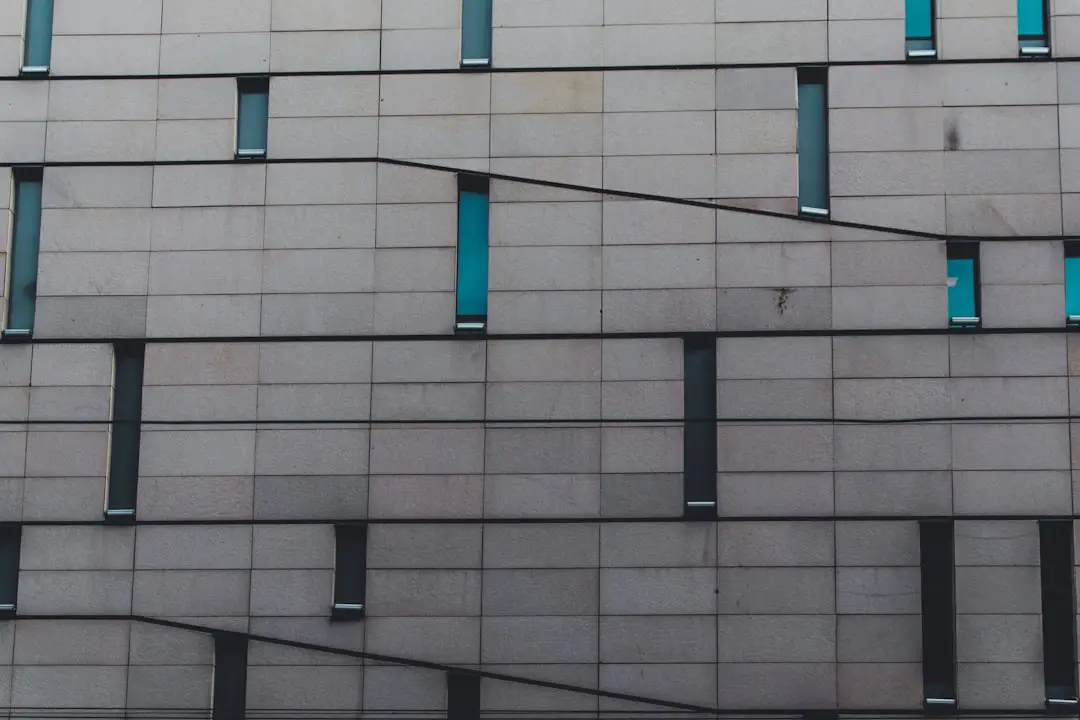
Step 2: Open Your Canvas Page
Now that you have the code, it’s time to paste it into your course. You can do this for any Canvas LMS page, assignment, or announcement.
- Log in to your Canvas account.
- Navigate to the course where you want to add the Translate tool.
- Click on Pages in the left-hand menu, then click View All Pages.
- Choose an existing page or click + Page to create a new one.
- In the page editor, switch to HTML Editor (click the “</>” button).
- Paste the entire Google Translate code snippet.
Tip: You can paste the code either at the top or bottom of the page, depending on where you want the dropdown menu to appear.
Step 3: Save and Publish
Click Save or Save & Publish to apply the changes. Done! 🎉
When you view the page, you should see a language dropdown box. When a student selects a language, the rest of the page will translate automatically.
Bonus Tips
Style the Dropdown
If you know a little CSS, you can make the dropdown menu look cooler. You can center it, make it larger, or match your theme!
<div id="google_translate_element" style="text-align:center; margin-top:20px;"></div>
Add to Multiple Pages
Unfortunately, there’s no global header/footer in Canvas LMS. So, you’ll need to copy-paste the widget on every page you want it to appear on. Tedious? A little. Useful? Absolutely!
Common Issues
- “It doesn’t show up!” – Double-check you’re in the HTML editor when pasting the code.
- “The dropdown looks weird.” – Try adjusting the CSS for better placement.
- “Parts of the page didn’t translate.” – Some dynamic content (videos, embedded tools) may not be picked up by Google Translate.

Sneaky Workaround: Add the Dropdown to the Course Navigation Menu
This step is a bit more advanced but can give you a site-wide translation option:
- Create a page called “Translate” and add the Google Translate code.
- Add a link to this page in your Canvas Course Navigation Menu (via course settings).
- Now students can click “Translate” any time they want to switch languages!
It’s not perfect integration, but it gets the job done!
Best Practices
- Notify Students – Let them know the dropdown exists and how to use it.
- Test It – Try switching languages yourself to see how it performs.
- Provide PDFs – Some content may be better handled as downloadable files students can plug into their own translators.
What Google Translate Can and Can’t Do
Hey, real quick—Google Translate is great… but it’s still robotic. Inform your students it’s just a tool, not a perfect translator.
- Great for instructions, basic sentences, and general comprehension.
- Less great for slang, academic jargon, and technical writing.
That said, it’s better than nothing and can make a huge difference in how welcome and supported your students feel.
That’s It!
Adding Google Translate to Canvas is like giving your course a multilingual superpower. 🚀 It only takes a few minutes and can help a lot of students feel more confident navigating your content.
So go ahead—copy that code, paste it in, and bring on the languages!