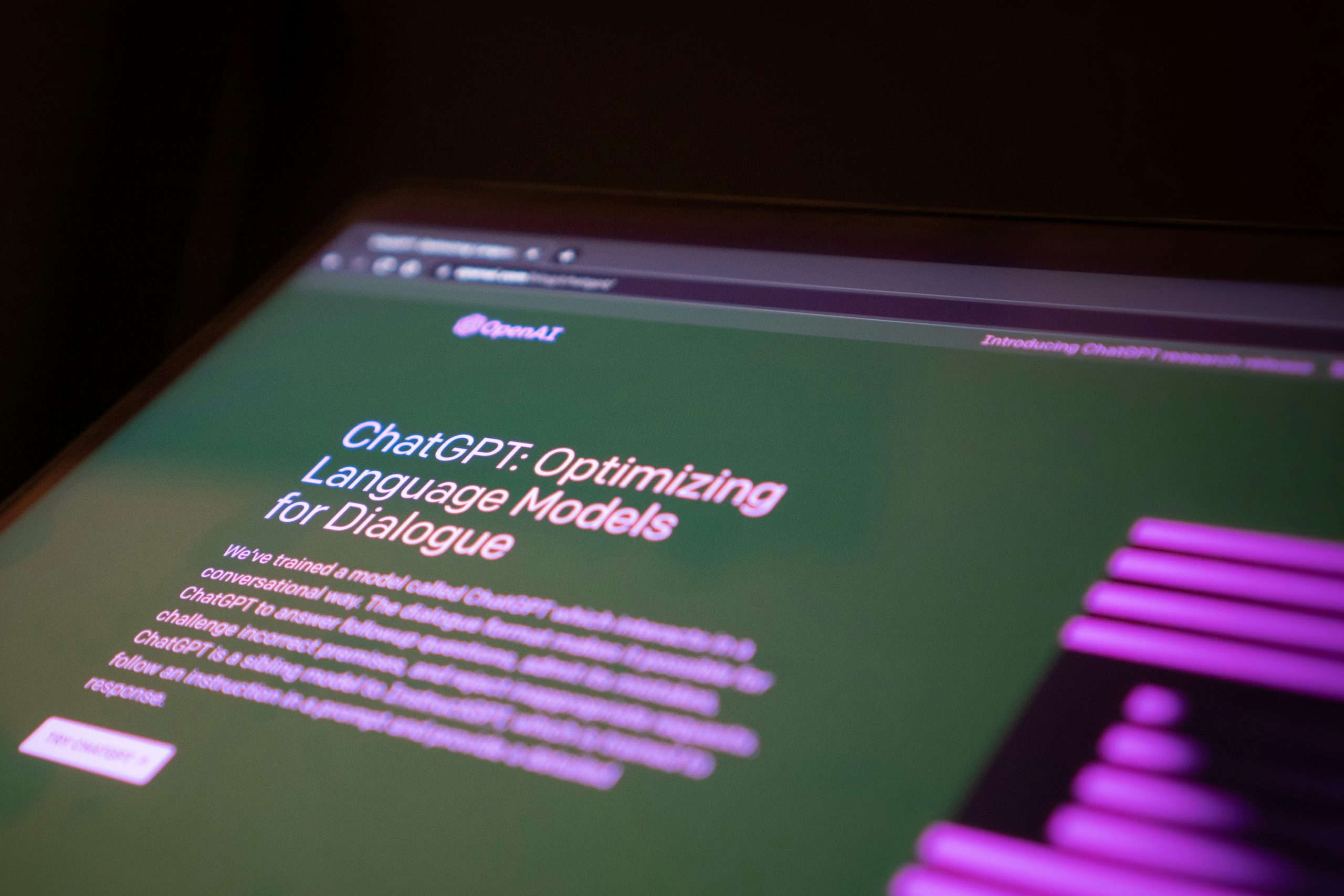Artificial Intelligence (AI) has significantly advanced in recent years, offering tools and solutions that streamline various tasks across different industries. One such AI tool is ChatGPT, a language model developed by OpenAI, designed to generate human-like text based on the input it receives. While ChatGPT excels in generating text and answering queries, a common question arises: can ChatGPT make a PowerPoint presentation?
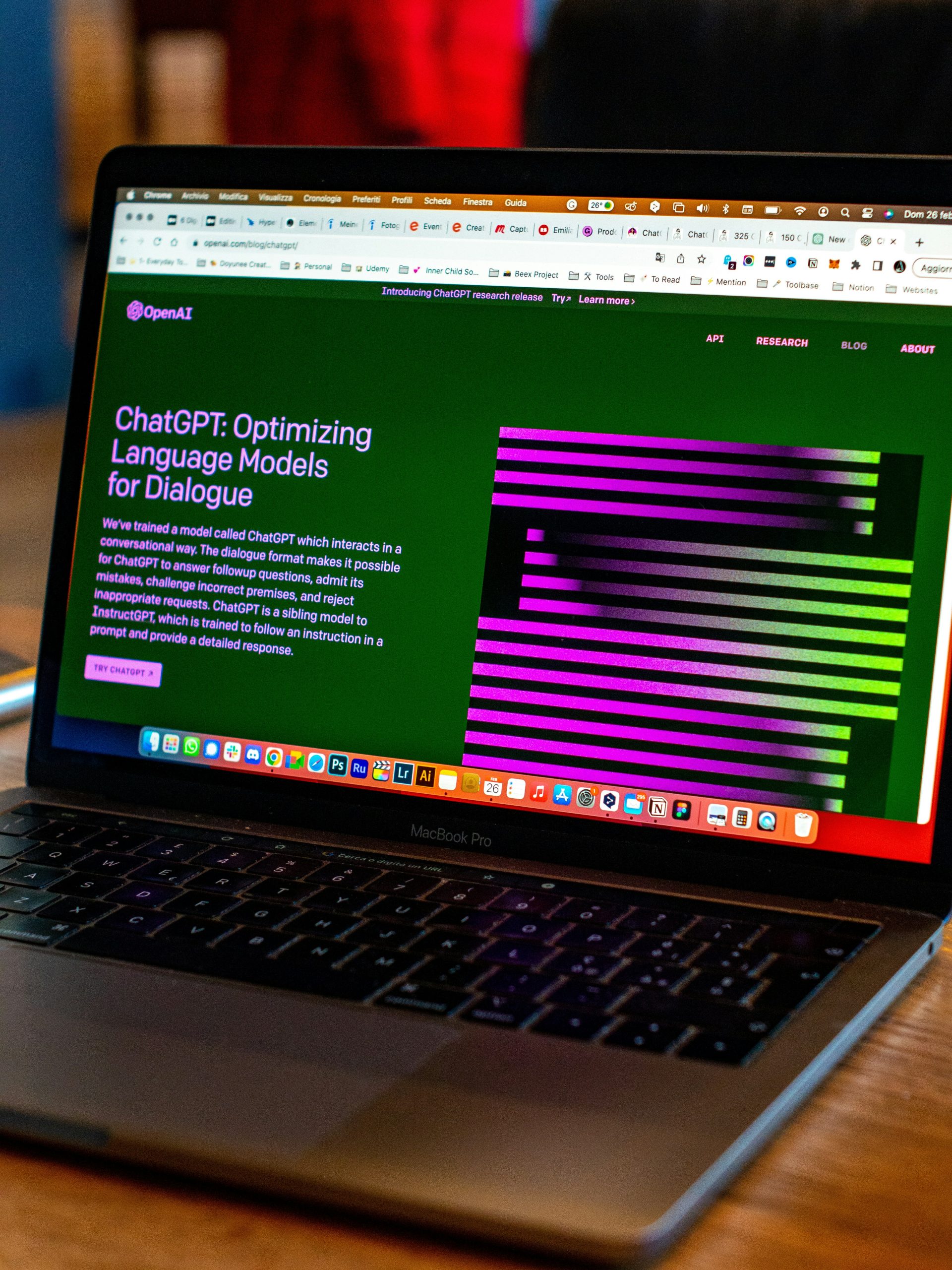
Understanding ChatGPT’s Capabilities
ChatGPT is a versatile AI that can assist with numerous tasks involving text generation. It can help with writing articles, creating content, answering questions, and even coding to some extent. However, when it comes to creating a PowerPoint presentation, the process involves more than just text generation. It requires a combination of text, design, layout, and sometimes multimedia integration.
ChatGPT and PowerPoint Presentation Creation
Although ChatGPT cannot directly create a PowerPoint presentation, it can significantly aid in the process. Here’s how ChatGPT can be utilized to help you create a comprehensive and engaging PowerPoint presentation:
1. Content Generation
One of the primary uses of ChatGPT is content generation. You can use ChatGPT to draft the text content for your slides. Here’s how:
– Introduction: Ask ChatGPT to provide an introduction to your topic.
– Main Points: Request detailed explanations or bullet points for the main topics you want to cover.
– Conclusion: Generate a summary or conclusion based on the content provided.
For example, if your presentation is about the impact of climate change, you can prompt ChatGPT with specific questions or topics, such as “Explain the effects of climate change on polar ice caps” or “Provide a summary of global warming statistics.”
2. Outlining the Presentation
Before creating slides, having a clear outline is crucial. ChatGPT can help you structure your presentation logically. You can ask it to organize your main points into an outline that flows well from introduction to conclusion.
Example prompt: “Create an outline for a PowerPoint presentation on the benefits of renewable energy.”
3. Script Writing
If your presentation involves a spoken component, ChatGPT can assist in writing the script. You can generate speaker notes or talking points for each slide, ensuring you have a clear narrative to follow during your presentation.
Example prompt: “Write speaker notes for a slide explaining the advantages of solar energy.”
4. Design Suggestions
While ChatGPT cannot design slides, it can offer suggestions on how to structure your slides effectively. You can ask for advice on what kind of visuals, charts, or diagrams to include.
Example prompt: “What kind of chart should I use to show the increase in renewable energy usage over the past decade?”
Creating the Presentation
Once you have the content and structure from ChatGPT, you can use PowerPoint or any other presentation software to create your slides. Here’s a step-by-step approach:
1. Open PowerPoint: Start a new presentation.
2. Insert Text: Use the text generated by ChatGPT to fill in your slides.
3. Add Visuals: Incorporate images, charts, and diagrams based on ChatGPT’s suggestions.
4. Design Layout: Customize the design and layout to ensure your presentation is visually appealing.
5. Review and Edit: Go through the slides to make sure everything is coherent and well-organized.
While ChatGPT cannot directly create a PowerPoint presentation, it serves as a powerful tool to aid in the content creation and structuring process. By leveraging ChatGPT for generating text, organizing content, writing scripts, and providing design suggestions, you can efficiently create a compelling PowerPoint presentation. The combination of ChatGPT’s AI capabilities and your creativity in designing the slides will result in a polished and professional presentation.
In essence, ChatGPT acts as a valuable assistant, streamlining the initial stages of presentation creation and allowing you to focus on the design and delivery aspects.