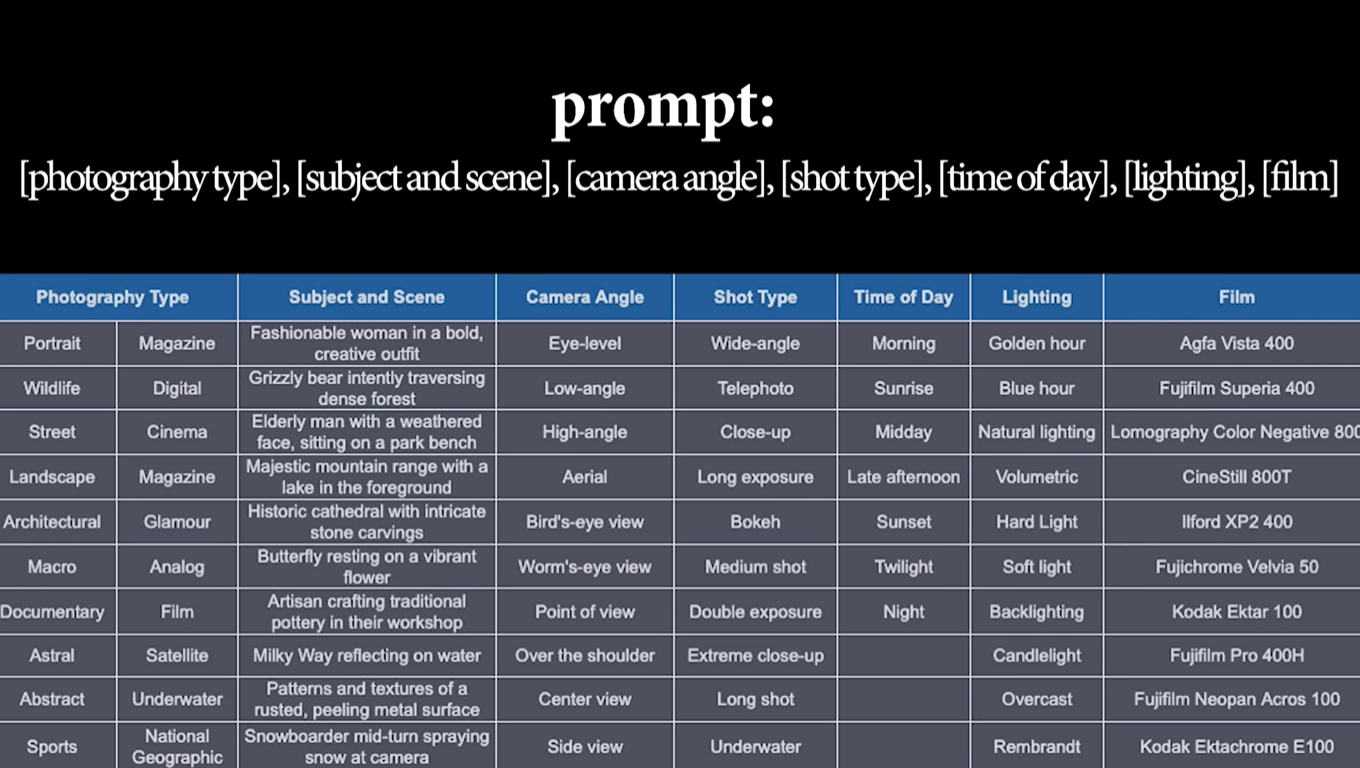If you’re struggling to boot a Windows 11 virtual machine in Hyper-V, you’re not alone. Many IT professionals and advanced users have encountered this issue, especially when configuring new virtual environments or migrating from older versions of Windows. Fortunately, there are several proven solutions to address this problem. Whether the VM is stuck on a black screen or displaying an error message, the following information can help restore functionality to your virtual Windows 11 environment.
Common Causes of Boot Issues in Hyper-V with Windows 11
Before jumping to conclusions, it’s important to understand the root causes. Boot failures typically occur due to misconfigurations or missing hardware-level compatibility settings.
- Incorrect Generation of VM: Windows 11 requires UEFI firmware, which is only supported in Generation 2 Hyper-V virtual machines.
- Missing Secure Boot or TPM: Windows 11 needs Secure Boot and TPM 2.0 enabled to run.
- Improper ISO or corrupt installation media: Using damaged or improperly created ISO files can halt the boot process.
- Incompatible system architecture: Attempting to run a 64-bit OS on unsupported hardware settings could lead to boot issues.
Step-by-Step Fix for Windows 11 Boot Problems in Hyper-V
The following steps will guide you through diagnosing and solving boot issues when launching Windows 11 in Hyper-V.
1. Ensure You’re Using a Generation 2 VM
Windows 11 requires a Generation 2 virtual machine, which includes UEFI firmware support. If you’re using a Generation 1 VM, you’ll need to recreate the virtual machine as Generation 2.
- Open the Hyper-V Manager.
- Right-click your virtual machine and choose Delete (or create a new one).
- Create a new VM using Generation 2.
- Attach the correct Windows 11 ISO during the setup process.
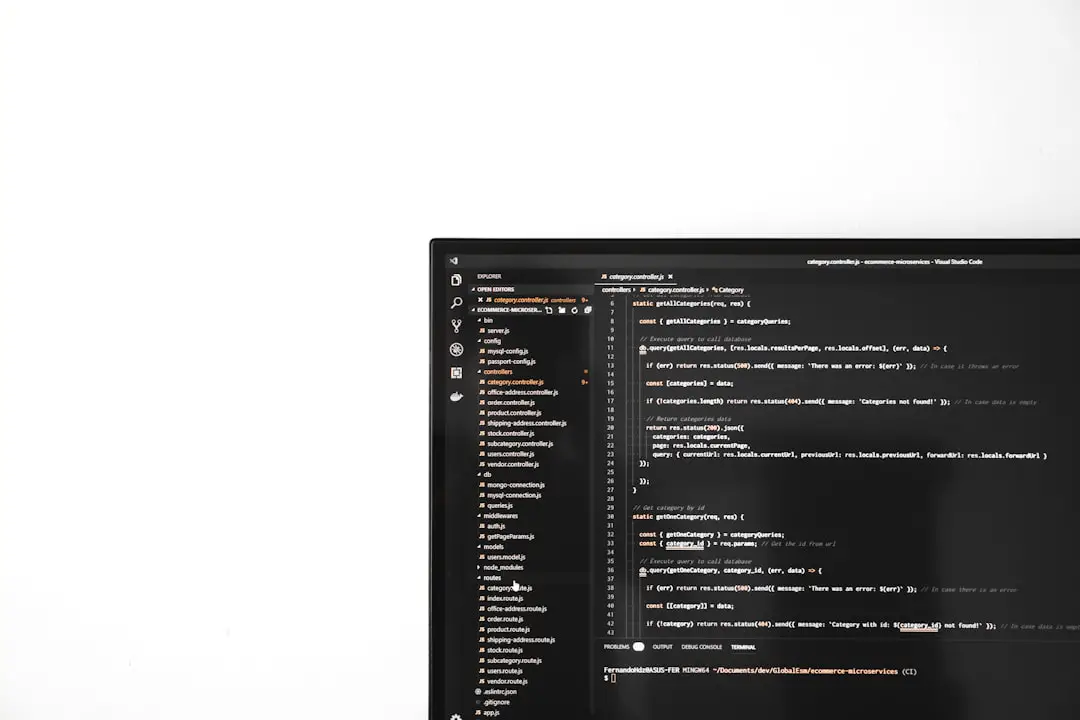
2. Enable Secure Boot and TPM
Microsoft mandates that Secure Boot and TPM 2.0 be present for Windows 11. Hyper-V allows virtual TPM configuration, but it must be activated manually.
- Open Hyper-V Manager and shut down the VM if it’s running.
- Right-click on the VM and select Settings.
- Under Security, check the boxes for Enable Secure Boot and Enable Trusted Platform Module.
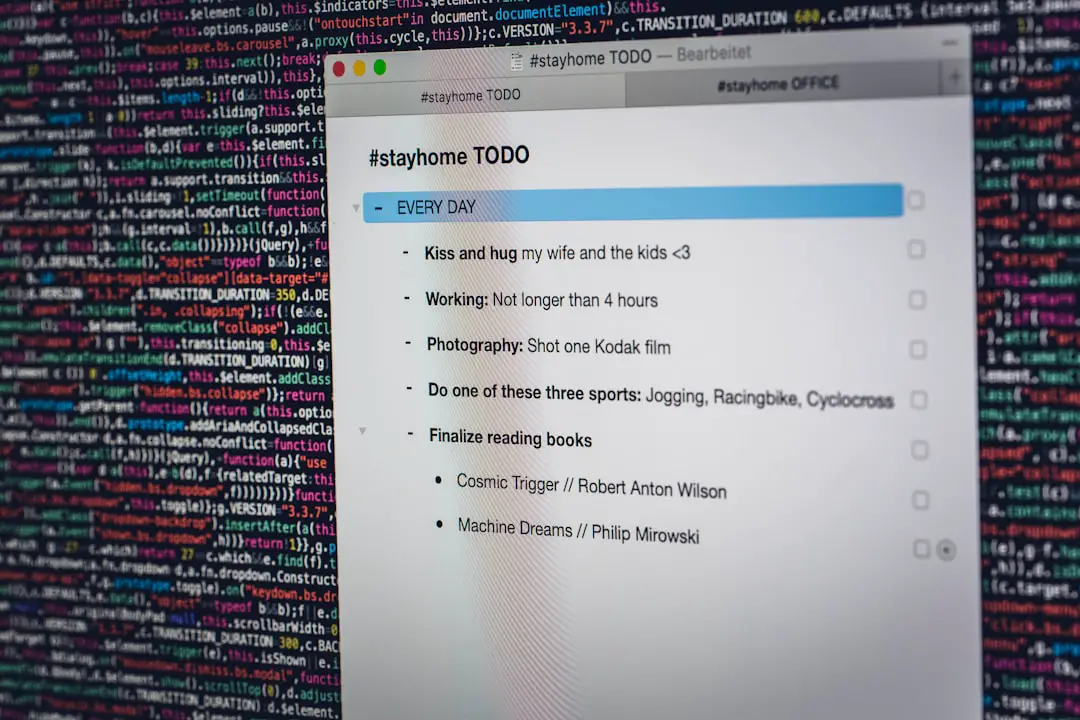
If you do not see the TPM option, double-check that your host system meets the Windows 11 requirements and is configured appropriately in BIOS or UEFI.
3. Use a Verified ISO for Windows 11 Installation
Always download the official ISO from Microsoft’s website. Avoid third-party sources as they may contain corrupted or incompatible installation files. A faulty installation image can cause hangs immediately after starting the VM.
You can download the ISO by visiting:
https://www.microsoft.com/software-download/windows11
When attaching the ISO:
- Go to VM settings
- Choose SCSI Controller > DVD Drive
- Browse to the ISO file from your computer
4. Allocate Adequate Resources
Low memory or insufficient processing resources can also prevent a VM from booting successfully. Windows 11 requires the following minimum specifications:
- RAM: 4 GB minimum (8 GB recommended)
- Processors: At least 2 virtual processors
- Storage: 64 GB or more of virtual hard disk space
These settings can be adjusted under the Memory and Processor sections of the VM settings panel.
Advanced Troubleshooting Steps
If you’ve followed the above recommendations but still face issues, consider the following advanced steps.
Enable Mac Address Spoofing
Oddly enough, Windows 11 can sometimes require MAC address spoofing to activate network-related components during setup. You can enable this under:
- VM Settings > Network Adapter > Advanced Features
- Check Enable MAC address spoofing
Use Windows 11 Insider Preview for Testing
Microsoft occasionally pushes important virtualization-related updates to Insider builds before they reach stable release. For testing environments, try using the Insider Preview build.
Ensure you’re opting into such previews through Microsoft’s Insider Program and not unofficial sources.
Final Thoughts
Hyper-V is a powerful virtualization tool, but it comes with strict requirements when used for modern operating systems like Windows 11. Most boot issues arise due to mismatched VM generations, missing security features like TPM, or corrupted media files. By methodically verifying each setting and ensuring compliance with Microsoft’s prerequisites, you can resolve boot-related problems quickly and efficiently.
If you continue to face boot issues despite applying all fixes, consider running System File Checker or re-downloading the ISO to eliminate corruption possibilities.
Staying up-to-date with Hyper-V and Windows 11 developments can also help prevent future compatibility hiccups in your virtualization workflows.