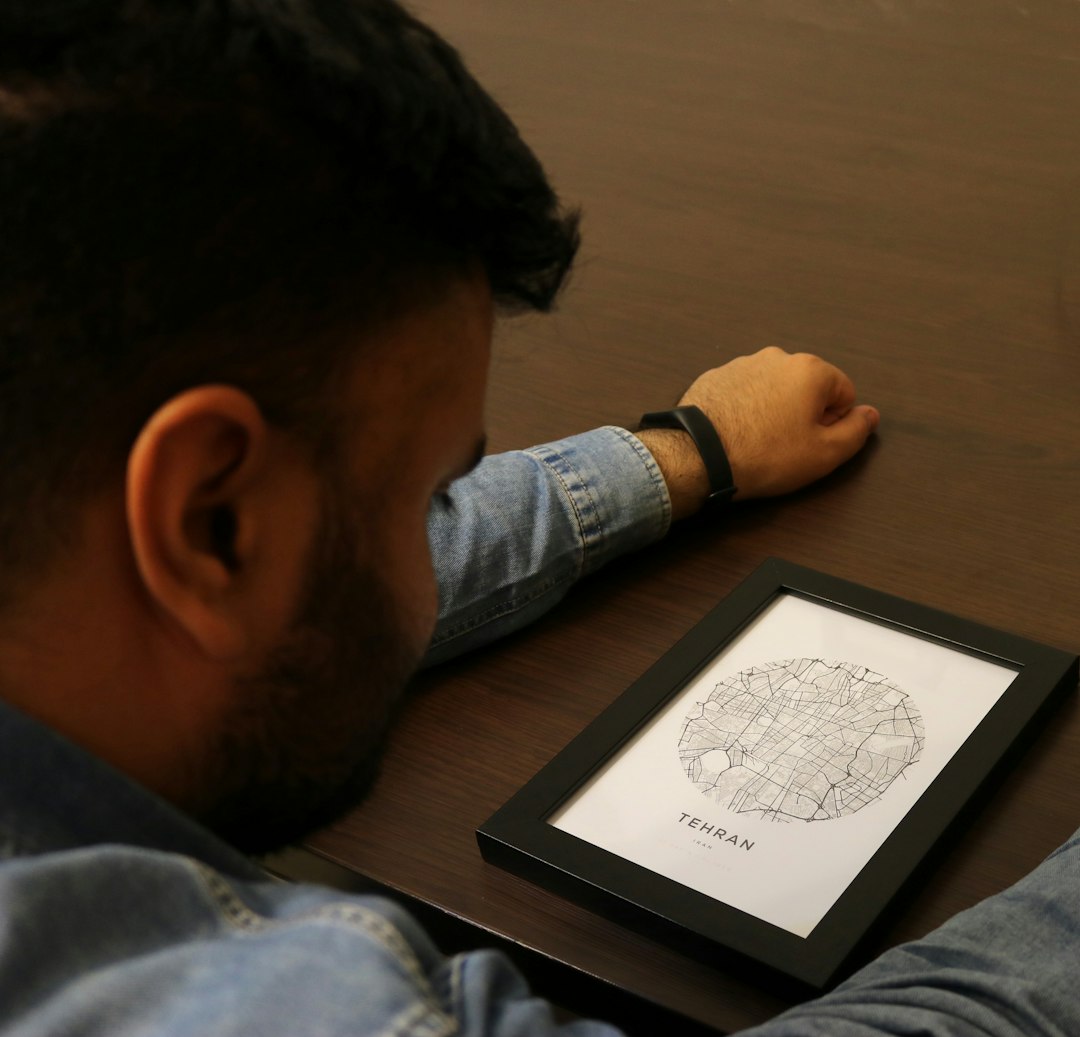The Wacom Cintiq 22HD has long been a reliable creative companion for digital artists, designers, animators, and illustrators. Its large HD display and responsive pen make drawing feel natural and intuitive. However, despite its stellar performance, the Cintiq 22HD is notorious for certain connection-related issues that can interrupt your workflow and lead to hours of frustrating troubleshooting. Understanding these problems, particularly those involving drivers, cables, and USB hub usage, is essential to keeping your setup smooth and stress-free.
Understanding the Cintiq 22HD Hardware Setup
The Cintiq 22HD is not a simple plug-and-play device. It involves a combination of connections:
- Power adapter
- USB cable for data and pen signal
- DVI or HDMI cable for the display
This can quickly become a nightmare for users who don’t realize that each connection plays a critical role. If even one cable is loose or faulty, your Cintiq may not display an image or may not register pen input.
Drivers: The Invisible Backbone
One of the most common causes of Cintiq 22HD connection issues lies in its drivers. Wacom’s drivers are updated often to address bugs, provide new OS support, and improve functionality. However, if your system has an outdated or conflicting driver, you might deal with issues such as:
- The Cintiq not lighting up or being recognized
- Pen pressure sensitivity not working
- The Cintiq showing a black screen despite being powered on
To ensure proper driver functionality:
- Uninstall any previous Wacom drivers before installing a new one. Use Wacom’s utility tool to completely remove drivers from your system.
- Download the latest drivers directly from Wacom’s official website.
- Make sure your operating system is compatible with the most recent driver version.
- After installation, restart your system to ensure all settings are applied correctly.
It’s also worth noting that automatic system updates on Windows and macOS can sometimes disrupt Wacom driver functionality, so revisit driver status after major updates.
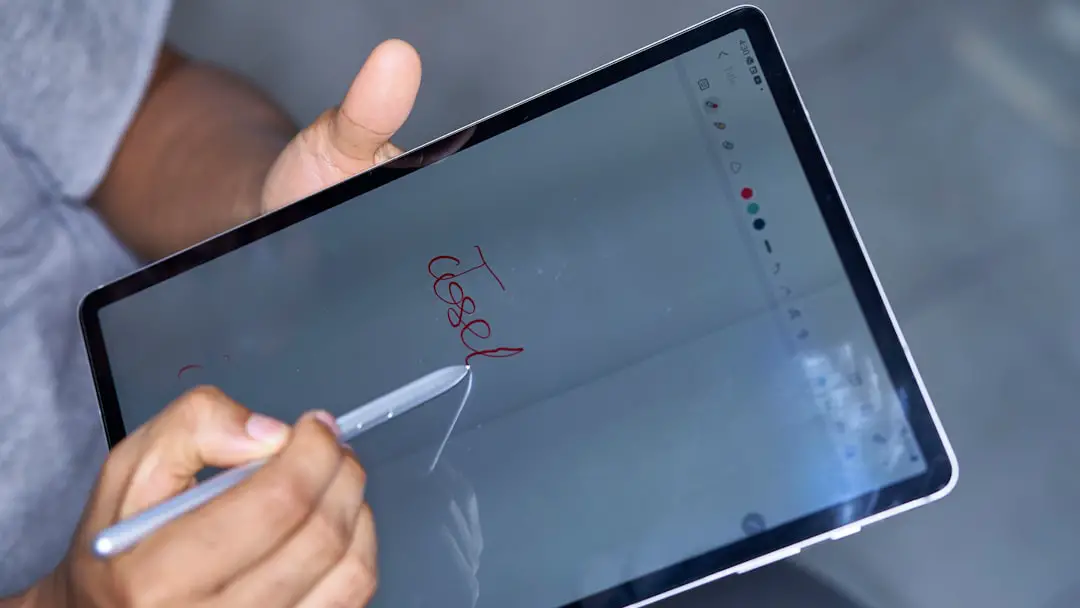
Cables: The Hidden Culprits of Display Malfunction
With a tangle of USB, HDMI (or DVI), and power cords, it’s easy to consider the Cintiq 22HD a cable jungle. But these wires are vital for proper operation. A surprising number of connection issues come from something as basic as:
- Loose or damaged cables
- Incorrect HDMI or DVI input selection
- Use of low-quality third-party cables
Tips to avoid cable-related problems:
- Check all cable connections regularly, especially if you move your tablet often. Ensure they’re snug and in the correct ports.
- Inspect cables for fraying or wear. The connection between the display and the Cintiq’s base is particularly vulnerable with frequent use.
- Make sure you are using the cable type your system supports. Some versions come with DVI; newer setups might require a DVI-to-HDMI adapter.
- Avoid extension cables, especially for power or HDMI, unless they are high quality and specifically rated for extended use.
Also, check that your display settings on the OS reflect the proper resolution and layout. If your system doesn’t detect a second monitor when the Cintiq is plugged in, the problem may not be internal—it might just be the cable.
USB Hub Pitfalls: Convenience at a Cost
The modern creative workspace is filled with devices, and USB hubs offer a way to manage limited USB ports. However, these can be a major source of connection issues for devices like the Cintiq 22HD.
Some of the most common issues caused by USB hubs include:
- Power distribution problems, preventing proper signal from pen to PC
- Intermittent disconnection of the device
- Slow response time or lag in drawing input
Why does this happen? USB hubs—especially unpowered ones—often don’t provide enough stable power or data throughput to support the Cintiq’s needs.
Best Practices for USB usage:
- Plug the Cintiq’s USB cable directly into a USB port on your main computer, not a hub.
- If you must use a hub, ensure it’s a powered USB 3.0 hub from a reputable brand.
- Avoid chaining hubs or overloading the one hub with power-demanding devices such as external hard drives and monitors.
Unreliable USB hubs can cause random disconnections during work sessions, which is not just annoying—it can potentially result in data loss or corrupted projects.

Troubleshooting Checklist
If your Cintiq 22HD isn’t working properly or fails to connect, here’s a quick diagnosis flow you can follow:
- Check the power light: Is it on? If not, check the adapter and power cable.
- Verify the video input: Make sure the correct input source (DVI/HDMI) is selected on your computer and monitor settings.
- Test with a different cable: Swap out the HDMI or USB cable to a known working one to rule out cable damage.
- Update or reinstall drivers: Use the latest from the Wacom site after removing legacy versions.
- Try a direct USB connection: Remove USB hubs from the equation.
If these steps don’t work, try using the Cintiq on another computer. If it works there, the issue is likely related to your system’s configuration or ports.
Preventive Measures for the Future
Once you’ve resolved your connection issues, you’ll want to avoid reliving the experience. Here are some proactive steps you can take to prevent future disruptions:
- Create a backup of your working driver setup so you can quickly reinstall them if needed.
- Use cable clips and labels to manage your workspace and prevent accidental disconnections.
- Keep your system’s OS and Cintiq drivers up to date—but research driver release notes first in case of compatibility issues.
- Develop the habit of restarting your computer occasionally to refresh device drivers and hardware detection.
Conclusion: Know Your Tools
The Cintiq 22HD remains a stellar device in the professional creative toolkit. However, its complex setup does make it vulnerable to connection pitfalls. By understanding and taking care of components such as drivers, cables, and USB arrangements, you can minimize downtime and maximize your creative output.
With careful setup, regular maintenance, and a bit of troubleshooting savvy, your Cintiq 22HD will serve you well—continuing to transform creative visions into digital masterpieces with the precision you depend on.