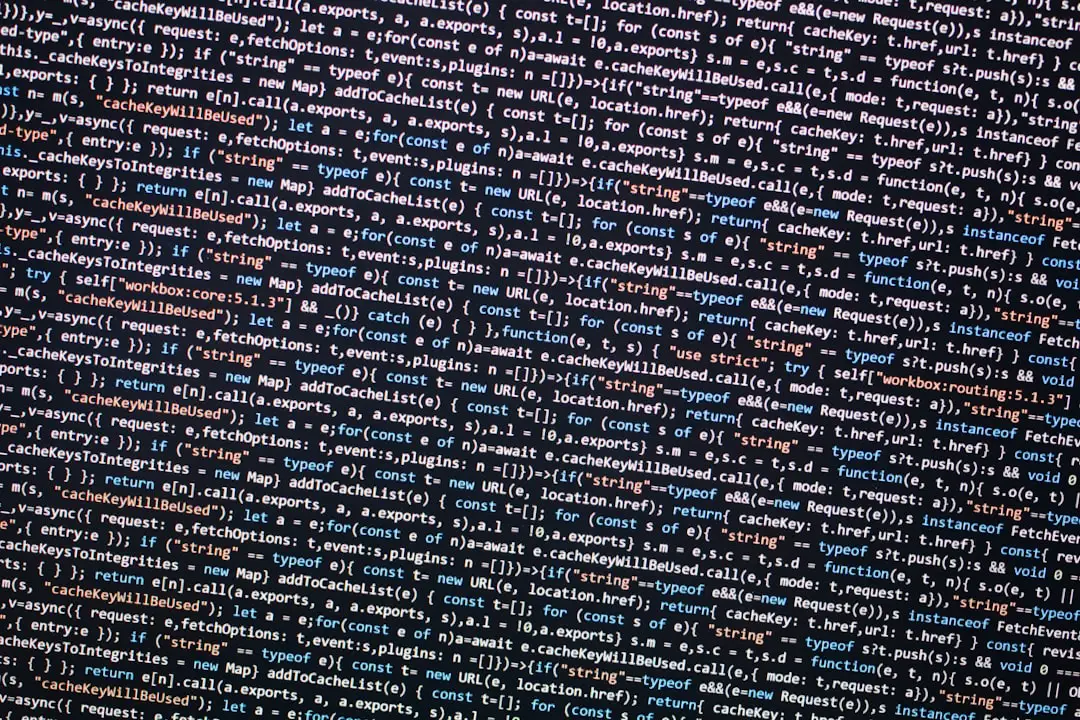If you’re a Windows 11 user and you’ve experienced a sudden Blue Screen of Death (BSOD) with the error code DRIVER_VERIFIER_DMA_VIOLATION, you’re not alone. This particular error code may seem complex, but its root causes often involve driver conflicts, memory corruption, or malfunctioning hardware related to Direct Memory Access (DMA). Fortunately, resolving this issue is possible with a few targeted troubleshooting steps.

DRIVER_VERIFIER_DMA_VIOLATION typically appears when Windows Driver Verifier—a built-in tool used to monitor Windows kernel-mode drivers—detects a violation related to DMA. This tool is designed for advanced diagnostics and is primarily used by developers, but Windows might invoke it automatically during normal operations if a critical issue is detected in your system’s drivers.
Common Causes of the DRIVER_VERIFIER_DMA_VIOLATION Error
- Corrupt or outdated drivers: Most commonly, network, graphics, or chipset drivers are at fault.
- Malfunctioning hardware: Faulty RAM or storage devices may trigger DMA-related issues.
- Incompatible software: Third-party applications or advanced software tools that interact directly with hardware may cause conflicts.
- Driver Verifier tool enabled: If turned on manually or after a major system crash, this utility can trigger BSODs even for minor faults.
Fixing the DRIVER_VERIFIER_DMA_VIOLATION Error
Here are some effective solutions that can help resolve the issue:
1. Disable Driver Verifier
If you’ve enabled Driver Verifier manually or it’s still running from a previous session, disabling it should be your first step:
- Press Windows Key + S and type Command Prompt, then click Run as administrator.
- Enter the following command:
verifier /reset - Restart your computer and monitor for changes.
2. Update Device Drivers
Outdated or incompatible drivers are the most common reason for this BSOD. Update them using Device Manager:
- Right-click on the Start Menu and select Device Manager.
- Expand critical categories like Display adapters and Network adapters.
- Right-click and choose Update driver.
You can also use manufacturer-specific tools like NVIDIA GeForce Experience, Intel Driver & Support Assistant, or AMD Radeon Software for more precise updates.
3. Run Memory Diagnostics
Faulty RAM may cause memory violations detected by Driver Verifier. To rule this out:
- Press Windows Key + R, type mdsched.exe, and hit Enter.
- Select Restart now and check for problems.
- The system will reboot and run a memory test. Pay attention to the results for signs of memory errors.
4. Uninstall Any Recently Installed Software
Some applications, especially those related to system monitoring or virtualization, can conflict with DMA operations. Try uninstalling them and monitoring if the error persists.
5. Check for Windows Updates
Ensure your system is up to date with the latest security and stability enhancements:
- Go to Settings > Windows Update.
- Click Check for updates and install any available patches.
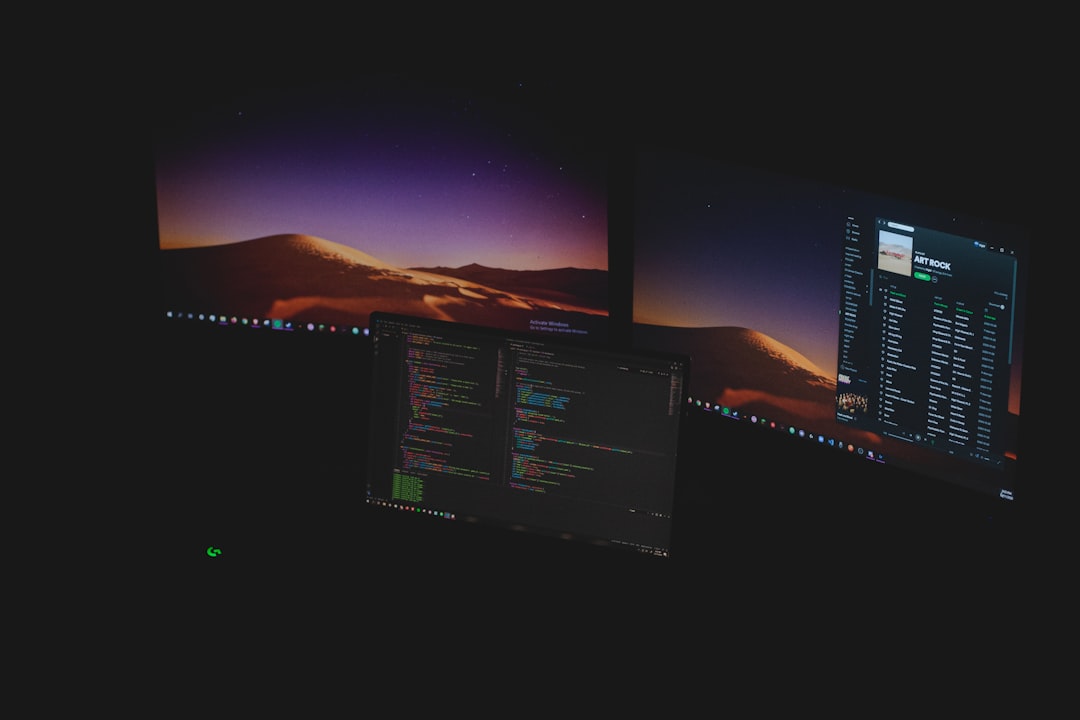
When to Seek Professional Help
If none of the above methods work and the BSOD appears frequently, it may indicate a deeper issue with your system’s motherboard or hardware-level driver configuration. At this point, consulting with a certified technician is advisable.
FAQ
- Q: What is DMA in Windows systems?
A: DMA, or Direct Memory Access, allows hardware devices to communicate with system memory without involving the CPU to increase system performance. - Q: Is it safe to disable Driver Verifier?
A: Yes. Driver Verifier is a diagnostic tool and is not necessary for routine system operation. Disabling it can stop BSODs caused by strict driver performance checks. - Q: Can a single bad driver cause this BSOD?
A: Definitely. A poorly written or outdated driver can trigger this error, especially if it mishandles DMA operations. - Q: Will resetting Windows fix the issue?
A: In cases where software interventions fail, a system reset can help—though it should be considered a last resort after backing up important data.