As video content consumption continues to grow across platforms like YouTube, TikTok, Instagram, and Facebook, content creators are seeking more effective ways to expand their reach. Subtitles and captions have become a crucial component of video production—not only for accessibility but also for global reach and viewer engagement. This is where SRT files come into play. Knowing how to create and use these files can significantly improve how audiences interact with content, enhance SEO discoverability, and increase watch time.
What is an SRT File?
An SRT file (SubRip Subtitle file) is a plain text file that contains subtitle information such as the sequential number of each subtitle block, time codes for when the text should appear and disappear, and the subtitle text itself. For example, a simple SRT file section looks like this:
1 00:00:01,000 --> 00:00:04,000 Welcome to the channel! 2 00:00:04,500 --> 00:00:07,000 Don’t forget to like and subscribe!
This file format is widely supported by video platforms and editing tools, making it an essential asset for creators aiming to add accurate subtitles to their content.
Why SRT Files Matter to Content Creators
- Accessibility: Adding captions ensures your content can be viewed and understood by hearing-impaired users.
- SEO Benefits: Search engines can index the text in your video subtitles, making your content more discoverable.
- Audience Retention: Captions help viewers stay engaged, especially in sound-sensitive environments like public transport or workplaces.
- Language Reach: Adding subtitles in multiple languages lets international audiences enjoy and understand the content.
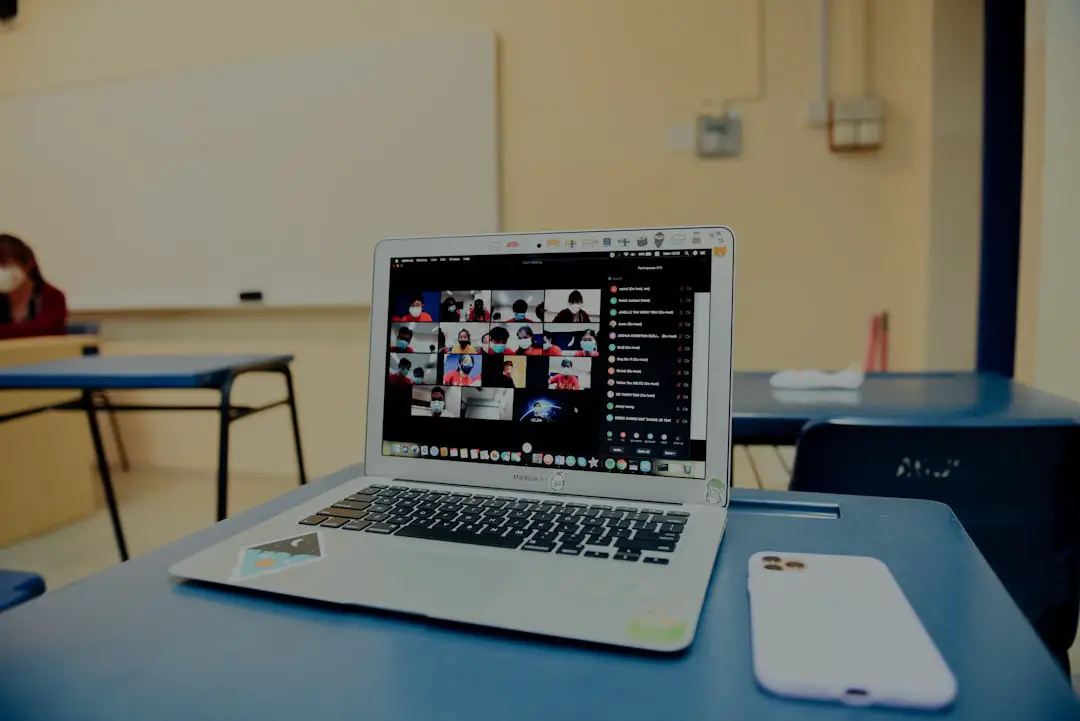
How to Create an SRT File
Creating an SRT file can be done through multiple methods:
- Manual creation: Use a text editor like Notepad or TextEdit to write your timestamps and text manually.
- Automatic generation tools: Tools like YouTube Studio and subtitle generators like Descript, VEED.io, or Kapwing allow auto-transcription and exporting to SRT format.
- Professional transcription services: If precision is critical, you might hire a professional captioning service to create SRT files for you.
Best Practices for Using SRT Files
To maximize the value of your subtitle files, consider these best practices:
- Synchronize accurately: Make sure that the timing of your subtitles matches the speech or audio perfectly.
- Keep text concise: Avoid lengthy strings of text. Display readable chunks so viewers can comfortably follow along.
- Use punctuation: Proper punctuation enhances readability and comprehension.
- Include sound cues: Add descriptions like (music playing) or (laughter) to enrich the viewer experience.
Adding SRT Files to Popular Platforms
Different platforms have different methods for uploading subtitle files:
- YouTube: Go to the Subtitles tab in YouTube Studio, click “Add language,” and upload the SRT file.
- Facebook: Upload your video, then click “Edit Video” to add SRT files under the “Captions” section.
- Instagram: Instagram does not support SRT uploads directly; hardcode the subtitles into the video or use a caption-enabled video editor.
- LinkedIn: Upload a video, and then use the “Select Caption File” button to attach your SRT.

Common Mistakes to Avoid
Even seasoned creators can make errors when using SRT files. Here’s what to watch out for:
- Incorrect file formatting: Ensure time codes are followed by the proper arrow format (–>).
- Wrong encoding: Use UTF-8 encoding to prevent any special characters from turning into unreadable gibberish.
- Spelling and grammar issues: Typos can erode professionalism and confuse viewers.
- Overlapping time segments: Make sure timestamps don’t overlap. This causes display issues in platforms.
FAQ: SRT Files for Content Creators
- Q: Can I style text in an SRT file?
A: No, SRT does not support styling like bold or italic. For styled captions, use formats like WebVTT or burn-in captions. - Q: Which languages are supported?
A: SRT files support all languages as long as the text editor uses the correct encoding (UTF-8 recommended). - Q: Can I upload multiple SRT files for different languages?
A: Yes, platforms like YouTube allow multiple SRT files, letting users select their preferred language. - Q: How do I verify if my SRT file works properly?
A: Play your video using VLC Media Player or any video editing software that supports SRT. Check for sync and display formatting. - Q: Is there a file size or length limit?
A: There’s generally no strict limit, but extremely long files may lead to performance issues or uploading failures in some platforms.
As video platforms place greater emphasis on accessibility, SEO, and user experience, understanding and leveraging SRT files is no longer optional for creators—it’s essential. By mastering the creation and usage of SRT captions, content creators can enhance the value and reach of their videos like never before.
