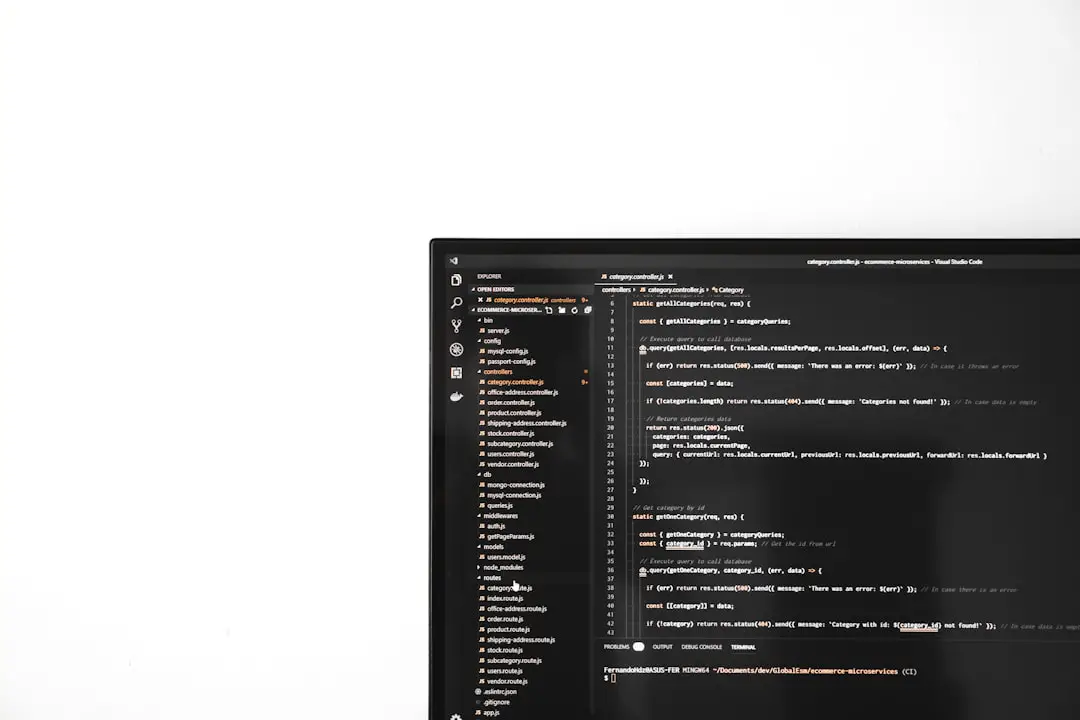Encountering a Blue Screen of Death (BSOD) is always a frustrating experience. Recently, a significant number of Windows users have reported BSOD errors related to the Microsoft Game Input component. This typically manifests with error codes pointing to “GameInput.dll” or “GameInputRedistributable”. These errors can occur during system startup, while launching certain games, or even during idle operation. If you’ve experienced this issue, it’s crucial to address it promptly to restore system stability and avoid potential data loss.
In this article, we will highlight key causes and provide step-by-step methods to fix a BSOD caused by Microsoft Game Input. It’s important to understand that the Microsoft Game Input Redistributable is a library responsible for handling game controller input on Windows. Issues typically arise due to corruption, outdated versions, or conflicts between different software components.
Common Symptoms and Warning Signs
- Sudden system crashes when launching a game or application
- Error messages referencing “GameInput.dll” in crash logs
- System rebooting with STOP errors and no warning

Primary Causes of BSOD from Microsoft Game Input
Understanding the root causes of this issue can help in applying the most effective solution. The BSOD can often be attributed to:
- Corrupted or incompatible GameInput modules after a recent Windows update or driver installation
- Outdated graphics card or peripheral drivers interfering with Game Input operations
- Conflicts with third-party input devices or software like controller emulators
How to Fix BSOD Caused by Microsoft Game Input
1. Uninstall and Reinstall Microsoft Gaming Services
In many cases, corrupted or improperly installed Gaming Services can result in a BSOD. Follow these steps to reinstall:
- Open Windows PowerShell as administrator.
- Type the following command and press Enter:
get-appxpackage Microsoft.GamingServices | remove-AppxPackage –allusers - After completion, reinstall Gaming Services using:
start ms-windows-store://pdp/?productid=9MWPM2CQNLHN - Restart your PC.
2. Remove GameInput Redistributable via Apps & Features
Some users have resolved the issue by manually removing the Microsoft GameInput component.
- Go to Settings > Apps > Installed Apps.
- Search for “GameInput Redistributable”.
- Select it and click Uninstall.
- Reinstall any games that initially installed this component to ensure proper integration.
3. Use System File Checker and DISM
To correct potential file corruption within Windows, run these built-in utilities:
- Open Command Prompt as Administrator.
- Run:
sfc /scannow - Once SFC completes, follow with:
DISM /Online /Cleanup-Image /RestoreHealth
These commands will scan and repair corrupted system files that might be affected by or affecting the GameInput component.
4. Update or Roll Back Hardware Drivers
Driver conflicts are a common trigger for BSODs. Ensure your graphics and input device drivers are up to date:
- Visit the manufacturer’s site (NVIDIA, AMD, Intel) for latest GPU drivers.
- If the problem began after a recent driver update, consider rolling the driver back via Device Manager.
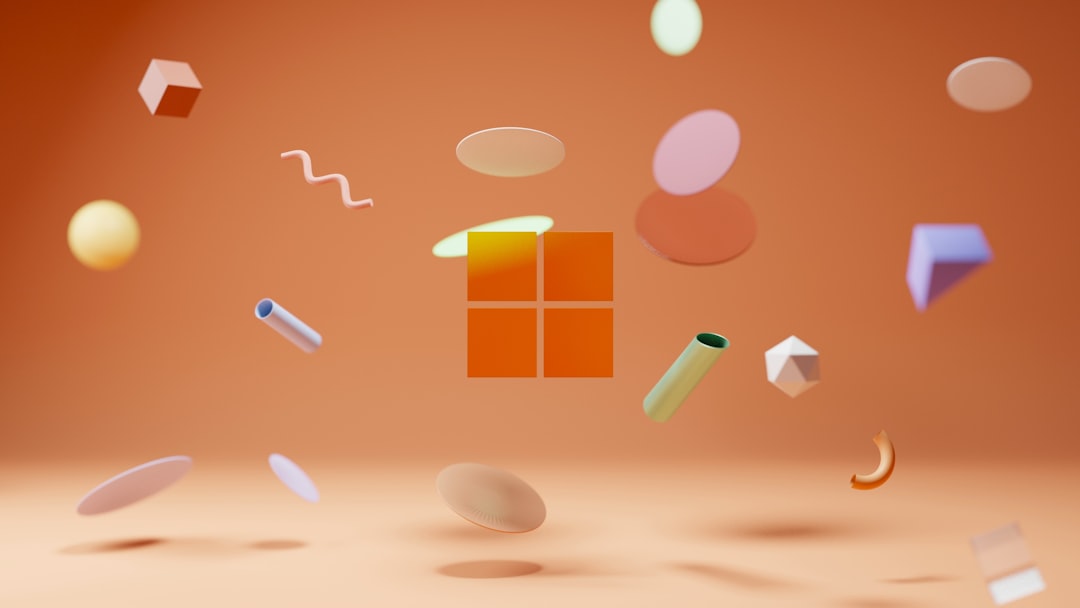
5. Boot into Safe Mode for Troubleshooting
If your system crashes at startup, booting into Safe Mode can help isolate the problem.
- From the login screen, hold Shift and select Restart.
- Navigate to Troubleshoot > Advanced Options > Startup Settings and restart.
- Select option 4 to enable Safe Mode.
Safe Mode loads only essential drivers, and if your system stabilizes in this mode, then GameInput or related services are likely causing the crash.
Final Thoughts
A BSOD caused by Microsoft Game Input can be disruptive, especially for users who rely on their PCs for gaming or work. Fortunately, the issue is usually addressable through maintenance and system repair techniques. While Microsoft is expected to release patches that address these conflicts more robustly, users can apply the above solutions to restore system functionality.
If you’ve tried all the above and still face recurring BSOD errors, it may be time to seek support from Microsoft directly or consider performing a clean Windows install — as a last resort.
Always remember to back up your files before attempting major system changes.