The Molecular Operating Environment (MOE) is an advanced software platform developed by Chemical Computing Group used widely in computational chemistry, molecular modeling, and drug discovery. While users benefit from its powerful toolkit, occasional errors can disrupt workflow efficiency. One such common error encountered is the “Vector of Wrong Length” error. This error usually arises when a function or procedure receives an input vector whose length does not align with the expectations of the operation or dataset it is being applied to.
This article provides an in-depth explanation of the “Vector of Wrong Length” error in MOE, why it happens, and how to troubleshoot and fix it effectively. It is intended for computational chemists, data analysts, and researchers leveraging MOE for structural bioinformatics and molecular simulations.
Understanding the “Vector of Wrong Length” Error
The “Vector of Wrong Length” error in MOE typically stems from a mismatch between the size of a user-defined or system-generated vector and the data structure or function expecting it. For instance, if a function expects a vector with the same length as the number of atoms in a molecule but receives a vector with more or fewer elements, this error triggers.
Common scenarios include:
- Assigning molecular properties to atoms without using the correct indexing
- Incorrect loop dimensions during script execution
- Passing vectors from external files without validating their length
- Misconfigured custom scoring functions in molecular docking or QSAR workflows
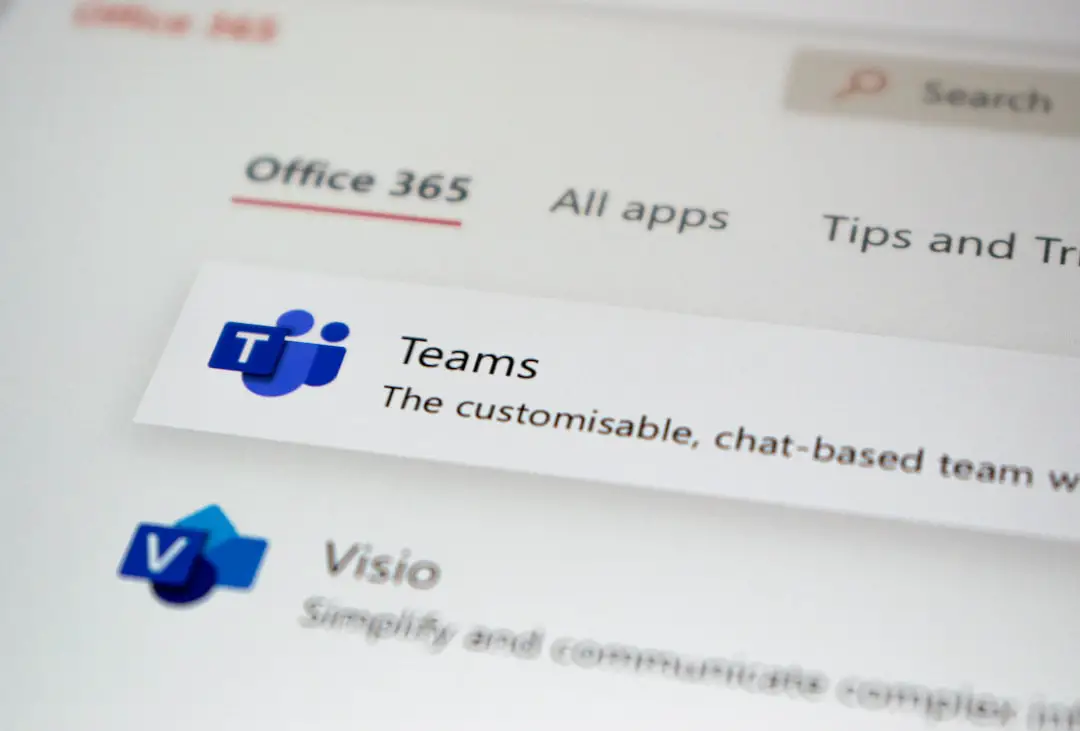
Typical Cases Where the Error Occurs
- Atom Property Mapping: When assigning a property (like partial charge or electrostatic potential) to each atom using a vector, ensure that the vector has the exact number of entries as atoms in the molecule.
- Custom Scripting in SVL: When using MOE’s SVL scripting language, improper loop constructs or array definitions can result in vectors that are shorter or longer than expected.
- Importing External Data: Often, users import data from CSV or text files containing vectors. Validating the length of these imported arrays before using them in subsequent calculations is critical.
How to Fix the Error
Fixing the “Vector of Wrong Length” error in MOE involves a systematic troubleshooting approach. Below are the steps to identify and resolve the issue effectively:
Step 1: Identify the Source of the Error
MOE error logs are often quite descriptive. Read the error line carefully to identify which function call or script line is causing the mismatch. Typical log messages might state:
Error: Vector of Wrong Length: expecting 157 elements, got 150
This indicates that the operation anticipated a vector of size 157 (likely for 157 atoms, residues, etc.), but only 150 elements were provided.
Step 2: Print Debug Information
Use basic print statements inside SVL scripts to output the lengths of the vectors involved. For instance:
printf("Length of atoms: %d\n", length(Atoms));
printf("Length of my_vector: %d\n", length(my_vector));
Such debugging information allows direct comparison of lengths, highlighting discrepancies before operations proceed.
Step 3: Reshape or Resize the Vector
If the issue is due to an improperly sized vector, consider the following fixes:
- If the vector is longer: truncate it using the
subvector()function. - If it is shorter: append default or interpolated values using
append()or a for-loop.
Example in SVL:
# Truncate extra values
adjusted_vector = subvector(my_vector, 0, length(Atoms));
# Append missing values
for (i=length(my_vector); i<length(Atoms); i++) {
append(my_vector, 0.0);
}
Step 4: Validate Data Input Formats
For vectors read from external files, use preprocessing scripts to count the number of elements in the file before loading it into MOE. This prevents misalignment from malformed input data.
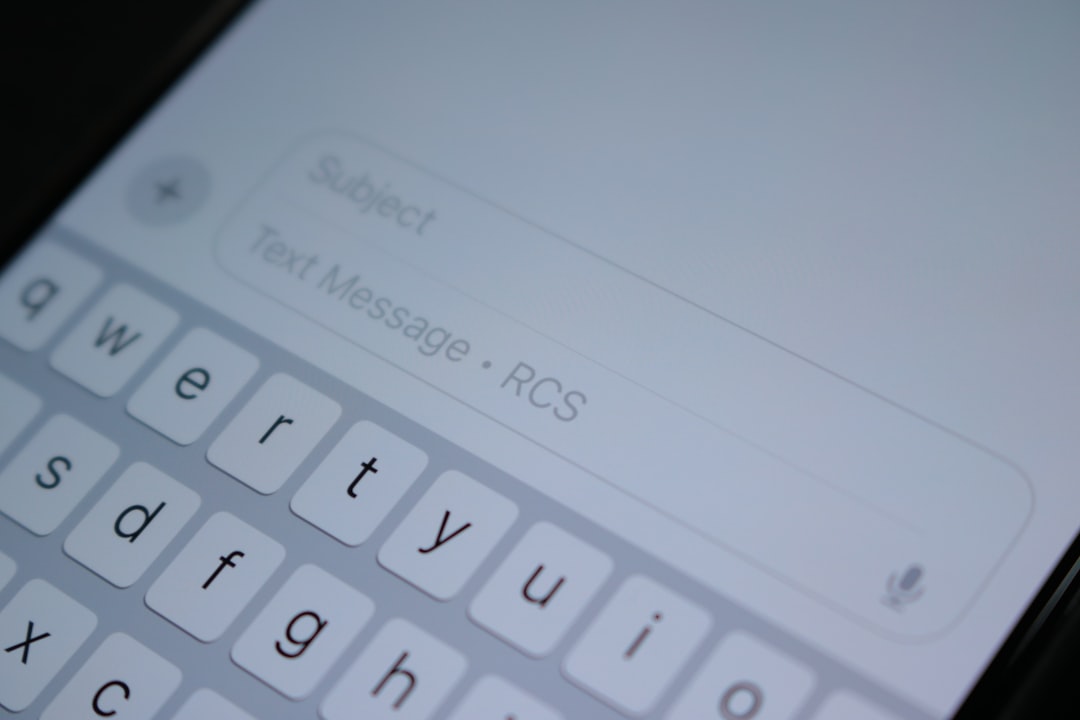
Step 5: Check Function Requirements in MOE Documentation
MOE comes with extensive documentation and help files. Use Help → SVL Help or consult official documentation to understand what the function expects.
For example, functions like set_property() or apply_forcefield() expect vectors that match atom counts or residue numbers. Misunderstanding these requirements can lead directly to length mismatches.
Best Practices to Prevent Future Errors
- Always check vector dimensions before applying them to molecular systems.
- Include validation functions in scripts that compare vector size with molecule size and flag discrepancies early.
- Use descriptive variable names like atom_charges, residue_labels, or position_vector to improve code readability and prevent misuse.
- Utilize MOE’s built-in functions to safely handle vectors, such as
length(),subvector(),append(), andmap().
Conclusion
The “Vector of Wrong Length” error is a common yet preventable stumbling block in the Molecular Operating Environment. It arises primarily due to mismatches between arrays and the molecular or structural entities they correspond to. Through careful validation, debugging, and sensible scripting practices, users can effectively identify and resolve this error, making their MOE sessions more productive and error-free.
Frequently Asked Questions (FAQ)
-
Q: What causes a “Vector of Wrong Length” error in MOE?
A: This error occurs when a vector’s size does not match the expected data dimensions in a function, typically due to improper input size or incorrect data handling in SVL scripts. -
Q: Can this error be related to atom or residue count mismatches?
A: Yes, particularly when applying per-atom or per-residue data such as charges or labels. The vector must match the number of atoms or residues exactly. -
Q: How can I prevent this error when importing external data?
A: Before using the vector, calculate and compare its length against the expected value using a validation step in your script. -
Q: Is there an automatic MOE function that fixes vectors?
A: Not directly. However, you can use functions likeappend()orsubvector()to manually adjust vector lengths. -
Q: Does MOE provide any built-in debugging tools?
A: MOE provides logging and error tracing in its output console. You can also use print statements or conditional checks within SVL scripts to debug errors effectively.
