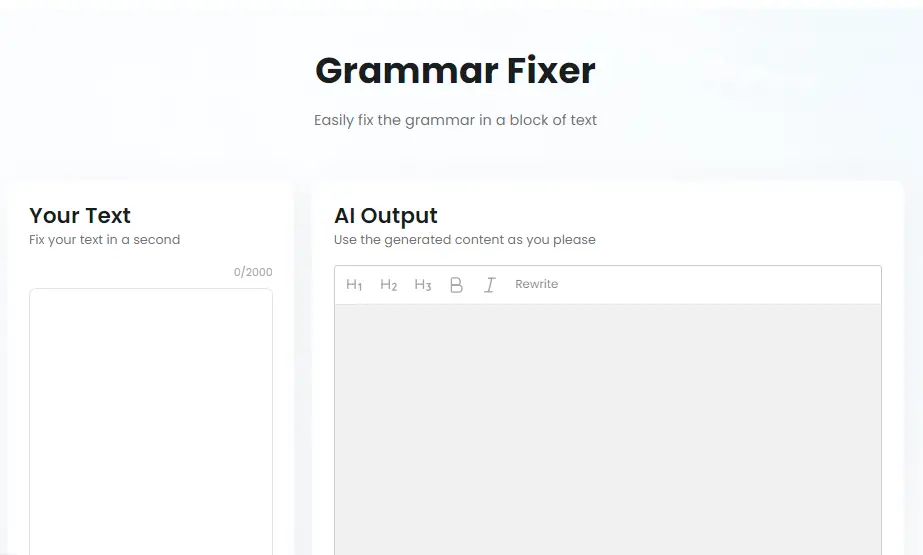If you’re a long-time World of Warcraft player, you’re probably no stranger to the vibrant modding community that surrounds the game. Addons can dramatically improve your gameplay experience, offering everything from damage meters to UI overhauls and profession helpers. However, sometimes things go wrong—one error message you might encounter is that dreaded WoW Addon Stop Error: “Experiencing Too Many Errors.” This message can be confusing and annoying, especially if you don’t know what’s causing it or how to fix it.
TLDR:
If you’re seeing the WoW error message about “Experiencing Too Many Errors,” it typically means one of your addons is running faulty code that the game is forced to suppress to maintain performance. Start by turning on Lua error messages to debug the issue. You can then identify the troublesome addon, update or disable it, and clean out your cache and saved variables. In most cases, this will resolve the problem and restore your game’s smooth operation.
What Does the “Too Many Errors” Message Mean?
World of Warcraft uses the Lua scripting language to run its addons. When one or more addons throw too many errors, Blizzard’s built-in protection kicks in to stop them from affecting game stability. The warning appears to let you know that something in your interface is causing issues. It doesn’t always mean that your game is at risk, but it does indicate that a specific addon—or combination of them—is not behaving correctly.
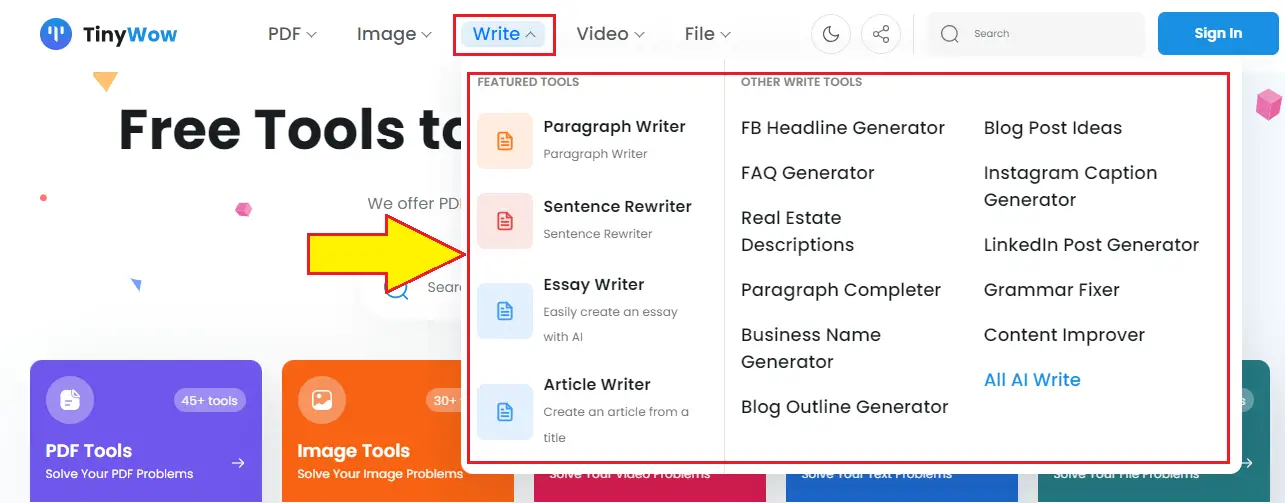
Common Causes of the Error
The message can pop up for several reasons, but a few common causes include:
- Outdated Addons: When an addon hasn’t been updated for a while, changes in WoW’s core API can render it incompatible.
- Conflicts Between Addons: Two or more addons trying to access or modify the same UI element can throw errors.
- Corrupted Saved Variables: Old or corrupted settings files can sometimes send unexpected data to an addon, leading to crashes.
- Patch-Related Issues: After a new WoW patch, addons may become broken until developers issue updates.
Steps to Fix the Error
Fortunately, pinpointing and resolving the problem is usually straightforward if you know where to look. Here’s a detailed roadmap you can follow:
Step 1: Enable Lua Error Display
By default, World of Warcraft suppresses Lua error messages. You need to turn these back on to see which addon is causing the problem.
- Type
/console scriptErrors 1in the chat box and hit Enter. - Reload your UI with
/reload. - Errors should now display onscreen whenever they occur, providing addon names and specific lines of code that are problematic.
Pro Tip: Use an addon like BugSack or BugsGrabber to capture multiple Lua errors in a more readable format.
Step 2: Identify the Offending Addon
Once errors start popping up, you can usually see which addon—or its specific module—is misbehaving.
Look for the file name mentioned in the error; something like Interface\\AddOns\\AddonName\\ will point toward the culprit. If you use Addon Control Panel, you can quickly disable and reload UI until you narrow down the issue.
Step 3: Update or Replace the Addon
After you’ve identified the faulty addon, check for updates:
- Visit CurseForge or WoWInterface.
- Download the latest version and replace your old files.
- Alternatively, use a manager like WowUp or Overwolf to auto-update your addon library.
If the addon hasn’t been updated in a while and is no longer maintained, consider replacing it with an actively supported alternative.
Step 4: Clean Up Saved Variables
Just updating an addon might not solve the problem if its settings have been corrupted. You’ll need to clear its saved variables to reset everything to default.
- Exit the game completely.
- Navigate to your WoW installation folder. Usually:
_retail_\WTF\Account\YOURACCOUNTNAME\SavedVariables - Find and delete or rename the relevant
.luaand.lua.bakfiles that pertain to the broken addon. - Restart the game.
Warning: This step will delete custom settings like window positions, key binds, or profiles associated with that addon.
Step 5: Disable Unnecessary Addons
Sometimes, even if an addon on its own isn’t causing issues, too many addons loaded together can conflict. Try this:
- Disable half of your addons using the AddOns menu on the character selection screen.
- Log in and see if the problem persists.
- Repeat in smaller batches to narrow down possible conflicts.
Step 6: Perform a Clean UI Reset
If all else fails, start fresh with a clean interface:
- Exit WoW.
- Rename these folders in your WoW directory:
Interface → Interface_OldWTF → WTF_OldCache → Cache_Old
- Restart the game to regenerate basic, error-free files.
Once verified to be working, reintroduce addons one by one to rebuild your UI.

Tips to Prevent Future “Too Many Errors” Issues
Prevention is always better than cure. Use these tips to avoid similar problems in the future:
- Keep addons updated regularly. Batch updates every week or after game patches can keep you ahead of compatibility issues.
- Limit your addon intake. Don’t install multiple addons that do the same job—for example, 3 different nameplate changers.
- Use community-vetted addons. Popular addons have large user bases and more regular maintenance.
- Create backups of your working UI, especially if you have an intricate setup.
Wrapping Up
Encountering the “Experiencing Too Many Errors” message in WoW isn’t the end of the world—but it is something you want to fix quickly to avoid unstable gameplay. By going through a series of steps—identifying, updating, and even clearing corrupted data—you can usually resolve the problem within an hour.
The community around WoW addons is vibrant but sometimes chaotic. With the right tools and a bit of methodical troubleshooting, you’ll be back in Azeroth with a smooth, fully customized UI in no time!