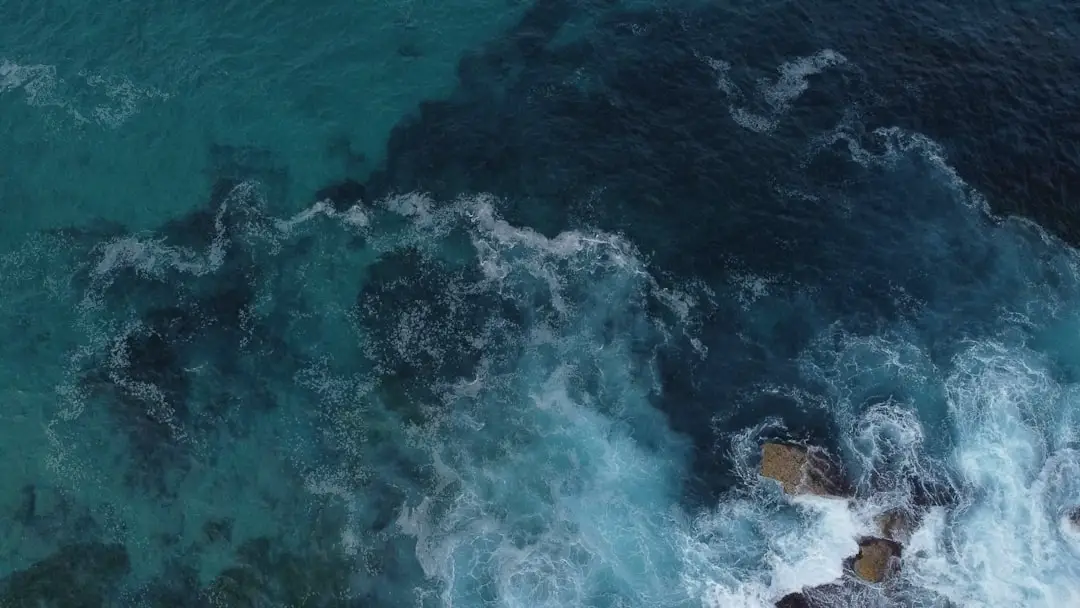So, you want to deactivate your Google account? Maybe you’re switching to a new email. Maybe you’re just taking a break from all things digital. Whatever your reason, we’ve got your back. Deactivating a Google account might sound scary, but it doesn’t have to be.
TL;DR (Too Long; Didn’t Read)
Deactivating your Google account is simple but permanent. Back up your stuff first. Understand which services will go away. Follow the steps carefully and think before you click “Delete.”
Why Would You Deactivate a Google Account?
There are several reasons why someone might want to deactivate their Google account. Here are a few:
- You’re starting fresh – Sometimes it feels good to clean the slate.
- Privacy concerns – Don’t want Google tracking you? Fair enough!
- Reducing screen time – Going minimal and saying goodbye to endless notifications?
- Email overload – Too many spam messages. Time to hit reset.
Whatever it is, make sure you really want to leave—because once it’s gone… it’s gone.
Tip #1: Back Up Your Stuff
This is super important. When you delete your account, you lose everything:
- Emails in Gmail
- Photos in Google Photos
- Files in Google Drive
- YouTube videos and history
- Google Calendar events
To back up your data, use Google Takeout. It lets you pick and choose what you want to save.

Once you’ve saved your stuff, breathe easy. You’re ready for the next step.
Tip #2: Understand What Will Happen
Deleting your account from Google is like turning off the digital light switch. A few things to be aware of:
- You’ll lose access to Gmail, Google Drive, and YouTube.
- Your subscriptions (like YouTube Premium or Google Workspace) will be cancelled.
- Apps like Google Maps won’t save your locations anymore.
- Any saved Chrome bookmarks won’t sync to other devices.
Also—don’t delete your Google account if you use it to log in to other apps. That includes Spotify, Netflix, Facebook, and more!
You could get locked out if you don’t update your login settings before deleting.
Tip #3: Check for Linked Accounts and Services
Over time, we connect our Google accounts to all sorts of things: shopping sites, music apps, phone backups—you name it.
So here’s what you should do:
- Visit Google’s Security Page → Find the section called “Third-party apps with account access.”
- Review the list → See which apps use your Google login.
- Update your accounts → Switch them to another email so you’re not shut out later.
This might take a little time, but it’s worth it!
Tip #4: Download Receipts and Content
Did you buy apps or games from the Play Store? Do you have receipts in Gmail?
Before you deactivate your account, make sure to:
- Download order receipts or important bills.
- Save copies of important conversations (think banking or work emails).
- Export playlists or ratings from YouTube if you care about them.
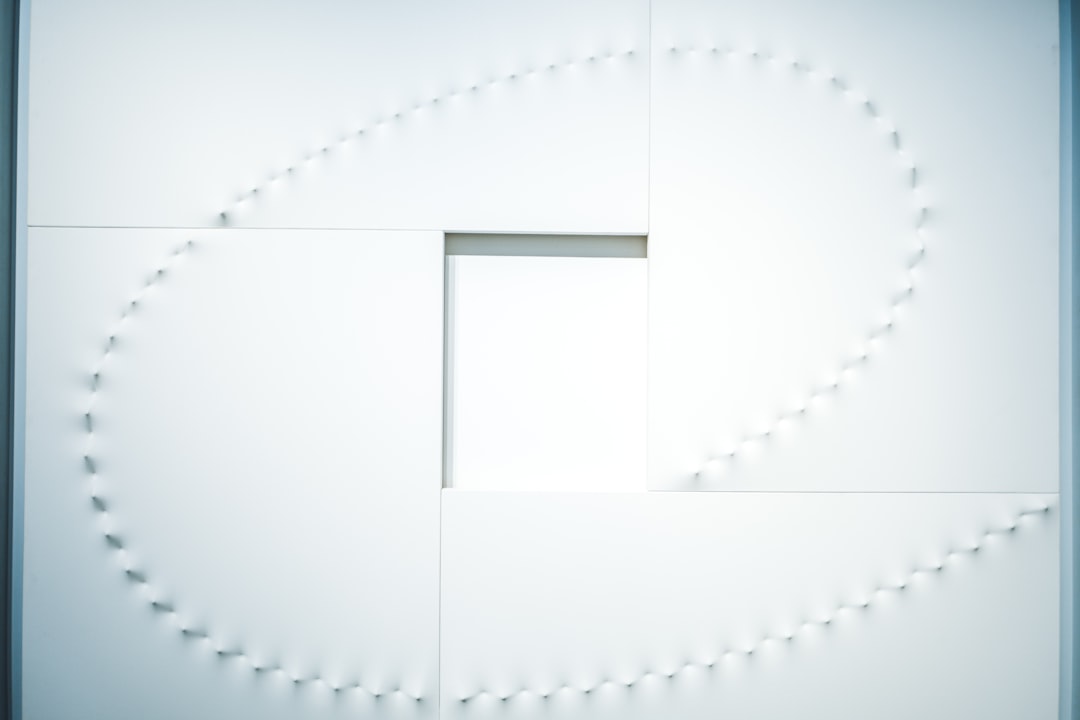
Don’t leave behind something you’ll regret losing later!
Tip #5: Consider Google’s Inactive Account Manager
Here’s a cool feature most people don’t know about.
Google has a tool that lets you decide what happens to your account if you stop using it.
It’s called Inactive Account Manager.
Use it if you just want to walk away but not permanently delete your account. After a set period of time, your account will auto-expire.
You can even:
- Send your data to a friend or family member
- Set an auto-reply for emails
- Decide when and how deactivation happens
It’s a gentler way to step back from Google—without slamming the door shut.
Tip #6: Ready? Here’s How to Delete the Account
Alright, you’ve backed up your files. You know what you’ll lose. You’re aware of the consequences. Still want to continue?
Here’s what to do:
- Go to My Google Account.
- Click on Data & Privacy.
- Scroll to “More Options” and select “Delete your Google Account”.
- Enter your password.
- Follow the instructions and click delete.
It’s irreversible once you do that. So double-check everything.
Bonus Tip: Don’t Panic, You Can Recover (Sometimes)
If you change your mind right after deletion, you might still be able to get your account back.
Visit Google Account Recovery and follow the steps. If the account is still eligible, Google will guide you.
But here’s the catch: recovery isn’t always guaranteed. Sometimes it’s too late.
What If You Only Want to Pause, Not Delete?
Not totally sure about deleting everything? No worries.
There are lighter options:
- Sign out from all devices and uninstall Google apps.
- Turn off location history, personal results, and ad personalization.
- Disable Gmail temporarily or use email forwarding to stop using it actively.
This lets you chill without pressing the big red ✖️.
Final Thoughts
Deactivating your Google account is a big step. But with a little planning and the right info, it doesn’t have to be stressful.
Just remember: back up, double-check, and think twice. Once you delete, there’s no going back (in most cases).
And hey, if this feels too final, explore your options. Sometimes all you need is a digital detox—not a full delete!
Whatever you decide, now you know how to do it the smart way. ✨