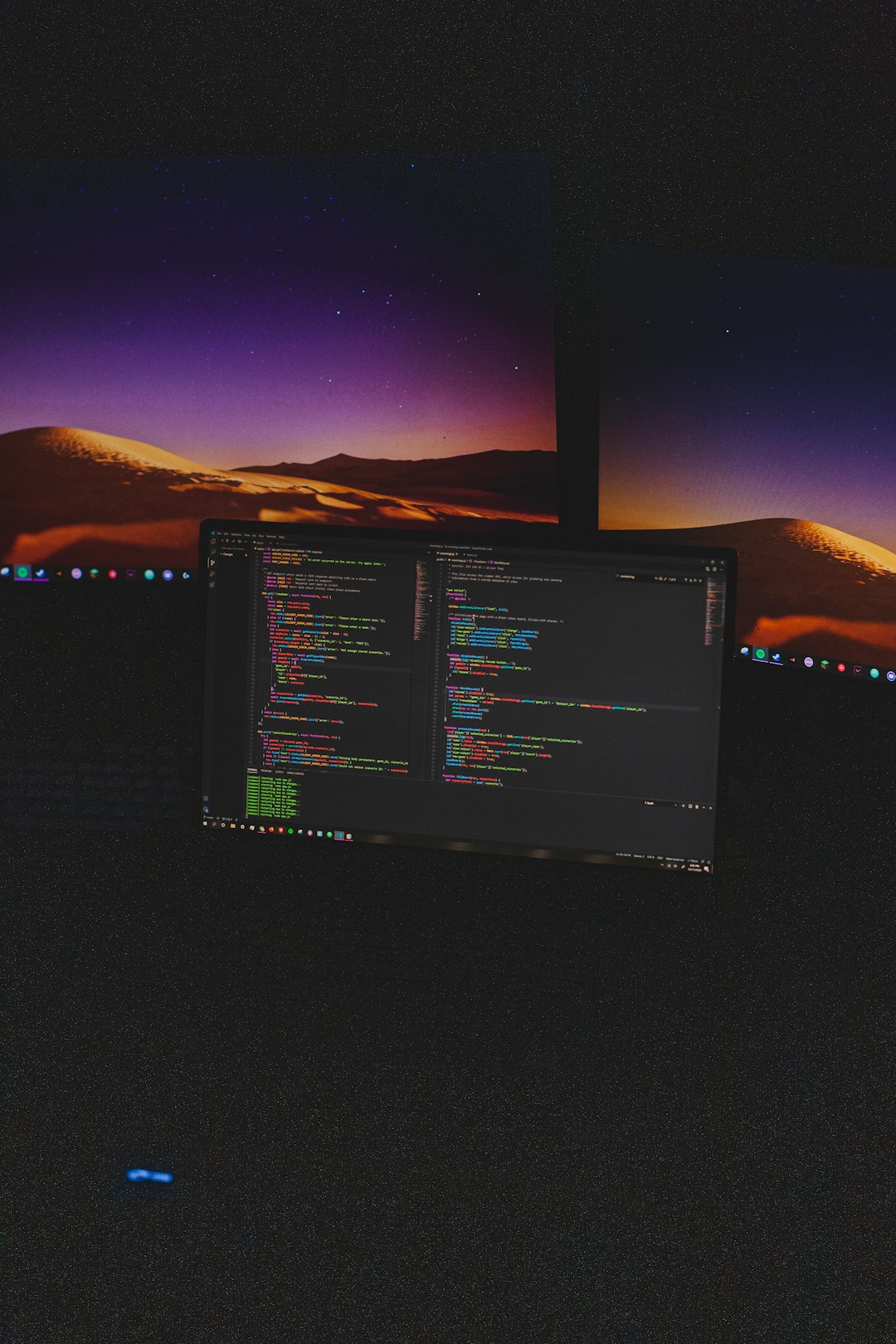One frustrating message many Windows users may encounter is “Undoing changes made to your computer”. This message typically appears when a recent update or system change has failed to install or configure correctly. While it’s a normal part of Windows’ self-recovery mechanism, not knowing how long the process will take can be concerning. This article dives into what triggers this message, how long it typically lasts, and what users can do if it doesn’t go away.
What Triggers the Message?
The “Undoing changes made to your computer” message commonly appears after Windows attempts to install a system update or modify core files but encounters an error during the process. Common reasons include:
- A failed Windows update
- Insufficient disk space
- Incompatible drivers or software conflict
- Power interruption during the update
As a fail-safe, Windows automatically tries to revert to the previously stable state. During this rollback process, you’ll see this message accompanied by a spinning circle on your screen.
How Long Does It Usually Take?
Under normal conditions, the “Undoing changes made to your computer” message should stay on your screen for no more than 15 to 60 minutes. During this time, Windows is removing incomplete updates and restoring critical files.
This duration can vary based on several factors:
- System Performance: Slower machines with outdated hardware might take longer to undo updates.
- Size and Type of Update: Large cumulative updates take more time to uninstall.
- Disk Health: If your disk has errors or bad sectors, the rollback might be slower.
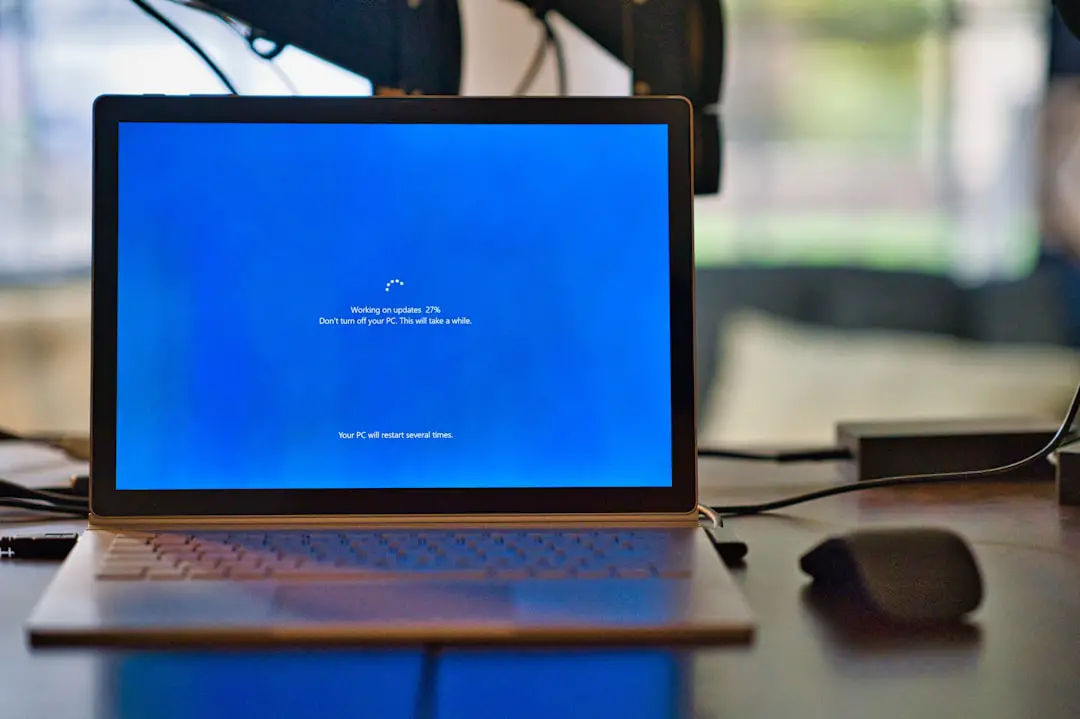
If your system is on this screen for more than an hour, it’s a likely sign that something is wrong, and you may need to intervene manually.
What to Do If It Takes Too Long
If the message persists beyond an hour or the system appears completely stuck, consider the following options:
- Wait for a while longer: In some rare cases, especially on older machines, it may take up to 2 hours.
- Perform a Hard Shutdown: Hold the power button until your machine turns off. Wait a minute and then restart.
- Boot Into Safe Mode: This allows you to troubleshoot or uninstall problematic updates manually.
- Run System File Checker: Use Command Prompt in Safe Mode to run sfc /scannow to restore corrupted files.
- Use System Restore: Revert your machine to a restore point where the PC was working correctly.

Preventing Future Occurrences
While you can’t avoid every update issue, several preventive measures can help minimize the risks:
- Keep your system updated regularly: Smaller, incremental updates are less likely to fail.
- Free up disk space: Make sure there’s enough room for updates to install properly.
- Avoid shutting down during updates: Always let your PC finish updating before you turn it off or unplug it.
- Backup System Files: Regular backups make it easier to recover when things go wrong.
Conclusion
Seeing “Undoing changes made to your computer” can be unsettling, but it’s Windows’ way of protecting your system from failed modifications. In most cases, the message resolves within an hour, but if it doesn’t, the above tips should help you regain control. Being proactive with updates, system health, and regular backups can further ensure that minor hiccups don’t spiral into bigger problems.
FAQs
- Q: Can I turn off my computer during the “Undoing Changes” process?
A: It’s best to avoid doing so unless it’s stuck for over an hour. Premature shutdowns may corrupt files. - Q: What if the computer keeps showing the undoing message during every reboot?
A: This could indicate a deeper issue. Boot into Safe Mode and uninstall recent updates manually. - Q: How can I prevent updates from causing issues in the future?
A: Keep your drivers up to date, maintain adequate free disk space, and regularly check for updates manually to avoid large update rollouts. - Q: Is this problem common after a Windows 10 or 11 update?
A: Yes, both versions have faced similar issues, especially after major updates. It’s not uncommon and can usually be fixed.