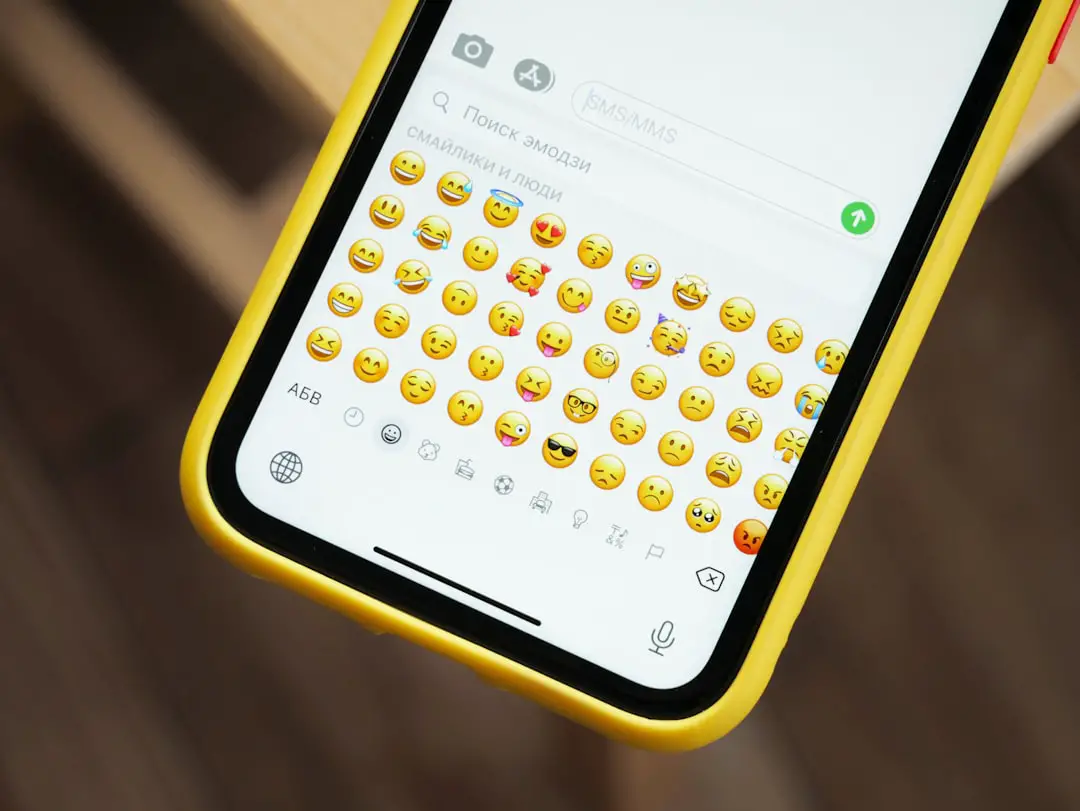Backing up a PC is more essential than ever in 2025. With increasing threats from malware, ransomware, and hardware failures, having a solid data backup strategy is crucial. Fortunately, there are more user-friendly and reliable options available today than ever before. Whether you’re a casual user or a tech enthusiast, backing up your computer doesn’t have to be complicated. Here’s a look at the easiest and most effective ways to back up your PC in 2025.
1. Using Windows Built-in Backup Tools
Windows has come a long way in providing built-in tools for backing up data. In 2025, both Windows 10 and Windows 11 offer File History and Backup and Restore (Windows 7) options as easy-to-use solutions.
- File History: Best for backing up personal files like documents, photos, and videos. You can set File History to run on a set schedule and use an external hard drive or network location.
- Backup and Restore (Windows 7): This older feature is still available in newer versions of Windows and lets you create full system images and scheduled backups.

To access these tools, type “backup” in the Windows search bar and choose the preferred method based on your needs.
2. Using Cloud Backup Services
Cloud backup has become one of the most convenient and reliable methods, especially in a world constantly connected to the internet. Initiatives like fast broadband and 5G have made uploading large files a breeze in 2025.
Popular cloud backup services include:
- OneDrive: Comes integrated with Windows and is great for backing up documents, photos, and even your desktop configuration.
- Google Drive: Generous free storage and seamless integration with Android devices make it a go-to option for many users.
- Dropbox / iDrive / Backblaze: These are premium services offering continuous backup, data encryption, and file version history.
Cloud backups are perfect because they offer off-site protection. Even if your computer gets stolen or damaged, your data remains secure in the cloud.
3. Using External Hard Drives
External hard drives remain a popular and cost-effective option for local backups. They offer large storage capacities and quick access to files without the need for internet connectivity. In 2025, many external drives come with their own backup software solutions, making setup easy.
For maximum safety, consider the 3-2-1 backup rule:
- 3 copies of your data
- 2 on different devices (e.g., your PC and an external drive)
- 1 off-site (like a cloud service)

4. Using Disk Imaging Software
Disk imaging software is ideal if you want a full snapshot of your entire system, including the operating system, applications, and settings. In case of complete system failure, you can restore everything back to the way it was.
Some top disk imaging tools for 2025 include:
- Macrium Reflect
- Acronis Cyber Protect Home Office
- EaseUS Todo Backup
Most of these tools allow automatic scheduling, encryption, and even cloud backups for full security.
Tips for Effective Backups
- Schedule Regular Backups: Set daily, weekly, or monthly backups based on how frequently your files change.
- Perform Test Recoveries: Test your backup system occasionally to make sure data can actually be restored when needed.
- Use Encryption: For sensitive data, especially in cloud or external storage, ensure that your backups are encrypted.
Final Thoughts
Backing up your PC in 2025 is not just smart—it’s essential. As technology evolves, so do the risks. Fortunately, options for protecting your data have also become more accessible and user-friendly. Whether you choose cloud services, external drives, or built-in tools, the key is consistency and security. With the right approach, you can ensure your important data is always safe.
FAQ – Backup Your PC in 2025
Q: How often should I back up my PC?
A: Ideally, you should back up your PC at least once a week. Daily backups are recommended for business or critical data.
Q: What is the best backup method in 2025?
A: The best method combines multiple approaches—cloud backup for off-site safety and local backups (like external drives or system images) for quick recovery.
Q: Is cloud storage safe for backups?
A: Yes, most reputable cloud providers use advanced encryption and multi-layer security. Just make sure to enable two-factor authentication and use strong passwords.
Q: Can I back up everything, including my operating system?
A: Yes, with disk imaging software you can back up your entire system, including OS, settings, and applications.
Q: Do built-in Windows tools offer full backup capabilities?
A: They offer mostly personal file backups. For full system backups, it’s best to use third-party disk imaging software.