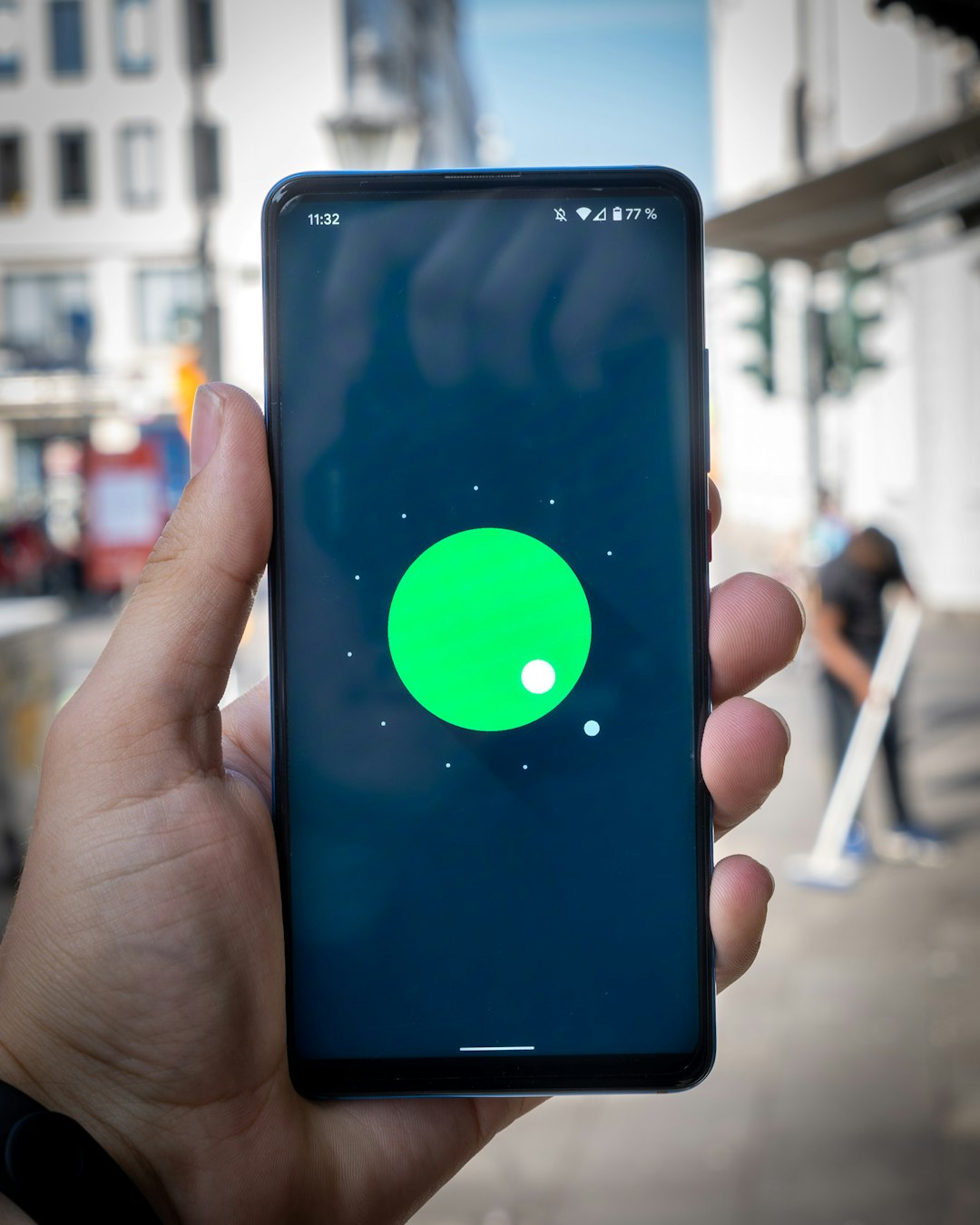In today’s digital world, staying connected to the internet is essential. Sometimes, you may find yourself in a situation where there is no Wi-Fi available, but you have mobile data on your smartphone. One of the most convenient ways to share your mobile internet with your PC is through Bluetooth tethering. This method is especially useful if you want to save battery, as Bluetooth consumes less power compared to Wi-Fi hotspot sharing.
What Is Bluetooth Tethering?
Bluetooth tethering is a method of sharing your mobile’s internet connection with another device using a Bluetooth connection. Unlike Wi-Fi hotspots, Bluetooth tethering maintains a more stable connection with lower power consumption. Although the connection speed is typically slower than Wi-Fi, it is highly useful for basic internet tasks like browsing and emailing.
Advantages of Bluetooth Tethering
Before we dive into the steps, let’s look at some of the advantages of using Bluetooth tethering:
- Low Power Consumption: Bluetooth tethering uses less battery compared to Wi-Fi hotspots.
- Stable Connection: The connection is less prone to interference compared to Wi-Fi.
- No Additional App Required: Most smartphones come with built-in Bluetooth tethering options.
How to Connect Mobile Internet to Your PC via Bluetooth Tethering
Follow these simple steps to enable Bluetooth tethering on your mobile phone and connect it to your PC.
Step 1: Enable Bluetooth on Your Smartphone
First, ensure that Bluetooth is turned on in your smartphone:
- Open the Settings app on your phone.
- Navigate to Connections or Bluetooth settings.
- Turn on Bluetooth.
Step 2: Enable Bluetooth Tethering
To enable Bluetooth tethering on your smartphone:
- Go to Settings and select Network & Internet or Connections.
- Tap on Hotspot & Tethering.
- Select the Bluetooth Tethering option and turn it on.

Step 3: Pair Your Smartphone with Your PC
Now, you need to pair your smartphone with your PC:
- On your PC, open Settings and go to Devices > Bluetooth & other devices.
- Click on Add Bluetooth or other device and choose Bluetooth.
- Your PC will start searching for available devices. Select your smartphone from the list.
- A pairing request will appear on both your phone and PC. Accept the request on both devices.
Step 4: Connect Your PC to the Internet via Bluetooth
Once your devices are paired, follow these steps:
- On your PC, press Windows + R to open the Run dialog box.
- Type ncpa.cpl and press Enter to open the Network Connections window.
- Look for the connection with your smartphone’s name > Right-click and select Connect using > Access Point.

Verifying the Connection
To check whether your PC is successfully connected to the internet via Bluetooth tethering:
- Open a browser and try visiting any website.
- Alternatively, go to the Network & Internet settings on your PC and ensure that your Bluetooth connection is marked as “Connected.”
Possible Issues and Solutions
Sometimes, you may encounter issues while setting up Bluetooth tethering. Here are some common problems and how to fix them:
1. Bluetooth Not Pairing
Solution: Ensure that both devices have Bluetooth turned on and visible. If pairing fails, try restarting both devices.
2. Internet Not Working After Connecting
Solution: Ensure that Bluetooth tethering is enabled on your mobile device. Also, disconnect and reconnect the Bluetooth connection.
3. Slow Internet Speed
Solution: Since Bluetooth has a lower bandwidth, you may experience a slower internet connection compared to Wi-Fi tethering. If speed is a concern, consider using a Wi-Fi hotspot instead.

Final Thoughts
Bluetooth tethering is an effective method for sharing your mobile internet with your PC without draining too much battery. While it may not be as fast as Wi-Fi tethering, it is a reliable option when power saving is a priority. By following the steps outlined above, you can easily connect your PC to the internet via Bluetooth in just a few minutes.
So, the next time you find yourself without Wi-Fi, try this method and stay connected effortlessly!