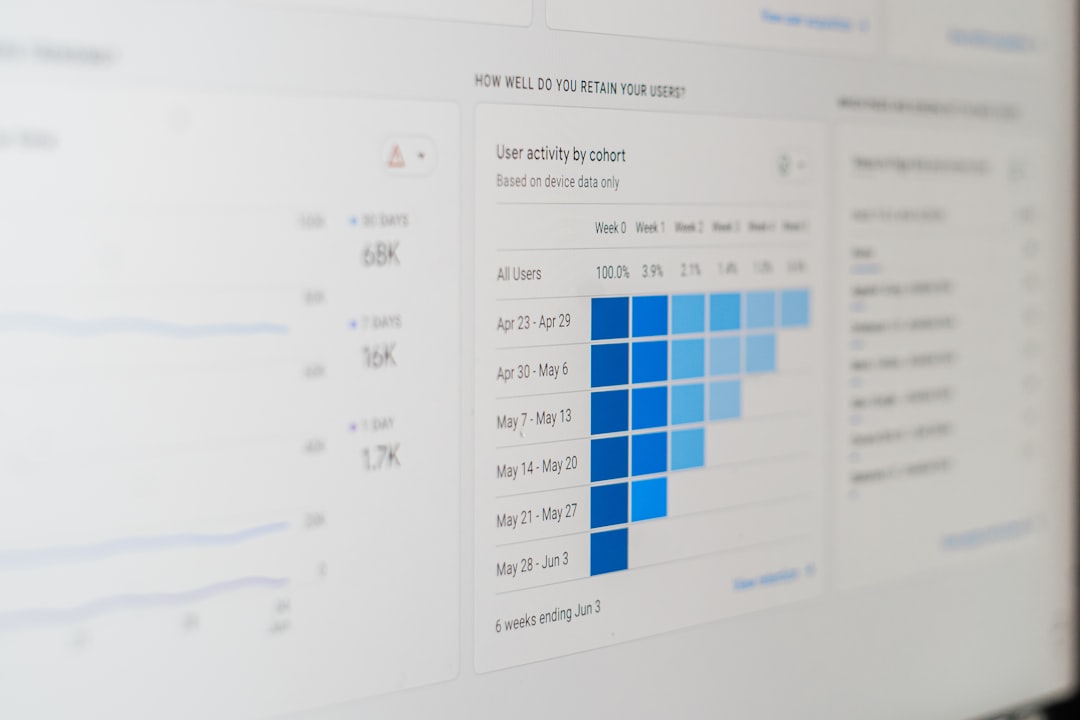So, you’ve made a deposit in QuickBooks and now realize something’s off. Maybe it’s a duplicate. Maybe it’s the wrong amount. Or maybe it was entered just for fun (hey, it happens). Don’t worry—mistakes happen, and the fix is easier than you think!
TL;DR: You can delete a deposit in QuickBooks by going to the register or finding it in your bank transactions. Click into the deposit, hit “Delete” at the bottom, and confirm it. Be careful though—deleting a deposit removes all the linked money, so double-check before you click. You can also edit, not delete, if a small fix is all you need.
What Is a Deposit in QuickBooks?
Let’s start with the basics. A deposit in QuickBooks is money going into your bank account. It could come from a customer, a loan, or even yourself if you’re putting money into the biz. It shows up in your bank register and looks like cha-ching!
But sometimes that cha-ching doesn’t belong there… and that’s where you need to take action.
Before You Delete: Ask Yourself These Questions
- Did I accidentally enter the deposit twice?
- Was this the wrong customer or amount?
- Would editing instead of deleting fix it?
Deleting isn’t always the answer. Once it’s gone—it’s gone. So check first! Sometimes a quick edit can do the job without wiping everything away.
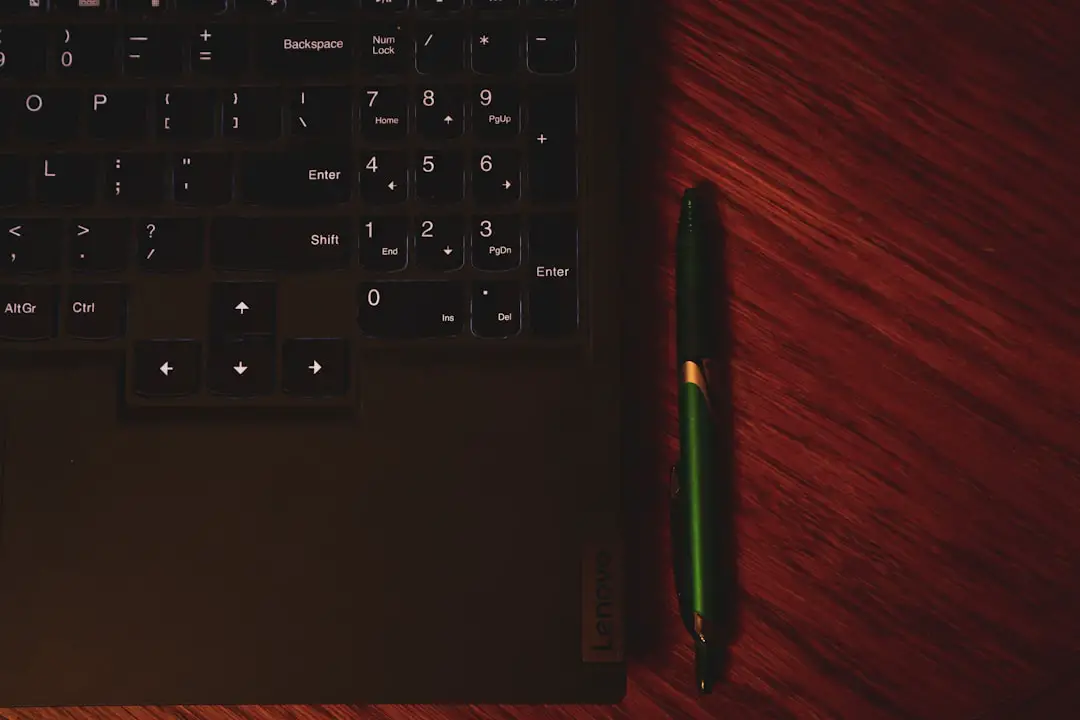
How to Delete a Deposit in QuickBooks Online
Let’s tackle QuickBooks Online first—because so many folks use it nowadays.
- Go to the “Accounting” tab on the left.
- Click “Chart of Accounts.”
- Find the bank account where the deposit was made.
- Click “View Register.”
- Scroll to find the deposit you want to delete. Click it.
- At the bottom, click “Delete.”
- Confirm when it asks, “Are you sure?”
Done! Your deposit has vanished like it never existed.
How to Delete a Deposit in QuickBooks Desktop
If you’re still using the Desktop version (like QuickBooks Pro or Premier), you’ve got a slightly different path. But no sweat—it’s still easy!
- Go to the “Banking” menu at the top.
- Click “Use Register.”
- Choose the bank account tied to the deposit.
- Find the deposit you need to remove.
- Click it to open the details.
- At the top of the window, click “Edit.”
- Select “Delete Deposit.”
- Confirm your decision.
Bam! Just like that, the deposit is gone.
Pro Tips to Make Life Easier
- Use the Search Bar: You don’t have to scroll forever. In QuickBooks Online, just click the magnifying glass to search for the deposit directly.
- Look Before You Leap: Deleting a deposit will also remove connected payments—ouch! Be sure you’re not wiping out more than you meant to.
- Reconcile Before Deleting: Only delete deposits that haven’t been reconciled—or you’ll throw off your bank balances.
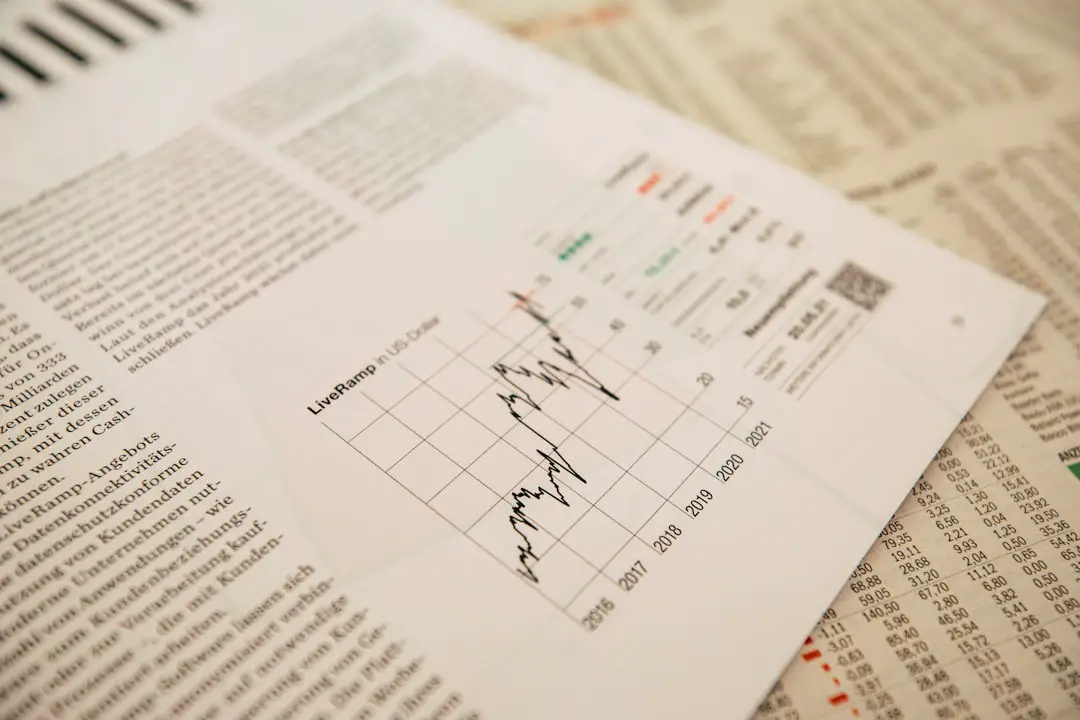
What If the Deposit Is Linked to a Payment?
Here’s where it gets a little tricky. Sometimes a deposit is tied to customer payments. If you delete it, those payments get “unapplied”—meaning QuickBooks thinks they were never deposited at all.
This could mess up your reports, your profit numbers, and your whole day.
In that case, consider editing the deposit instead:
- Open the deposit as usual.
- Make changes—like removing one payment, fixing the date, or correcting an amount.
- Click “Save and Close.”
No disasters, no panic.
Undo vs Delete: What’s the Difference?
You might’ve also heard of “Undoing” a deposit. That mostly comes into play in bank feeds—when QuickBooks tries to match a downloaded bank deposit to something in your records.
If that match is wrong, you can:
- Go to your Banking tab.
- Click the proper bank account.
- Find the wrongly added deposit and hit “Undo.”
This removes it from your register but doesn’t delete the actual transaction in your books. Handy!
Oh No! I Deleted the Wrong Deposit!
Oops. It happens. If you realize you deleted the wrong thing, you can re-enter the deposit manually.
- Click the + New button (in Online) or go to Banking > Make Deposits (in Desktop).
- Add the correct customer, amount, and bank account.
- Save it like a boss.
And next time? Maybe double-check first 😄
But Wait… Why Can’t I Delete This Deposit?
Now and then, QuickBooks might lock down a deposit from being deleted. Reasons could include:
- It’s part of a reconciled (closed) month.
- You only have partial user access.
- It’s connected to locked accounting periods.
In those cases, ask your admin or accountant for help. Or talk to QuickBooks support—they’re used to hearing, “Why won’t this delete?!”
Last Words of Wisdom
Deleting stuff in QuickBooks shouldn’t be scary. With a little care, you can undo mistakes without wrecking your books. Just ask yourself first: do I really need to delete, or would editing work better?
And when in doubt—make a backup before you click that “Delete” button. A little safety net never hurt ❤️
Now go forth and clean up those deposits like the QuickBooks boss you are!