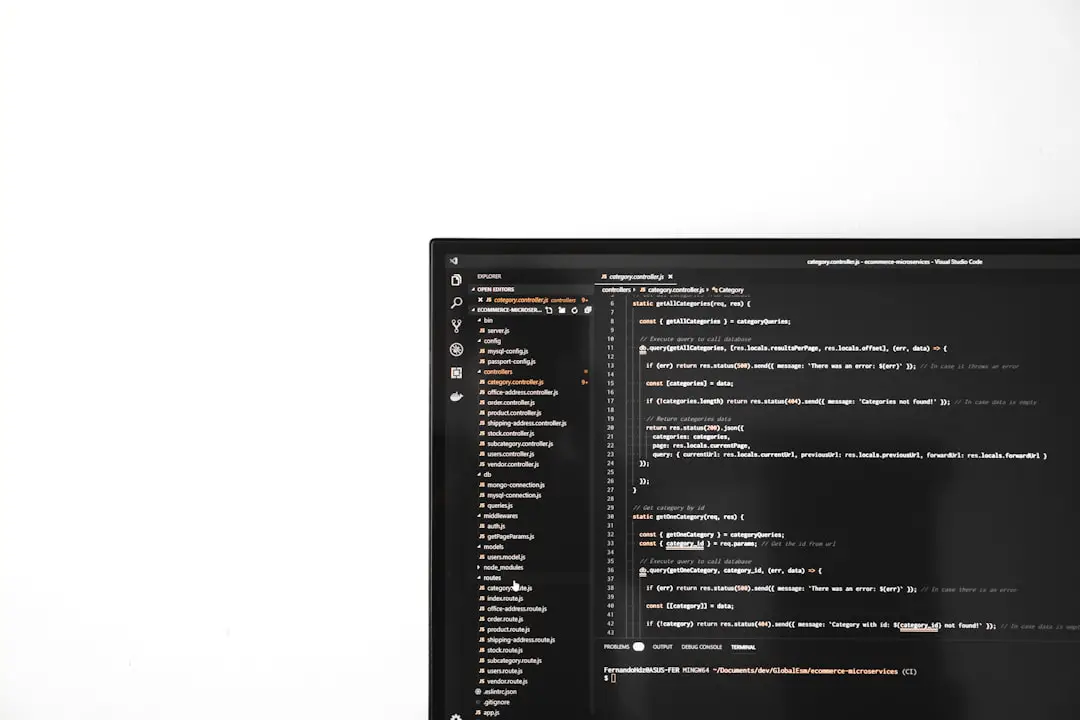Battlefield 2042 has excited many players with its dynamic environment and high-stakes multiplayer action. However, for some PC users, DirectX-related errors can become a significant obstacle, preventing them from enjoying the experience. These errors often manifest as crashes during launch or gameplay, graphical glitches, or DLL errors. Fortunately, there are several methods to resolve these DirectX issues and get back in the fight.
1. Update Graphics Drivers
One of the most common causes of DirectX errors in Battlefield 2042 is outdated or corrupted video drivers. Updating your graphics card drivers to the latest version ensures compatibility with the DirectX APIs used by the game.
- For NVIDIA users, visit the GeForce Drivers page.
- For AMD users, go to the AMD Drivers and Support page.

2. Reinstall DirectX
If driver updates don’t fix the issue, reinstalling DirectX might help. Battlefield 2042 requires DirectX 12, so ensure it’s properly installed.
- Visit the Microsoft DirectX End-User Runtime Web Installer.
- Download and run the installer.
- Restart your PC after installation completes.
3. Verify Game Files Integrity
Corrupted game files can also cause DirectX errors. Both Steam and Origin offer file verification tools.
For Steam users:
- Right-click on Battlefield 2042 in your Library.
- Choose Properties > Local Files.
- Click Verify integrity of game files.
For Origin users:
- Go to My Game Library.
- Right-click Battlefield 2042 > Repair.
4. Run the Game as Administrator
Sometimes, permission restrictions can interfere with the way DirectX operates. Running the game as an administrator can solve this.
- Right-click on the Battlefield 2042 shortcut.
- Select Properties > Compatibility.
- Check the box that says Run this program as an administrator.
- Click Apply and then OK.
5. Adjust In-Game Graphics Settings
If you’re still encountering DirectX crashes, try reducing graphics settings in-game. High-end settings can overburden the GPU and cause instability if your hardware isn’t fully compatible.
- Set graphics quality to Medium or Low.
- Disable features like Ray Tracing and DLSS if available.
- Limit frame rate or enable V-Sync to stabilize performance.

6. Update Windows and System Components
DirectX errors might also result from outdated system components. It’s essential your Windows OS is fully up to date.
- Navigate to Settings > Update & Security > Windows Update.
- Click Check for updates and install all available updates.
7. Reinstall the Game (Last Resort)
If all else fails, a full reinstall might resolve persistent DirectX errors caused by improper installations or corrupted files.
- Uninstall Battlefield 2042 through Steam or Origin.
- Delete any remaining game files manually from the install directory.
- Restart your system and perform a clean installation.
FAQ: Battlefield 2042 DirectX Errors
-
Q: What DirectX version is required for Battlefield 2042?
A: Battlefield 2042 requires DirectX 12 to run properly. -
Q: Can antivirus software cause DirectX errors?
A: Yes, aggressive antivirus or firewall settings may block essential files. Try disabling them temporarily to test. -
Q: Will using Windows 11 cause DirectX compatibility issues?
A: Battlefield 2042 is compatible with Windows 11, but make sure to install all updates and compatible GPU drivers. -
Q: How can I check if my GPU supports DirectX 12?
A: Press Windows + R, type dxdiag, and check the Display tab for DirectX support information. -
Q: Is there a DirectX log for more detailed error messages?
A: Yes, you can check “dxdiag” for general issues or the EA Error Reporter for game-specific logs.
By following this comprehensive troubleshooting guide, most Battlefield 2042 DirectX errors on PC can be fixed efficiently. Whether it’s a simple driver update or a more in-depth system tweak, there’s a solution out there to get you back into the action.