Trying to jump into a game of Dead by Daylight, but boom — error code 8012 hits you right in the face. Annoying, right?
Don’t worry! This is a common issue and luckily, the fix is usually simple. Let’s walk through the easiest ways to resolve it, step by step. No complicated jargon. No stress.
🎮 What is Error Code 8012?
This error means there’s a problem with the game connecting to the servers. It’s often a network issue, but sometimes it’s just the game or Steam acting a little weird.

🔧 Quick Fixes to Try First
Before diving deep, try these basic steps:
- Restart Dead by Daylight – Yep, turn it off and back on. Good old-fashioned reboot.
- Reboot Your PC or Console – Sometimes your machine just needs a fresh start.
- Check the Servers – Visit the Dead by Daylight site or search on Twitter for any outage reports.
If none of those fix it, keep reading. We’ve got more tricks!
🌐 Check Your Internet Connection
This is the most common cause of error code 8012. Here’s how to troubleshoot your network:
- Use a wired connection. Wi-Fi is great, but a cable is more reliable.
- Restart your router. Unplug it, wait 30 seconds, and plug it back in.
- Test your internet speed. Slow speeds or high ping can mess with the game. Use Speedtest to check.
Still not working? Let’s move on.
🚪 Log In and Out of Steam (PC Players)
Sometimes it’s Steam doing the misbehaving.
- Close Dead by Daylight.
- Log out of Steam completely.
- Log back in and restart the game.
If you’re on console, log out of your network or PSN/Xbox Live account and log back in.
🧹 Clear Steam Cache
A messy cache can cause strange problems. Here’s how you can clear it:
- Open Steam.
- Click on Steam in the top-left corner.
- Go to Settings > Downloads.
- Click Clear Download Cache.
Restart Steam and try launching Dead by Daylight again.
🛡️ Turn Off Your VPN or Proxy
Using a VPN or a proxy could mess with your connection to the DBD servers.
- Turn off VPN if you’re using one.
- Make sure your PC or console isn’t using a hidden proxy server.
Still getting that pesky code? One last step before we call in the big guns.

🚫 Temporarily Disable Your Firewall or Antivirus
Sometimes your antivirus just doesn’t trust Dead by Daylight. Here’s how to test it:
- Temporarily disable your firewall or antivirus.
- Try launching the game again.
- If it works, add DBD as an exception, so it’s not blocked in the future.
Remember to turn your firewall back on after testing!
📞 Still Nothing? Contact Support
If you’ve tried all the steps and nothing works, it might be a deeper issue. It’s time to turn to the pros:
- Visit the official DBD support page.
- Submit a ticket and explain what you’ve already tried.
🎉 You’re Back in the Fog!
Hopefully, one of the steps worked and you’re now back to running from killers or chasing survivors.
Next time you see error 8012, no need to panic. Just remember — it’s usually your internet, Steam, or a quick setting fix away from being solved.
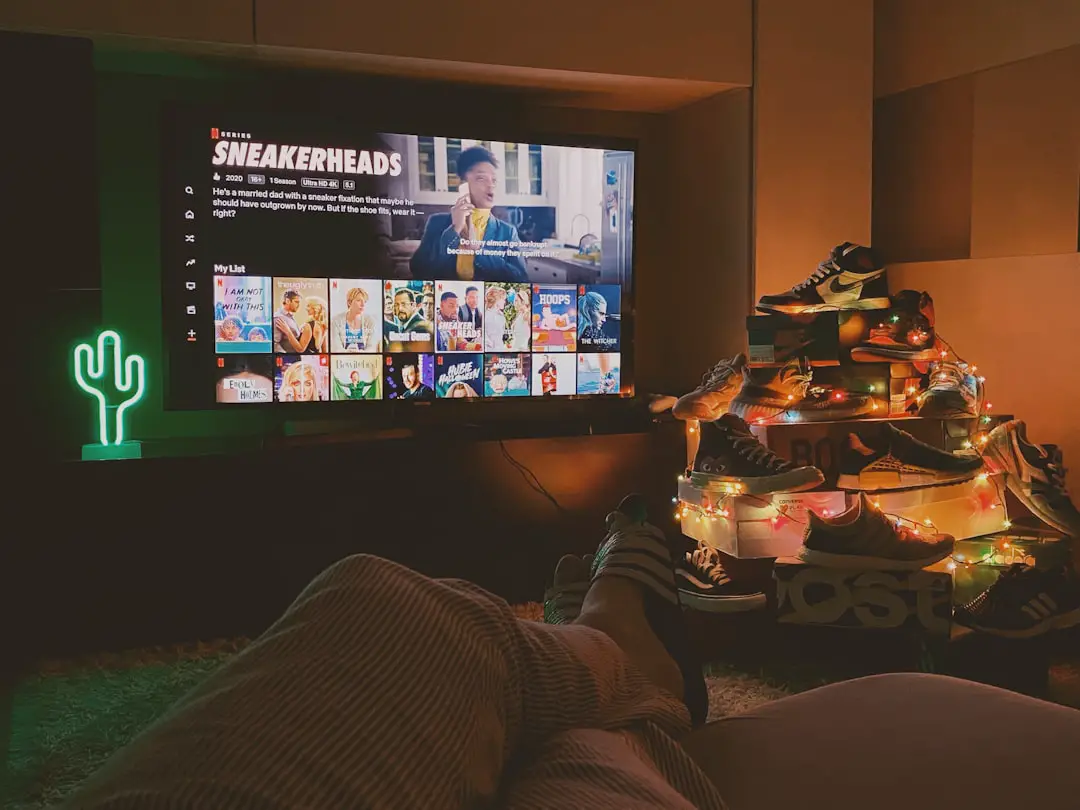
Good luck in the Entity’s realm, and may your matches be free of bugs. Happy surviving (or hunting)!
