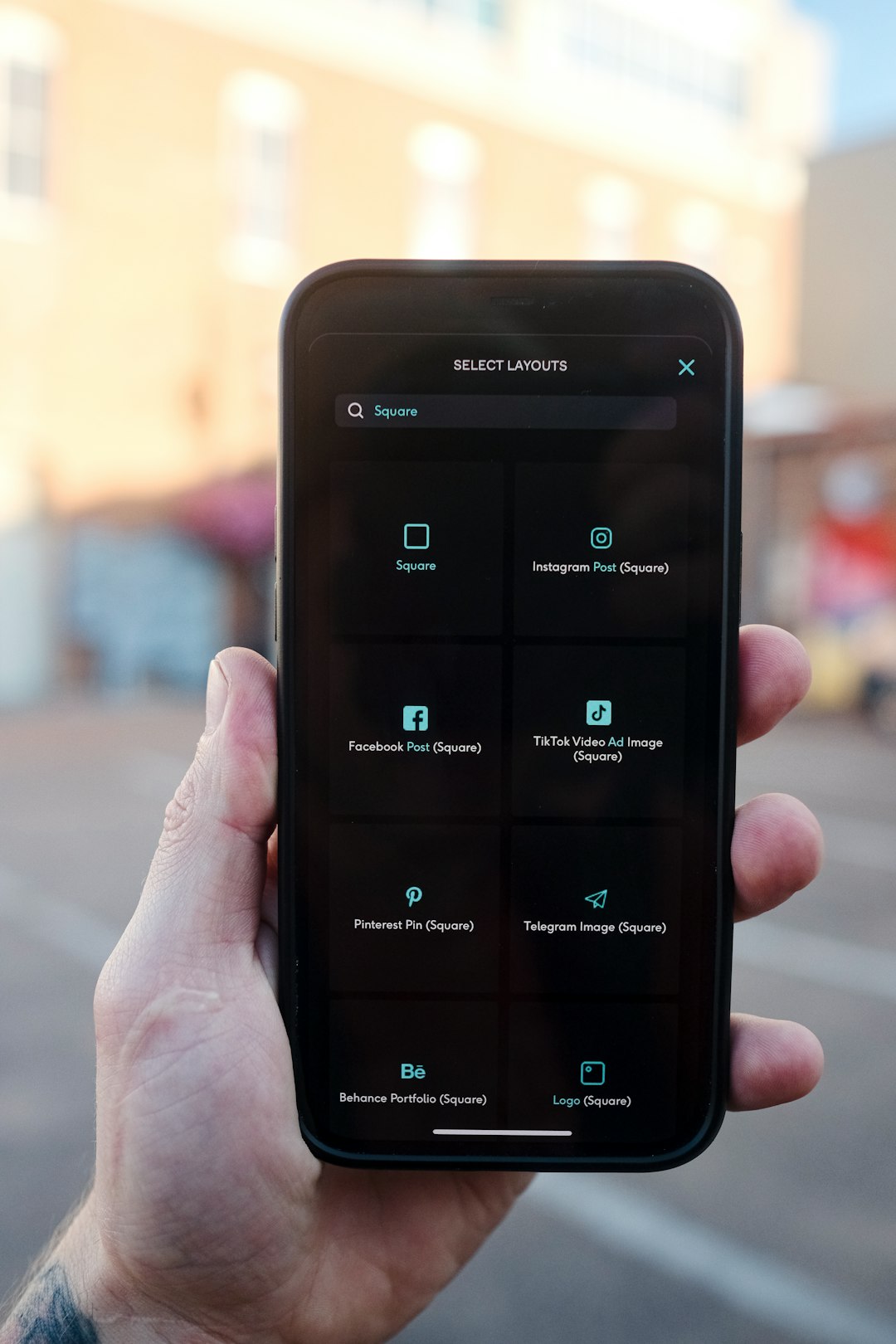The TeaTV app has gained huge popularity among users who enjoy streaming movies and TV shows on Android and Firestick devices. However, like many third-party applications, TeaTV can occasionally run into issues that prevent it from working properly. Understanding what causes these problems and how to resolve them can save you a lot of frustration and allow you to get back to binge-watching your favorite content in no time.
This guide offers comprehensive steps on how to fix TeaTV when it stops working on Android smartphones, tablets, or Firestick devices. Whether it’s a connectivity issue, outdated software, or a conflict with another app, there are proven fixes that can restore TeaTV’s function efficiently.
Common Reasons Why TeaTV Stops Working
Before diving into the fixes, it’s important to identify why TeaTV might not be functioning properly. Some of the most common reasons include:
- Outdated app version: Older versions of TeaTV may have bugs or compatibility issues with the latest Android and Fire TV OS.
- Server issues: Sometimes the issue is on TeaTV’s side if their servers go down or if the app can’t fetch content.
- Poor network connection: Slow or dropped internet connections can stop streams from starting or cause buffering.
- Corrupted app cache: Stored files can sometimes become corrupted, leading to app glitches.
- Conflicts with installed apps: Other streaming apps or software such as VPNs may conflict with TeaTV.
How to Fix TeaTV on Android Devices
Android smartphones and tablets are among the most popular platforms for TeaTV. Here are the main methods users can apply to fix TeaTV issues:
1. Update the TeaTV App
Running outdated software is one of the top reasons apps act up. Visit the official TeaTV website using a browser on your device and download the latest APK file. Be sure to uninstall the current version before installing the new one to avoid potential conflicts.
2. Clear App Cache and Data
Over time, temporary files and data can cause the app to slow down or crash. Follow these steps:
- Go to Settings > Apps > TeaTV
- Tap Storage
- Click Clear Cache and Clear Data
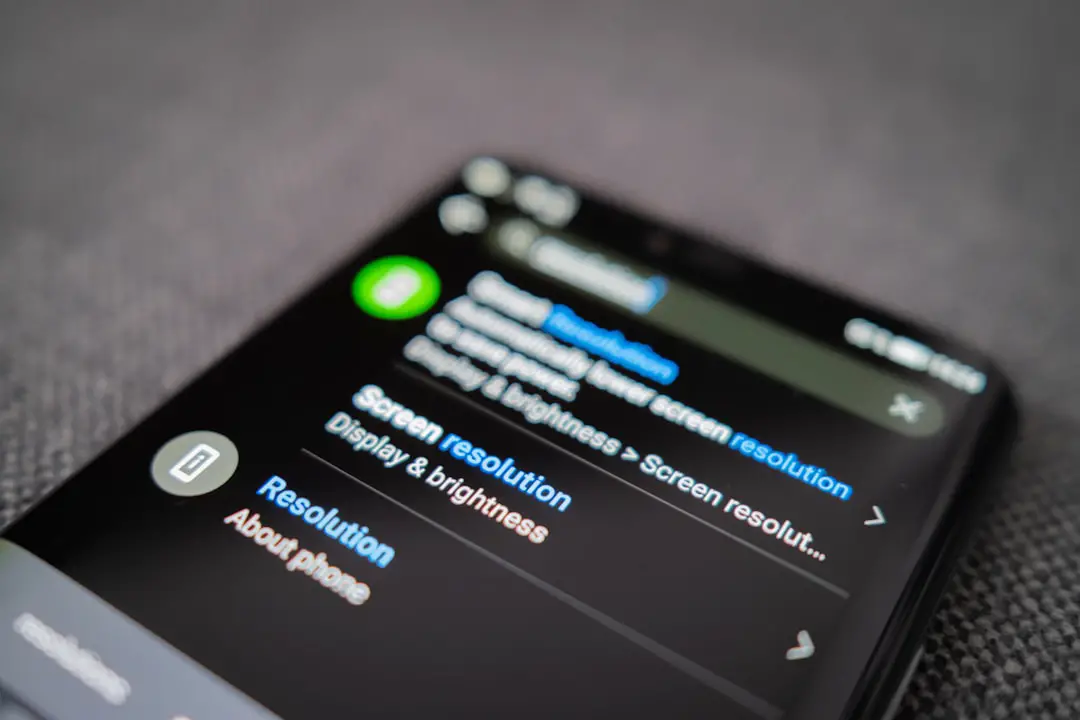
3. Check Internet Connection
Ensure that your device is connected to a strong and stable network. Try loading a website or another streaming app. If other services work fine, the issue likely lies within TeaTV or its servers.
4. Use a VPN
ISP restrictions or geo-blocks might block TeaTV from streaming certain content. Using a reputable VPN like ExpressVPN or NordVPN can help overcome these barriers. Make sure to connect to a server in a supported country for optimal performance.
5. Uninstall and Reinstall the App
If all else fails, uninstalling and reinstalling TeaTV can often solve unseen issues:
- Delete TeaTV from your device
- Reboot your phone or tablet
- Download the latest version from the official website
How to Fix TeaTV Not Working on Firestick
The Firestick version offers great convenience but is also prone to similar issues as Android. Here’s how to fix them:
1. Force Stop and Restart the App
Sometimes forcing the app to stop can fix lag and responsiveness issues.
- Navigate to Settings > Applications > Manage Installed Applications
- Select TeaTV
- Click Force Stop, then reopen it
2. Clear Application Cache
This step removes temporary files that may be causing bugs:
- Go to Settings > Applications > Manage Installed Applications
- Select TeaTV
- Click Clear Cache and Clear Data
3. Check or Reconnect to the Internet
Network errors may prevent TeaTV from loading or buffering streams. Reboot your router or switch to a different Wi-Fi network to see if this resolves the problem.
4. Use a Compatible Media Player
TeaTV often requires an external player like MX Player. Make sure you have a compatible version installed. You can download MX Player using Downloader or ES File Explorer for Firestick.

5. Reinstall TeaTV on Firestick
As with Android, uninstalling and reinstalling TeaTV can resolve lingering issues:
- Go to Settings > Applications
- Find and uninstall TeaTV
- Reboot Firestick
- Use Downloader to sideload the newest APK from the official site
Additional Tips to Ensure Smooth Streaming
- Keep the app updated regularly to avoid bugs and outdated links.
- Use a VPN especially if you’re in a country where certain content may be blocked or inaccessible.
- Install ad blockers if disruptive ads cause crashes or exposure to malicious links.
- Enable permissions like Storage and Network in app settings for TeaTV to function properly.
TeaTV Alternatives
If TeaTV continues to cause issues or lacks the content you’re looking for, consider these solid alternatives:
- Cinema HD – Renowned for a big library of HD movies
- Titanium TV – A clone of Terrarium TV with a slick interface
- Stremio – Supports addons and has fewer bugs
- BeeTV – Frequently updated links and categories
Frequently Asked Questions
- Q: Is TeaTV legal?
A: TeaTV does not host its own content and instead aggregates links. Whether it’s legal depends on the streams you access and your location. Always use with caution and consider using a VPN. - Q: Why won’t TeaTV load any links?
A: This usually happens because of server issues, lack of peer seeders, or the need to update your app or use a VPN. - Q: Does TeaTV work without a VPN?
A: Yes, but a VPN offers greater privacy and helps bypass geographic restrictions or ISP throttling that may interfere with your streaming experience. - Q: Can I update TeaTV from within the app?
A: Sometimes the app shows an update prompt, but it’s recommended to visit the official website to manually install the latest version to ensure you get the most recent patches. - Q: Is MX Player necessary for TeaTV?
A: While not mandatory, MX Player is a preferred external video player by many users for smoother playback and better compatibility.
By following these troubleshooting methods, users can typically resolve most TeaTV issues on both Android and Firestick. The key is keeping the app up to date, clearing cache regularly, and ensuring a reliable internet connection. With a little maintenance, TeaTV remains a versatile and enjoyable way to stream content across your favorite devices.