In this article, I will show you how to remove Meta AI on WhatsApp.
This is a recently launched feature that is currently available in limited countries. For those who are not yet aware, it’s an optional service from Meta that can answer your questions, teach you something, or even help you come up with new ideas.
Just like any other update, there are some people who feel they didn’t request this and therefore are not comfortable with it.
Remove Meta AI on WhatsApp: Step By Step Guide
Method 1: Available Options to Remove Meta AI
Step 1: Open your WhatsApp app and then click on the three-dot menu at the top right corner.
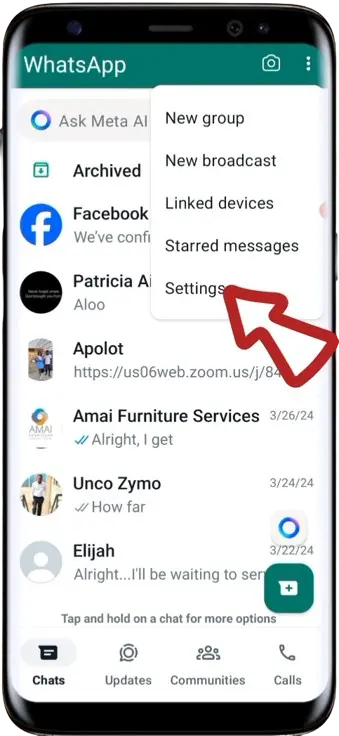
Step 2: From there, select “Settings,” then under “Settings,” select “Chats.”
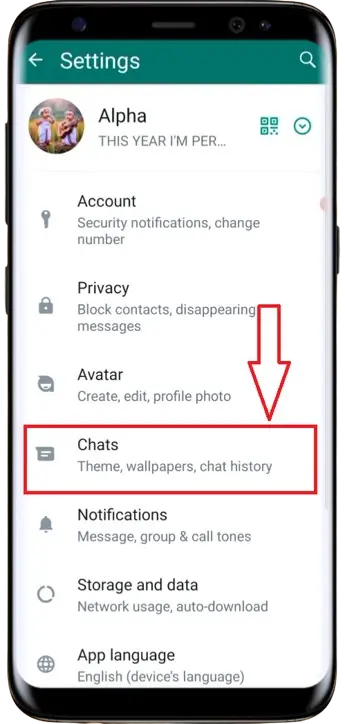
Step 3: Previously, under “Chats,” you would have an option to turn on or turn off the AI button, but this is no longer available.
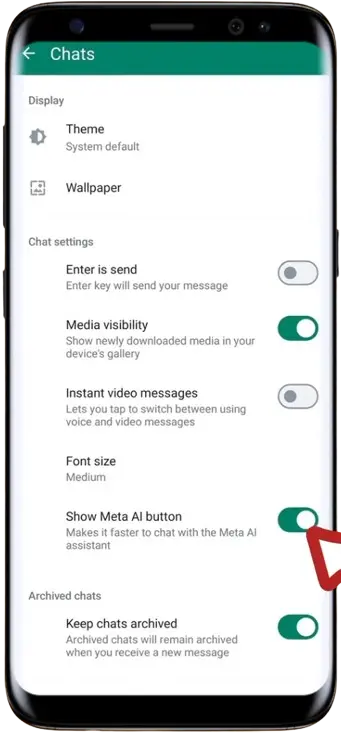
Step 4: Now, you have to go back to your homepage on WhatsApp and click on the three-dot menu at the top right corner, then select “Settings” again.
Step 5: Under “Settings,” select “Chats.” This is the new interface.
Step 6: Now, go to “Chat Backup.” From there, make sure you select a Google account where you can back up your chats, and then proceed to back up your chats.
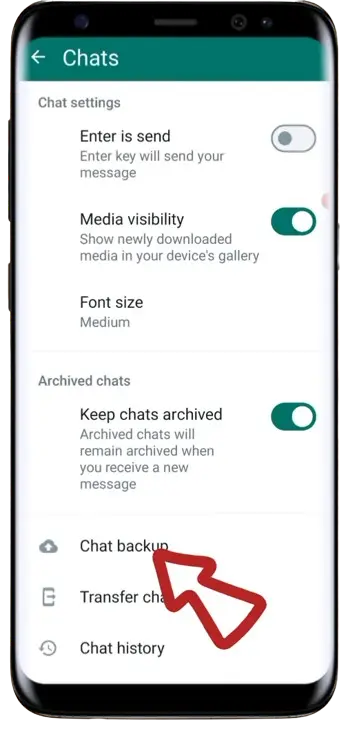
Step 7: When the chat backup is done, exit the app.
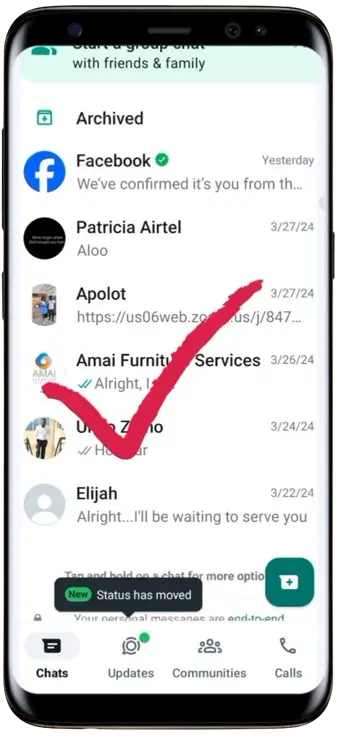
Note: Remember, this feature is available in the new version of WhatsApp. You need to uninstall this new version first. Long press on the app icon on the home screen, then select “Uninstall.” If it asks you to keep data, don’t keep it; just uninstall the app.
Method 2: Installing Previous Version of WhatsApp
After uninstalling, install the previous version of WhatsApp. Go to your browser and search for “WhatsApp old version.”
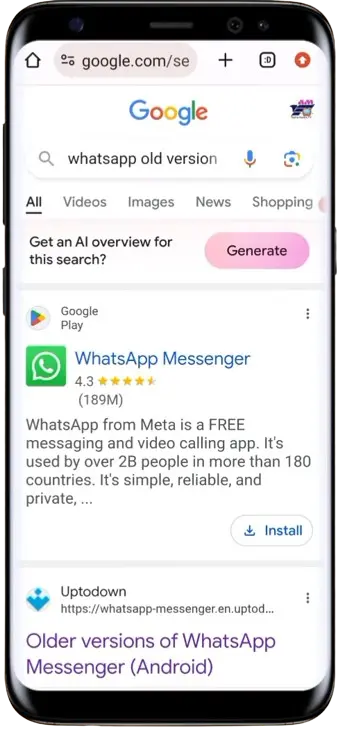
There are many old versions available, but the one to use is version 2.24.8.4. Download and install that version. This version has all the previous updates except the Meta AI.
After installation, open the app and register your phone number as before. Once the phone registration is done, proceed to restore your chats.
When the chat restoration is done, you will be logged in, and the Meta AI update will be gone.
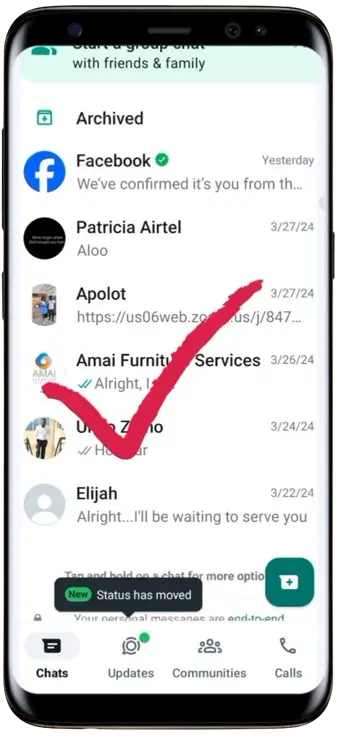
You will not have it shown on your WhatsApp anymore.
Conclusion
I hope this helps you. I will keep updating you in case there are new changes.




