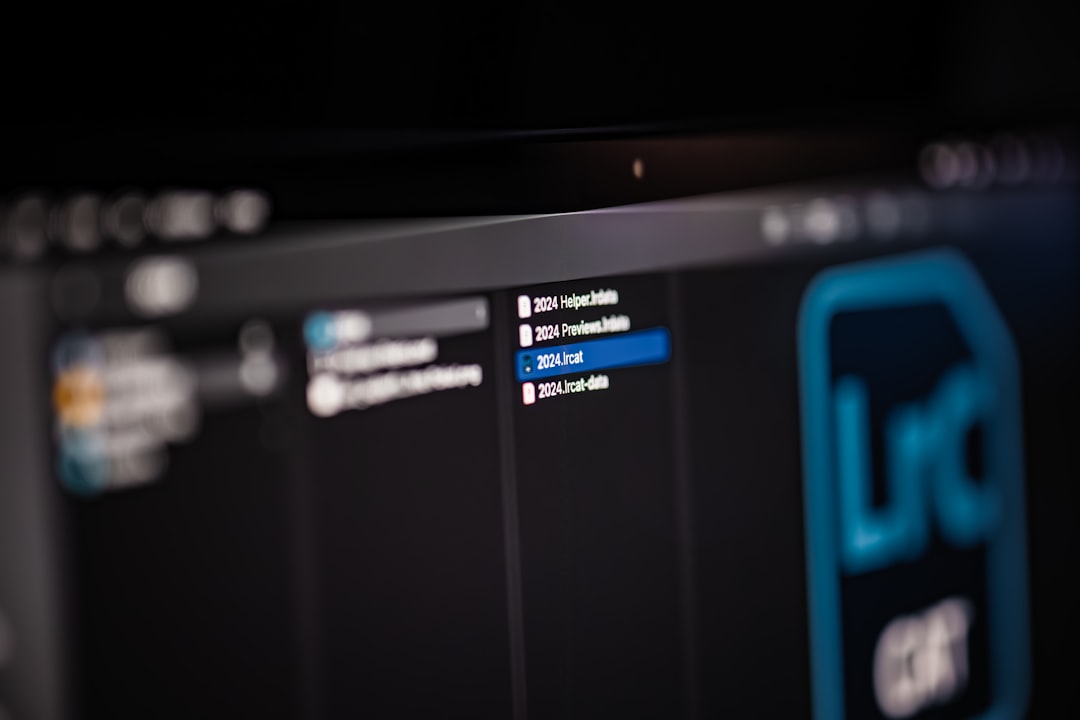Friday Night Funkin’ (FNF) fans and mod creators frequently use the FNF Spritesheet and XML Generator to import and edit character animations, but encountering the error message “No animation found” can be a major roadblock. This seemingly vague error can halt workflow and discourage even seasoned modders. In this article, we’ll guide you through understanding why this error occurs and give you a structured, reliable approach to resolving it. By the end, you’ll be equipped with the knowledge to troubleshoot and eliminate the error effectively.
Understanding the “No Animation Found” Error
When using the FNF Spritesheet Generator, this error typically appears when the tool cannot find valid animation data in either the source images or the associated XML file. This can happen due to multiple reasons—from incorrect file structure to mismatches in naming conventions. But don’t worry—this guide will break down each cause and show you what to do.
Common Causes of the Error
To resolve the issue, we must first identify what might be triggering it. Below are the most frequent causes users encounter:
- Missing or ill-formatted XML file: If the XML is absent or has syntax errors, the tool won’t be able to parse the animation data.
- Incorrect file naming conventions: Sprite names and animation labels must align with what the XML expects.
- Wrong spritesheet dimensions: If the spritesheet doesn’t match the frame size or expected layout, animation data won’t load properly.
- Corrupted or incompatible image files: Using unsupported formats or corrupted PNGs might block the generator’s ability to read the file.
- Tool-specific bugs or application version problems: Using outdated or beta versions of the spritesheet generator can sometimes lead to errors.
Step-by-Step Guide to Fixing the Error
Let’s take a practical look at how you can fix the “No Animation Found” error. Follow these steps in order to identify and resolve the issue.
Step 1: Check That Your XML File Is Present and Properly Structured
Before anything else, locate your XML file that’s supposed to accompany your character’s spritesheet. This file defines each animation’s name, frame size, and sequence.
- Ensure the XML file is in the same directory as the spritesheet PNG.
- Open the XML file using a code editor like VSCode or Notepad++.
- Look for common formatting issues—missing tags, unquoted attributes, or improperly nested elements.
Here is an example of a correct XML frame declaration:
<SubTexture name="idle_0" x="0" y="0" width="100" height="100"/>
Make sure all frames are named consistently, such as idle_0, idle_1, etc., and the names correspond with the animations defined in your tool.
Step 2: Verify File Naming Consistency
Your XML tells the generator which sprites to animate, and it relies on standard naming conventions. If your PNG or XML files deviate, the tool may not read them properly.
- Ensure your file names are lowercase and consistent. Avoid spaces or special characters.
- Use naming schemes like
characterNameAnimName_#.png. - Check that “animation labels” in the generator match those in the XML structure.
It’s common for animation labels like “singLEFT” or “singRIGHT” to be case-sensitive. When the labels don’t match, the animation won’t display.
Step 3: Confirm Correct Spritesheet Configuration
Another point of failure is using a spritesheet that doesn’t match what the generator expects. This includes inconsistencies in:
- Cell size (width and height of each frame)
- Frame placement on the sprite sheet
- Total number of frames included
If you manually adjusted your spritesheet or compiled it from different sources, misalignment can occur. Use image editing tools like Aseprite, GIMP, or Krita to inspect the canvas size and frame boundaries.
Step 4: Recreate the Spritesheet Using a Trusted Method
If checking your XML and filenames doesn’t fix the issue, consider regenerating everything from scratch using tools known to work correctly. Here’s a trusted workflow:
- Open Aseprite and compile your animation frames in sequence.
- Export the file as a sprite sheet with tags indicating each animation block.
- Use tools like TexturePacker or Pyxel Edit to generate both the image and XML structure if Aseprite is unavailable.
Ensuring that the export process aligns animation frames with the XML structure can remove many unintended errors from your workflow. Avoid “magic wand” tools that promise instant setup unless they’re widely trusted by the community.
Additional Tips and Tricks
If the previous steps didn’t fix the error, consider the following advanced tips:
- Use community forums: The FNF Modding+ Discord and community GitHub repositories often contain useful insights from modders who faced similar issues.
- Compare against working files: Reopen a working character animation and compare its XML and PNG combination to the one giving the error.
- Try different generators: If one generator fails, try another (e.g., Spritify or FNF XML Generator).
Precautions to Avoid Future Errors
The best way to prevent this issue from recurring is to adopt a highly structured approach to animation development.
- Always name and tag animations clearly when creating them in your preferred tool.
- Stick to consistent image resolutions and layout across all animation states.
- Validate your XML files with an online validator before importing them into the generator.
- Run small test cases by checking one animation pair at a time instead of all at once.
Proactively maintaining a clean file structure can significantly reduce headaches when working on larger animation sets.
Conclusion
The “No animation found” error in the FNF Spritesheet Generator is a solvable issue once you’re familiar with how the generator reads and processes its input files. From checking XML formatting and matching sprite names to verifying Sprite sheet configurations, every detail counts. By staying methodical in your approach, adopting reliable tools, and confirming consistency across your files, you can avoid this common pitfall entirely.
With the right setup and attention to detail, your custom characters will soon come to life with seamless animations that feel every bit as polished as the original game’s cast. Happy modding!