Importing data into WordPress via CSV files can be a lifesaver—or a nightmare—depending on how well you understand the process and prepare for potential pitfalls. Whether you’re migrating thousands of products into WooCommerce or importing user profiles, it’s easy to get overwhelmed by the countless settings, plugins, and formatting quirks that come into play.
TL;DR: Setting up a CSV import in WordPress doesn’t have to cause chaos, but it will if you jump in unprepared. Choose a reliable plugin, clean your CSV file meticulously, and test your import on a staging site first. Backup everything, and don’t skip on plugin documentation. You’ll save hours of frustration.
Know What You’re Getting Into
CSV imports can significantly streamline the process of uploading bulk content into WordPress, but it’s not a plug-and-play operation. The stakes get even higher when dealing with complex data sets—think variable products, user metadata, or custom taxonomies. Before diving headfirst into this process, it’s crucial to have a strong foundational understanding of both your data and your WordPress environment.
Choosing the Right Plugin
There are multiple CSV import plugins for WordPress, each promising a smooth experience. But not all plugins are created equal. Below are a few of the most trusted CSV import plugins:
- WP All Import: Highly customizable and works well with custom post types and WooCommerce.
- Really Simple CSV Importer: Lightweight and good for small, straightforward imports.
- Ultimate CSV Importer: Offers support for posts, pages, custom fields, taxonomies, users, and more.
Match the plugin to your needs. If you’re importing WooCommerce products, ensure your plugin supports product variations and custom attributes.
Prepare Your CSV File Meticulously
This is where most users fall apart. A messy or incorrectly formatted CSV file is the quickest way to sabotage the import process.
Here are key preparation steps:
- Uniform Headers: Ensure that your CSV column headers match the fields you plan to import. Many plugins allow you to map columns, but consistency helps.
- Encoding: Save your file in UTF-8 encoding to prevent character issues.
- Consistent Delimiters: Stick to commas unless the plugin asks otherwise. Some plugins let you change this during the setup process.
- Test Data: Include only a handful of rows in your first test import to verify everything works as expected.
If you’re exporting the CSV from Excel, remember that Excel often hides or changes formatting in ways that could corrupt your import later.
Backup Everything
This cannot be stressed enough. Before any import operation, back up your entire WordPress site and database. One wrong import can wipe out critical data or flood your site with thousands of incorrect entries.
Use plugins like:
- UpdraftPlus
- VaultPress (Jetpack)
Better safe than rebuilding your site from scratch.
Use a Staging Environment
A staging site is a sandbox—a copy of your live website where you can test changes without risking your live environment. Most good hosting providers like SiteGround, Bluehost, and Kinsta offer staging capabilities out-of-the-box.
Do every import on your staging site first. If anything goes wrong, your production site remains untouched. Once you verify that the import behaves correctly, replicate it on the live site with peace of mind.
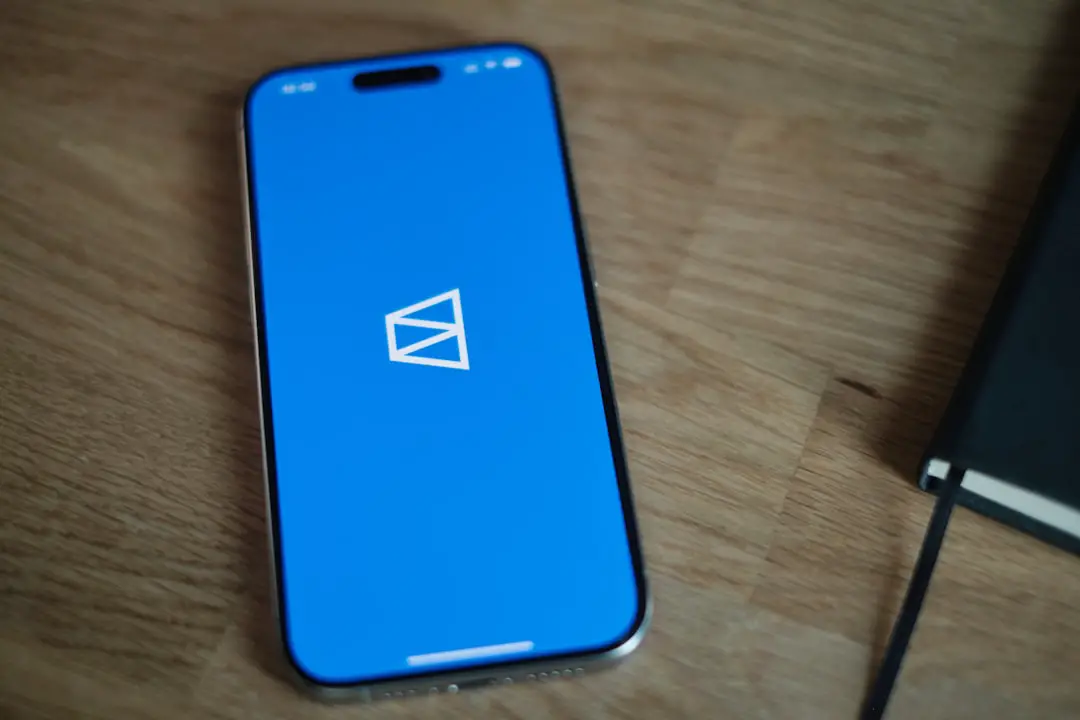
Mapping Fields Correctly
When running the importer, you’ll usually be prompted to map CSV columns to WordPress fields. This process seems simple, but it’s where errors often occur.
Tips to avoid disaster:
- Custom Fields: Ensure your plugin supports importing to ACF (Advanced Custom Fields) if you’re using them.
- Categories and Tags: For taxonomy fields, use slugs instead of names, and separate multiple values with the correct delimiter (usually a pipe “|” or comma, depending on plugin settings).
- Images: Image URLs in your CSV must be publicly accessible or already uploaded to your Media Library. Use a full URL path, not a relative one.
Some plugins allow you to save your mapping layout, which is a huge time-saver for recurring imports.
Common Pitfalls and How to Avoid Them
CSV importing isn’t just about data—it’s about how WordPress understands and handles that data. Here are a few headaches—and how to dodge them:
- Timeouts and Memory Limits: If you’re importing thousands of rows, increase PHP memory and execution time limits in your hosting environment’s settings.
- Duplicate Entries: Most plugins offer an option to update existing posts instead of creating new ones. Use this carefully to avoid duplicates.
- Plugin Conflicts: Disable non-essential plugins during import to prevent script conflicts or memory usage spikes.
Check your site immediately after the import to ensure posts display correctly, permalinks function, and nothing is broken.
Automation and Scheduling
If you’re regularly importing data (e.g., syncing product or user data from a third-party application), look for a plugin that supports automation. WP All Import and Ultimate CSV Importer both support cron-based scheduled imports.
This allows you to update your site with the latest data periodically without manual intervention. However, automated imports increase the risk of unnoticed errors, so set up robust email notifications and logging.
Tips From the Trenches
After helping dozens of clients set up and troubleshoot CSV imports, a few “street smart” tips have emerged:
- Don’t trust sample CSVs blindly: Plugin sample files are helpful, but they often leave out edge cases. Customize thoroughly.
- Use a spreadsheet formula checker: Sometimes formulas left in cells sneak into CSV exports. Strip them out before import.
- Keep your CSV lean: Only include fields you need. Extraneous data introduces more chances for error.

When to Seek Help
Don’t be afraid to get professional guidance if the CSV setup begins to drag or becomes overly complex. There are experienced developers and support staff who specialize in automating and troubleshooting WordPress data imports. Spending a few hundred dollars can save days of work—and stress.
Alternatively, consider using managed data services if this is a recurring obligation. Some SaaS platforms offer direct integrations and can bypass the CSV headache entirely.
Final Thoughts
Setting up a CSV import process in WordPress doesn’t have to be a mind-bending journey, but it does require planning, diligence, and a healthy respect for data hygiene. The right tools can empower your site to scale easily, while missteps can lead to catastrophic data loss or layout chaos.
Take it slow, document every step, and treat each import like a deployment—because in many ways, it is. With patience and preparation, you’ll not only survive the process, you’ll master it.
