In today’s digital-first world, speed and efficiency are everything — especially when it comes to websites. One of the biggest culprits behind slow-loading web pages is *large image files*, and reducing them can significantly improve your site’s performance. A practical way to optimize visual content without sacrificing too much quality is to convert and compress your images, particularly WebP files, to smaller sizes — ideally around 100KB.
This article will walk you through the why and how of compressing WebP images to 100KB, providing tools, techniques, and tips to strike the perfect balance between quality and performance.
Why WebP Images?
Before diving into image compression, let’s understand why *WebP* is the format of choice for many developers and designers. WebP is a modern image format developed by Google that provides superior lossless and lossy compression for images on the web. Compared to older formats like JPEG and PNG, WebP significantly reduces file size without a huge drop in visual quality.
Here’s why WebP stands out:
- Smaller File Sizes: WebP images can be up to 30% smaller than JPEGs or PNGs for comparable quality.
- Transparency and Animation: WebP supports both transparency (like PNG) and animation (like GIF), making it versatile.
- Browser Support: Almost all modern browsers support WebP, ensuring wide usability.
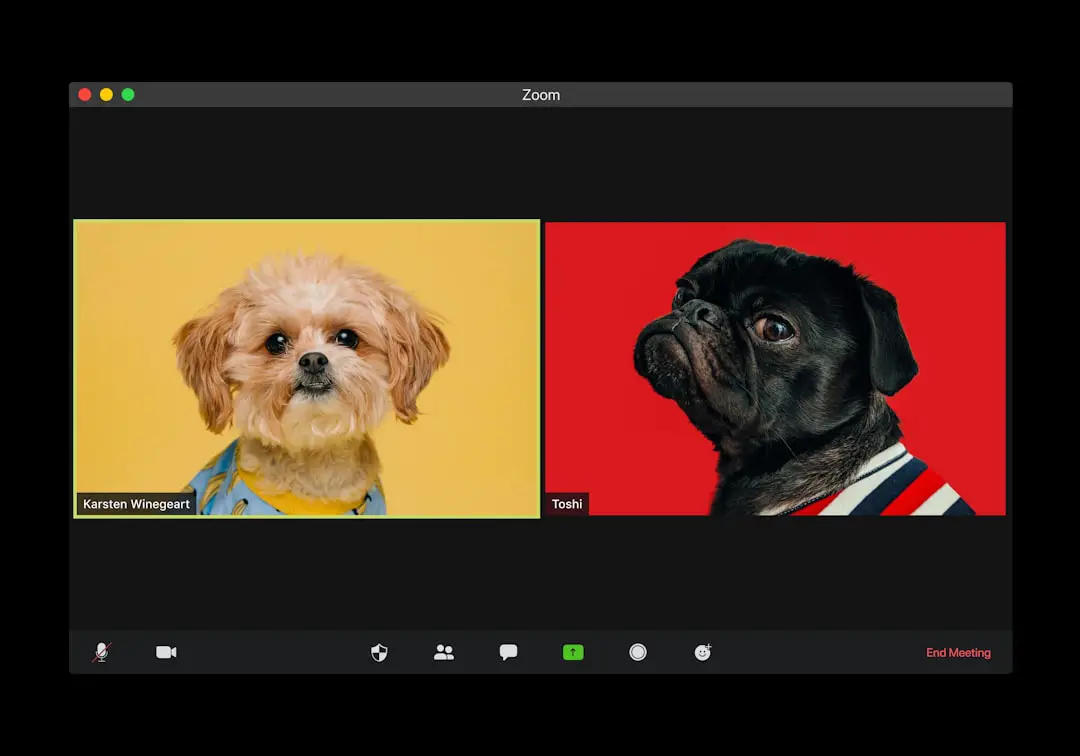
The Importance of 100KB
You might be wondering, “Why 100KB?” That’s because file size directly correlates with page load speed. Studies show users often abandon a site if it takes more than 3 seconds to load. With multiple images on a page, the combined size can become a drag on your site’s speed and SEO.
Keeping each image under 100KB offers several benefits:
- Faster loading times enhance user experience.
- Reduced bandwidth usage is especially helpful for mobile users and those on slower connections.
- Improved SEO rankings as page speed is a Google ranking factor.
How to Convert and Compress WebP Images
Now that you’re convinced of the need, let’s dive into the actual process. You can go about this in different ways depending on your workflow, technical knowledge, and volume of images needing compression.
1. Use Compression Tools
There are a variety of online and offline tools that allow you to compress WebP images quickly and easily. Here are some excellent choices:
- TinyPNG: While traditionally for PNG and JPEGs, it now supports WebP compression with effective results.
- Squoosh: Developed by Google, it lets you adjust compression settings and view quality in real-time.
- ImageMagick: A command-line tool for power users, offering incredible flexibility in automating compression workflows.
- Adobe Photoshop with WebP Plugin: Useful for precise editing and compression control before export.
2. Adjust Compression Settings
Getting your image to 100KB may require tweaking quality settings. Most tools allow you to set a compression level, usually represented as a percentage. Here’s how to go about it:
- Start with a quality setting of around 75-80% for lossy compression.
- Adjust downward if the image still exceeds 100KB.
- Preview frequently to assess changes in visual quality.
3. Resize Your Images
Another quick way to reduce file size is to decrease the image dimensions. Often, images are much larger than necessary for display on webpages. Scaling down an image from 3000×2000 pixels to, say, 1000×667 can drastically lower file size while still looking great on screen.
Use tools like:
- Preview (Mac) or Paint (Windows)
- GIMP or Photoshop for more advanced control
- Online resizers like Pixlr or ResizePixel
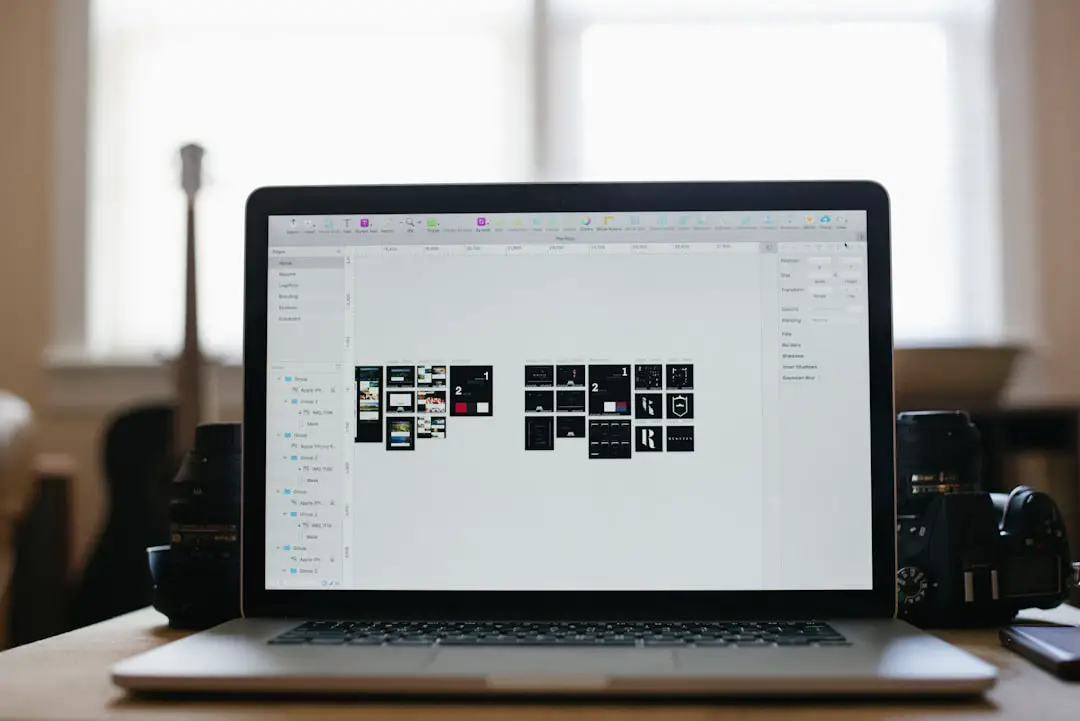
Tips for Maintaining Quality Under 100KB
Compressing your WebP images to under 100KB is great, but not if your visuals start to look blurry or pixelated. Here are some tips to ensure top-notch quality:
- Optimize Before Export: Remove unnecessary metadata from images, and use layers and vector shapes wisely.
- Focus on Core Visuals: Crop out backgrounds or irrelevant portions that contribute to file size.
- Avoid Repeated Compression: Compression is often lossy, meaning each save reduces quality. Work from originals when possible.
- Choose Images Strategically: Use minimalist designs or illustrations when possible, which compress better than busy photos.
Automate the Process
If you’re managing a website with dozens or hundreds of images, manually compressing each one isn’t feasible. Automation is your best friend. Consider using:
- Build Scripts: Tools such as
gulp-imageorimagemincan be integrated into your front-end build process. - CMS Plugins: WordPress has plugins like WP Smush or ShortPixel that automatically compress images on upload.
- CDNs: Content Delivery Networks like Cloudflare offer automatic image optimization as part of their service.
Test Your Results
Compression isn’t just a one-and-done process. Test your images to make sure you’re hitting the right balance of quality and file size.
Useful tools include:
- Google PageSpeed Insights: Analyzes your site and recommends image optimizations.
- Lighthouse Audit: Built into Chrome, this tool checks performance metrics and gives precise feedback.
- Pingdom and GTmetrix: Online tools offering page load analysis and tips.
After compression and testing, remember to:
- Clear your site’s cache to see the real-time effects of optimized images.
- Use
<picture>orsrcsetHTML elements to serve the right image sizes to the right devices.
Conclusion
Compressing WebP files to under 100KB may take a bit of time and experimentation, but the results are well worth the effort. Faster load times, better user experience, and improved SEO are just a few of the perks. Plus, with today’s wide array of tools, plugins, and automation options, optimizing your images has never been easier.
So the next time you add visuals to a website, remember: small is beautiful. Your visitors — and your Google ranking — will thank you.

