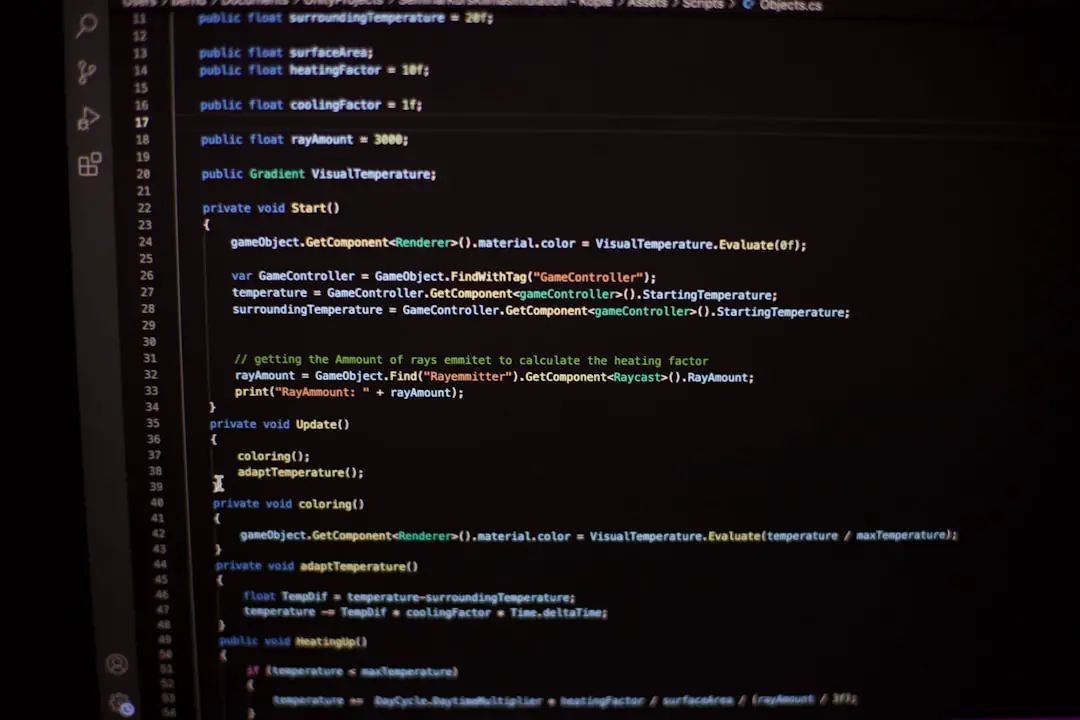For many avid gamers, encountering a Ubisoft login error can be both frustrating and confusing. Whether you’re trying to launch your favorite Ubisoft title or access Ubisoft Connect, login issues can interrupt your gaming experience altogether. This article provides a comprehensive guide to identifying and resolving sign-in issues on your Ubisoft account, ensuring you can get back to your games quickly and securely.
Common Causes of Ubisoft Login Errors
Understanding the source of the login issue is the first step toward finding a solution. Here are some of the most frequent culprits:
- Incorrect account credentials – Mistyped email addresses or passwords are a common reason users get locked out.
- Server outages – If Ubisoft servers are down for maintenance or facing technical difficulties, this can prevent login attempts.
- Two-factor authentication (2FA) problems – Trouble receiving or entering your authentication code can hamper access.
- Network connectivity issues – Weak or unstable internet connections can interrupt communication with Ubisoft’s servers.
- Corrupted application files – Faulty installations or updates can cause internal errors within Ubisoft Connect.
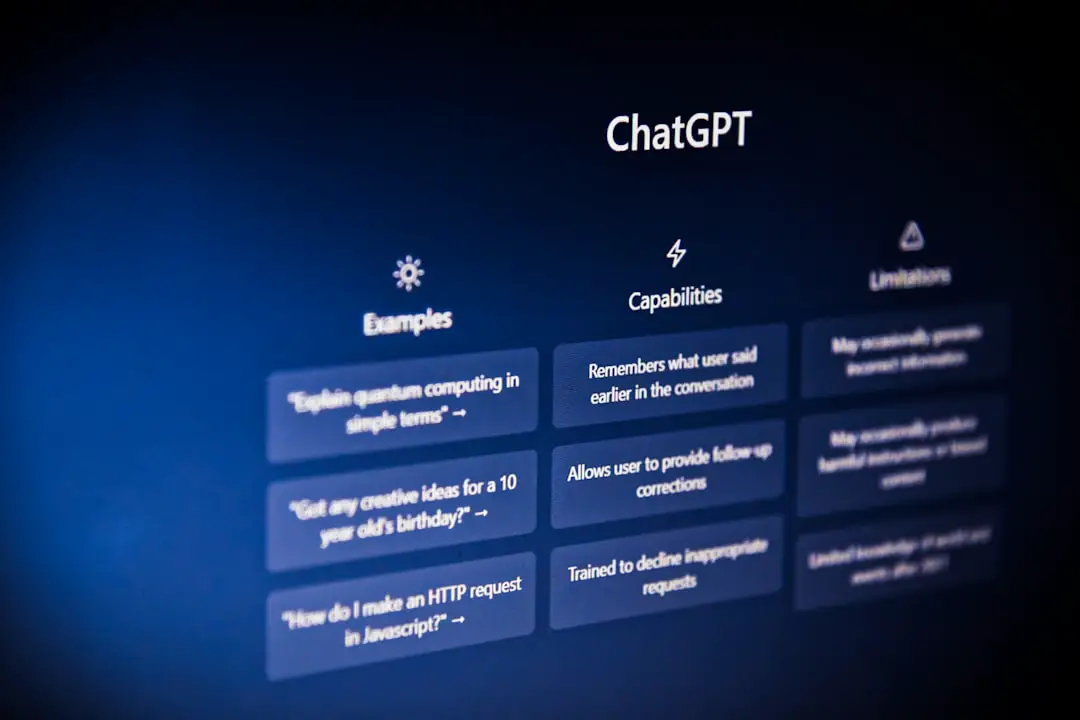
How to Fix Ubisoft Sign-In Issues
If you’re experiencing issues logging into your Ubisoft account on PC or console, follow these tried-and-true troubleshooting steps:
1. Double-Check Your Credentials
Ensure that you are entering your email address and password correctly. Passwords are case-sensitive, and extra whitespace can also cause errors. Try logging in through Ubisoft’s website first to validate your credentials.
2. Reset Your Password
If you’re unsure of your current password or think it’s been compromised, reset it immediately:
- Go to the Ubisoft Account Management page.
- Click “Forgot Your Password?” and follow the instructions.
- Check your email (including spam folder) for a reset link.
3. Verify Server Status
Before diving into in-depth troubleshooting, make sure the issue isn’t on Ubisoft’s end. Visit the Ubisoft Help page or check social media for updates on server maintenance or technical problems.
4. Check for 2FA Issues
If you have two-factor authentication enabled, confirm that you’re entering the correct code. If you’re not receiving the code, try:
- Resending the code
- Using backup recovery codes
- Ensuring synchronization of time on your device
Still can’t log in? You can disable 2FA temporarily by contacting Ubisoft support directly—though this should only be used as a last resort for security reasons.
5. Test Your Internet Connection
A poor internet connection can interrupt the login process. Take the following actions:
- Restart your modem/router
- Use a wired connection instead of Wi-Fi, if possible
- Disable VPNs or proxy servers
- Try logging in from a different network

6. Clear Cache and Reinstall Ubisoft Connect
Corrupted cache or outdated files in Ubisoft Connect might be causing login problems. Follow these steps to resolve the issue:
- Close Ubisoft Connect completely.
- Navigate to the Ubisoft Connect cache folder on your system and delete it. Typically, it’s located in: C:\Program Files (x86)\Ubisoft\Ubisoft Game Launcher\cache
- Reopen Ubisoft Connect. If the issue persists, consider uninstalling and reinstalling the client.
When to Contact Ubisoft Support
If none of the above remedies solve your problem, it may be time to contact Ubisoft’s customer support. When you do so, be sure to include:
- A description of the problem and steps taken to troubleshoot
- Screenshots of any error messages encountered
- Your Ubisoft username and registered email address
- System specifications and internet connection type
You can reach them through the official Ubisoft Contact Portal.
Final Thoughts
Encountering a Ubisoft login error isn’t uncommon, particularly during peak usage or after system updates. Fortunately, most issues can be fixed with a few logical troubleshooting steps. Maintaining updated credentials, having a stable internet connection, and keeping an eye on server status can all contribute to a smoother login experience.
If you’re proactive and methodical, you’ll minimize downtime and return to gaming sooner. Always remember to secure your account with a strong password and to enable 2FA while keeping backup codes handy for future issues.