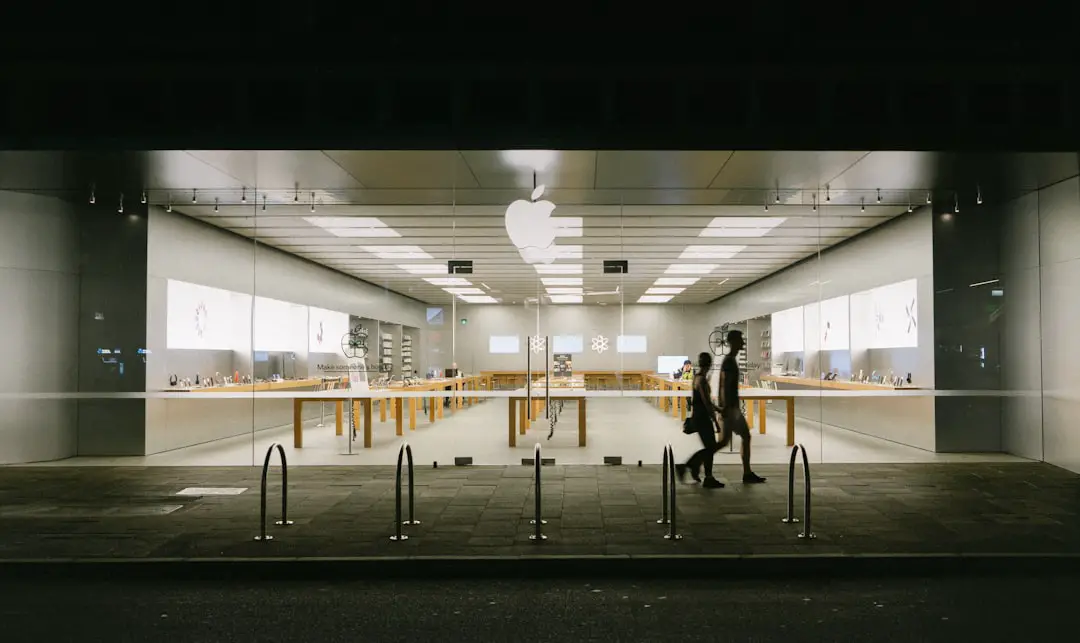Instagram is one of the most popular apps out there. We scroll through photos, watch Reels, and slide into DMs daily. But what happens when the scrolling starts acting strange?
If your Instagram feed is freezing, stuttering, or auto-scrolling randomly, don’t worry. You’re not alone. These scroll errors are super annoying, but the good news is — they can often be fixed with a simple update.
Why Instagram Scroll Errors Happen
There are a few reasons why Instagram might not scroll properly:
- Your app is outdated
- Bugs in the current version
- Device performance issues
- Too much temporary data or cache
But most of the time, it’s that first one. You’re using an old version of Instagram. And just like your favorite pair of sneakers, when it gets too worn out, it doesn’t work like it used to.
What Happens When You Don’t Update?
Delaying updates might not seem like a big deal. But here’s what can go wrong:
- Instagram might crash frequently
- Scroll might lag or freeze entirely
- Reels and Stories can skip frames or buffer
- New features won’t show up
- Security risks become higher
So just like brushing your teeth or charging your phone, updating your apps should become a regular habit!
How Updating Solves Scroll Errors
Instagram updates come with bug fixes. These are tiny pieces of code that repair problems like the scroll error. Developers notice what’s going wrong. They work hard to fix it. Then they roll out an update with a solution built in.
So, if you’re stuck with a jumpy feed or frozen screen while watching a cute puppy video, updating could be your rescue move.
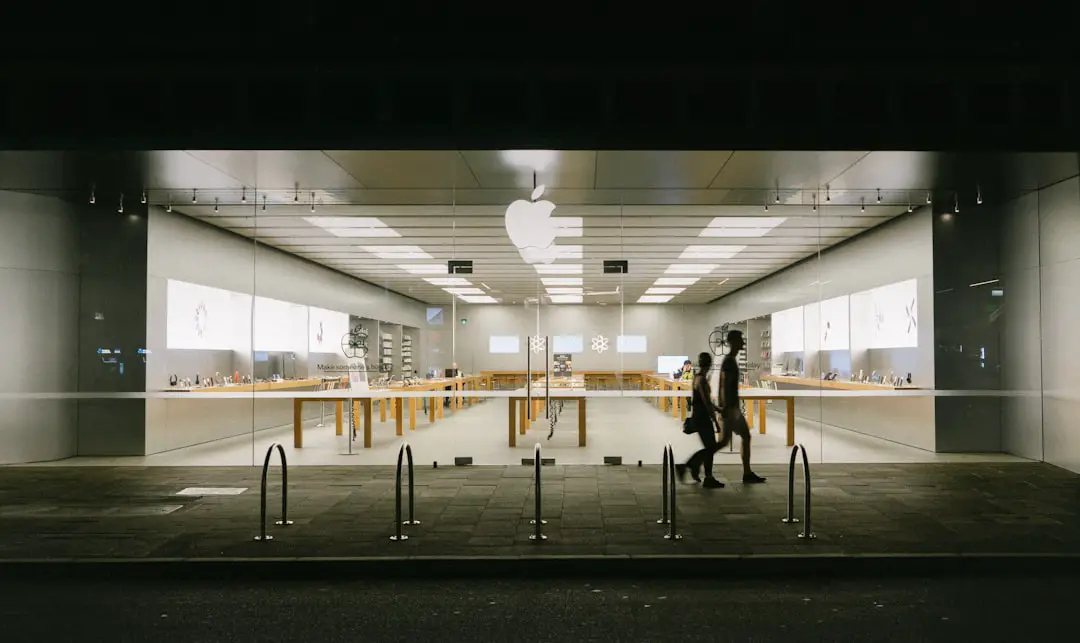
How to Update Instagram: Step-by-Step
Don’t worry, it’s super easy. You can update Instagram in just a few taps. Here’s how depending on your device:
For iPhone users (iOS)
- Open the App Store
- Tap your profile icon at the top right corner
- Scroll to see pending updates
- If Instagram is listed, tap Update
For Android users
- Open the Google Play Store
- Tap the profile icon in the top right
- Choose Manage apps & device
- Under “Updates available,” find Instagram
- Tap Update
Once installed, reopen Instagram and check if the scrolling is smooth again. Chances are, it’ll feel brand new!
Pro Tips for Trouble-Free Instagram Scrolling
Besides updating, try these extra tricks to make your experience better:
- Restart your phone: Sometimes a quick restart clears out temporary clogs
- Clear the app cache: Especially good on Android
- Reinstall the app: Just delete and download again fresh from the store
- Check your Wi-Fi connection: Slower internet can impact performance too
These small actions can work magic when your screen starts going bonkers.
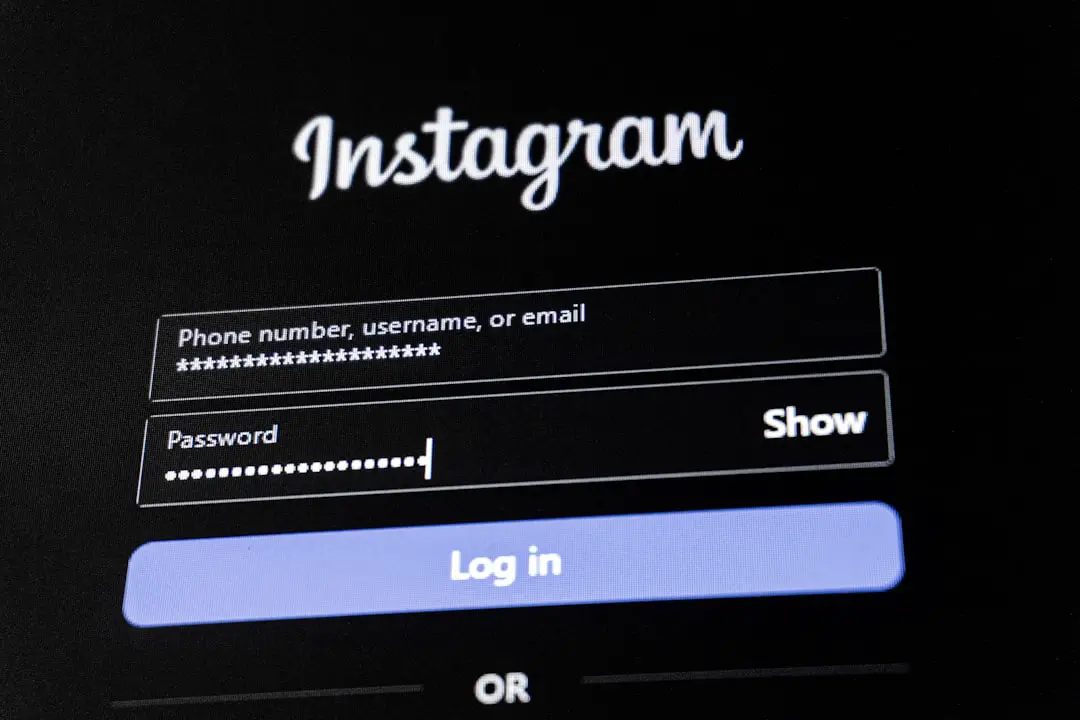
Set Your App to Auto-Update
Want to avoid all this in the future? Smart choice. Both Android and iPhone have auto-update features that do all the app-updating for you.
Here’s how to turn on auto-update on iPhone:
- Go to Settings → App Store
- Toggle on App Updates
On Android devices:
- Open Google Play Store
- Tap your profile icon → Settings
- Select Network Preferences → Auto-update apps
- Choose Over Wi-Fi only or Over any network
Boom! Instagram and all your other apps will stay up to date, even while you’re sleeping.
Check for Other Causes
If your app is updated but you still have problems, don’t panic. Here are a few other things to check:
- Low storage: Not enough space can cause performance issues
- Outdated operating system: Update your phone’s software too
- Background apps: Close apps you’re not using
- Instagram server issues: Sometimes the problem is on their side
Instagram can get a little glitchy now and then, but you have options. Stay calm and keep tapping.
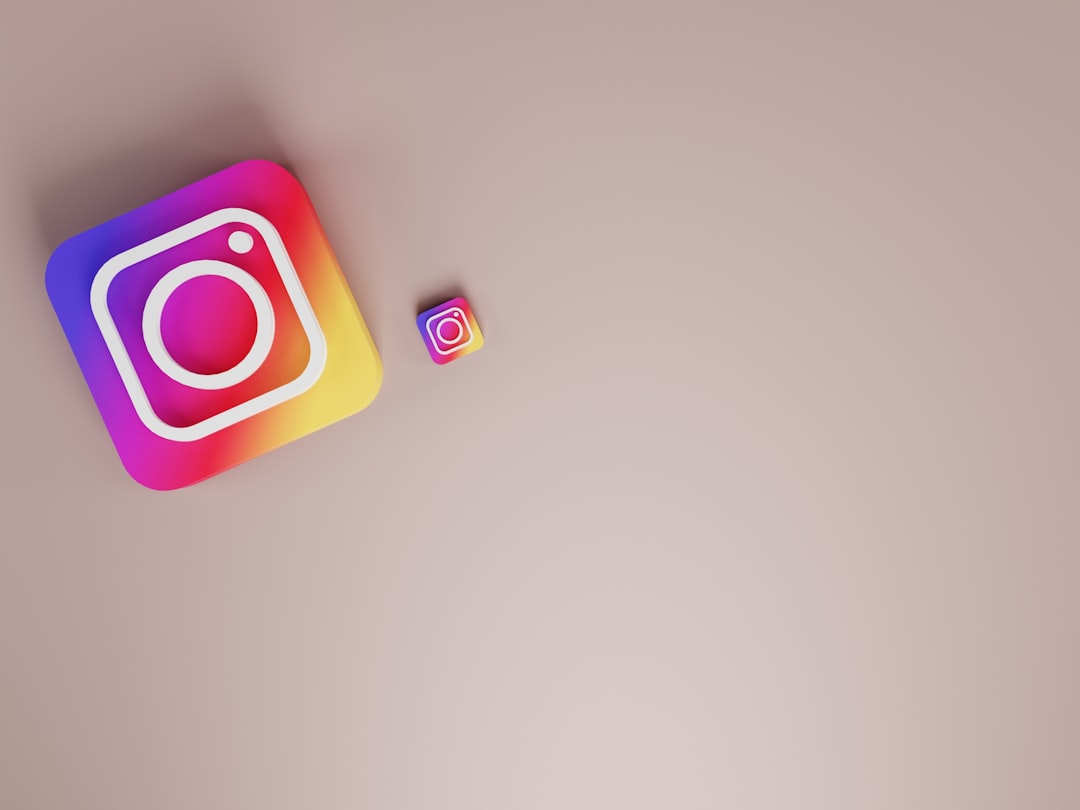
When to Contact Support
If nothing works, it might be time to reach out. Instagram has a built-in feature to report a problem.
Here’s how:
- Open Instagram
- Go to your profile and tap the top right menu
- Select Settings and Privacy
- Scroll down and tap Help
- Choose Report a Problem
- Describe your scroll issue clearly
The more details you give, the better they can help! You might even help others who are facing the same problem.
Final Thoughts
Scroll errors can really ruin your Instagram vibe. But don’t let it get you down. Most of the time, all it takes is an easy update.
Now you know:
- Why updates matter
- How to install them
- Other ways to optimize your app
So if your feed gets funky, you know what to do. Keep those updates rolling in, and happy scrolling!