In the age of streaming, remote work, and rich multimedia applications, having a stable and uninterrupted internet connection is more important than ever. If you own a Dell computer, particularly from the Inspiron or XPS series, you might have noticed something called “SmartByte Telemetry” installed on your system. But what exactly is SmartByte Telemetry? Is it helpful or unnecessary bloatware? In this beginner’s guide, we’ll break down everything you need to know about SmartByte Telemetry in a way that’s easy to understand, whether you’re a tech-savvy geek or a casual user.
What is SmartByte?
SmartByte is a software utility developed by Rivet Networks (a company later acquired by Intel). It is primarily designed to optimize the delivery of streaming and high-priority content—like video calls or Netflix—over your internet connection. The tool prioritizes bandwidth for critical applications so that your Zoom meeting doesn’t freeze just because Windows Update decided to start downloading a major patch.
SmartByte typically comes pre-installed on many Dell laptops and desktops. It focuses on enhancing the user experience by ensuring that foreground applications such as streaming videos or video conferencing apps are given higher priority over background processes.
How It Works
The way SmartByte operates is relatively straightforward. It constantly monitors your system’s internet activity and identifies which applications you are actively using. Based on that data, it intelligently allocates available network resources to ensure minimal lag or buffering.
Here’s how it works in action:
- If you’re watching YouTube while other processes like Dropbox or Google Drive are syncing in the background, SmartByte decreases the bandwidth used by those background tasks.
- When you start a Zoom call, it immediately diverts more of your internet bandwidth to the video conferencing app.
- It can even detect when you’re gaming online and restrict automatic updates from interfering with your connection.

Overall, SmartByte functions as your network traffic manager, making sure that essential applications get the digital “fast lane.”
What is SmartByte Telemetry?
Now that you understand what SmartByte is, let’s talk about the component that garners more curiosity—and sometimes skepticism—SmartByte Telemetry.
Telemetry refers to the automatic collection and transmission of data from remote sources. In the context of SmartByte, SmartByte Telemetry collects data on how the software is performing—such as network speed, app usage statistics, and the effectiveness of bandwidth allocation—and sends this information to the developers to help them improve the program.
This telemetry data is usually anonymous and focuses on improving software behavior rather than spying on user activities. It’s used to:
- Analyze how bandwidth is being utilized across various applications
- Identify bugs or performance issues
- Improve future updates based on real-world usage
Is It Safe?
Understandably, any mention of software tracking your behavior might raise some eyebrows. Rest assured, SmartByte Telemetry does not collect personal files, browsing history, or private user content. According to Dell and Rivet Networks, the data collected is anonymized and intended solely for performance analytics.
That being said, if you’re particularly privacy-conscious, you do have the option to disable or uninstall SmartByte and its telemetry features entirely. It’s always good practice to review what software is running in the background and determine whether it aligns with your performance and privacy expectations.
Benefits of Using SmartByte
There are several advantages to keeping SmartByte active, especially on machines used for multimedia or remote collaboration.
- Improved Streaming Quality: Videos on Netflix, YouTube, or Twitch load faster and with less buffering.
- Better Video Calls: Applications like Zoom, Microsoft Teams, or Google Meet benefit from a more stable connection.
- Reduced Lag in Online Gaming: SmartByte helps by limiting non-essential app access to the internet, improving ping and gameplay quality.
- Automatic Prioritization: No need to manually close apps or guess what’s using bandwidth—SmartByte handles it.
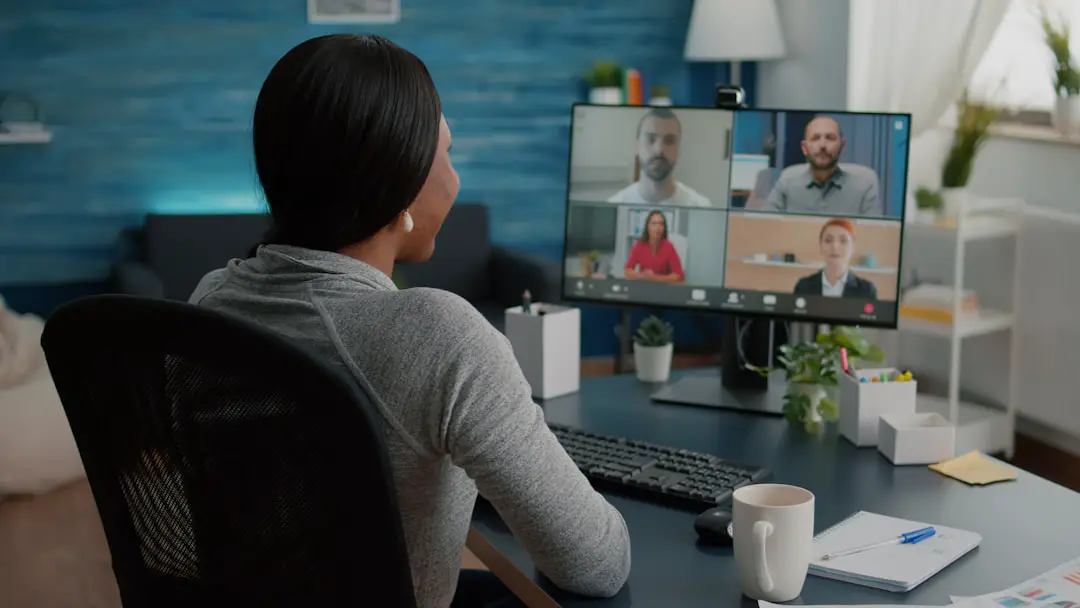
Disadvantages and Common Complaints
While SmartByte aims to enhance performance, it doesn’t come without its criticisms. Many users have reported it as a culprit behind slow or inconsistent internet performance, particularly those who use specialized networking scenarios or advanced VPN software. Here are some typical complaints:
- Conflicts with Other Applications: Certain downloading applications or virtual machine software might not work well with SmartByte’s traffic management.
- Background Resource Usage: It may use CPU cycles or memory in the background, leading to slight system slowdowns, especially on older machines.
- False Positives: Sometimes SmartByte mistakenly recognizes an application as low priority, affecting its performance.
- Unwanted Installation: Many users find the software pre-installed without offering an opt-out option during setup.
It’s also worth noting that some users have seen improvements in connection speed simply by removing SmartByte altogether. This largely depends on your specific usage pattern and system configuration.
How to Check if You Have SmartByte Installed
To find out if this software is running on your Dell machine, follow these steps:
- Press Ctrl + Shift + Esc to open the Task Manager.
- Go to the Startup tab and look for entries like SmartByte Network Service or SmartByte Telemetry.
- You can also check Control Panel > Programs and Features to see if it’s listed.
How to Disable or Uninstall SmartByte
If you find that SmartByte is causing more harm than good on your system, you can disable or even uninstall it. Here’s how:
To Disable SmartByte:
- Right-click on the taskbar and open Task Manager.
- Go to the Startup tab.
- Right-click on any SmartByte process and select Disable.
To Uninstall SmartByte:
- Open Control Panel and go to Programs and Features.
- Find “SmartByte Drivers and Services” in the list.
- Right-click and choose Uninstall.
Note that by removing SmartByte, you also lose its potential benefits, especially if streaming or video conferencing is a big part of your daily computer use.
Who Should Keep SmartByte Telemetry?
SmartByte Telemetry is particularly useful for casual users who rely on stable, hassle-free internet for streaming, video calls, or online gaming. It’s especially beneficial in households with shared internet where bandwidth can be a limited resource.
However, if you’re a power user, network administrator, or privacy enthusiast who doesn’t mind manually managing internet priorities (or has a high-bandwidth connection), you might opt to uninstall it for better control over your system and network.
Final Thoughts
SmartByte Telemetry and its associated services offer a unique solution to everyday internet problems by intelligently prioritizing network traffic. While it garners mixed reactions, understanding what it does and how it functions gives you the insight to make an informed decision about whether to keep it or not.
For the average user, it can be a helpful tool to automatically smooth out frustrating issues like laggy video calls or buffering streams. But like any software, it’s not without its limitations—and your personal needs should always take precedence.
Ultimately, SmartByte Telemetry is a reminder of how the digital world is evolving toward smarter, more adaptive software. Whether it’s right for you is just a matter of understanding what you need—and knowing what runs behind the scenes of your own machine.
