Just opened a brand new iPhone? Or maybe you’ve reset your old one? Then you’ve likely met the iOS Setup Assistant. It’s that friendly helper that pops up the moment your phone turns on. It’s not just there to look pretty — it’s your guide through the first steps of using your device.
Think of it as an Apple tour guide. It walks you through getting your phone ready for action. And it does it in a step-by-step, super simple way.
What Does iOS Setup Assistant Do?
The Setup Assistant helps you get all the basics done. Here’s what it takes care of:
- Choosing your language and region
- Connecting to Wi-Fi
- Setting up Face ID or Touch ID
- Creating or signing into your Apple ID
- Restoring from a backup (if you have one)
- Setting your screen passcode
- Turning on services like Location and Siri
All of these things might sound complicated. But Setup Assistant makes it easy. It shows one screen at a time and gives you clear choices.

When Do You See It?
There are a few times when the iOS Setup Assistant appears:
- Right out of the box — on a brand new iPhone or iPad
- After a factory reset
- When installing a major iOS upgrade in rare cases
You’ll recognize it right away — the white screen says “Hello” in lots of languages. That means Setup Assistant is ready to guide you!
Can You Skip It?
Well, kind of. Some steps can be skipped or done later. Don’t want to set up Face ID now? No problem — tap “Set Up Later.” Not sure about Apple Pay yet? You can always add it in Settings later.
But you can’t skip everything. Things like choosing a language, region, and signing into your Apple ID are pretty important. These are needed to start enjoying your new gadget.
Favorite Parts of Setup Assistant
People love how smooth and clean the process feels. Some fun features include:
- Quick Start: Got your old iPhone? Hold it near the new one — it magically transfers your stuff!
- Restore Options: Bring back everything from iCloud, iTunes, or another device
- Personal Touch: Pick your display brightness, font size, even Dark Mode
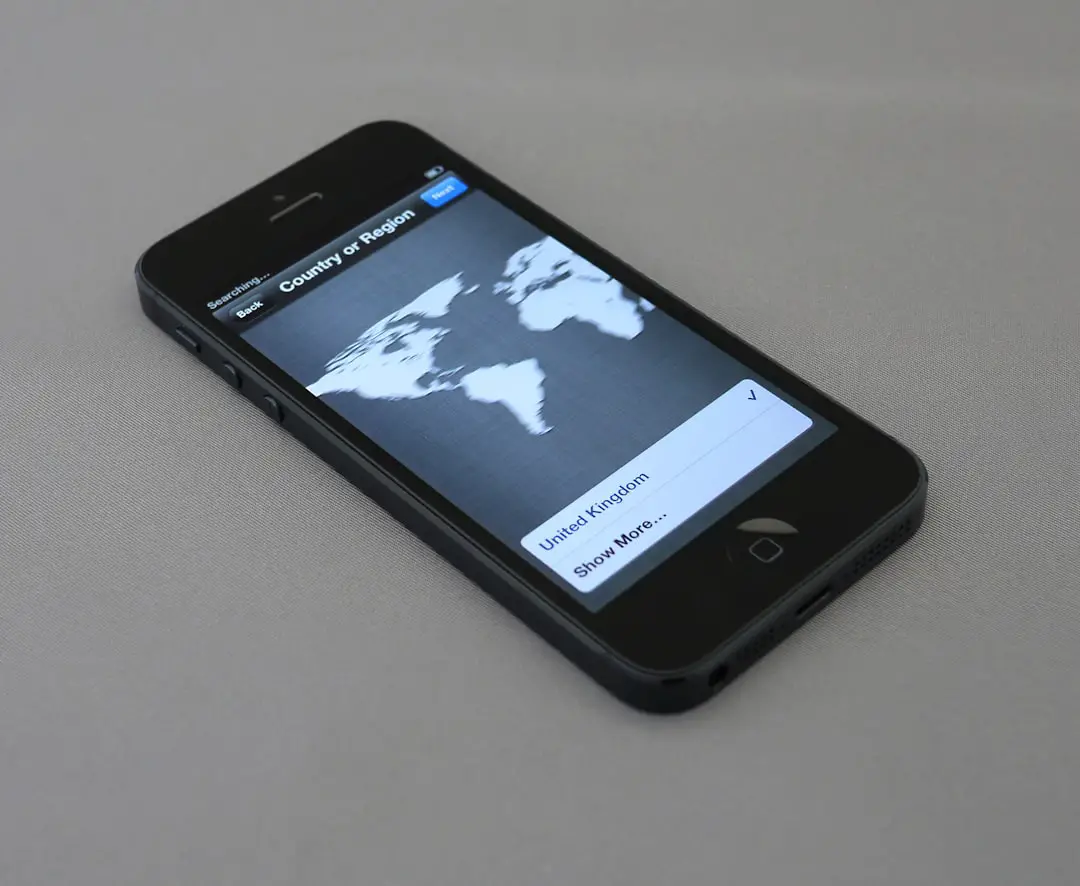
iCloud and Apple ID — The Dynamic Duo
One of the most important steps with Setup Assistant is signing into your Apple ID. This connects you to iCloud. That’s where all your backups, photos, and apps live.
No Apple ID yet? No worries — Setup Assistant can help you create one right there.
What If You Get Stuck?
On rare occasions, things don’t go quite as planned. Maybe Wi-Fi won’t connect. Or your Apple ID isn’t working. If that happens, don’t panic:
- Try restarting the device
- Make sure your Wi-Fi password is correct
- Double-check your Apple ID login
- If nothing works, skip the step and finish it later in the Settings app
And remember — Apple Support is just a call or chat away.
What Happens After You Finish?
Once you’re done with Setup Assistant — ta-da! Your home screen appears. Your iPhone is ready to use. All set up with your apps, wallpapers, and settings. That first swipe up? It’s magic.
And best of all, you probably didn’t even need to read a manual. Thanks, Setup Assistant!
Final Thoughts
The iOS Setup Assistant is the unsung hero of the Apple world. It works quietly in the background but does a big job. It makes starting a new iPhone fun, fast, and stress-free.
When you see that cheerful “Hello” screen, you know you’re in good hands. So tap away, follow the steps, and get ready to enjoy your iPhone!
