If you’ve recently started exploring video editing with DaVinci Resolve, you’re likely aware of its powerful capabilities. From color grading to Hollywood-level editing, it’s a must-have tool for professionals and hobbyists alike. However, many users encounter an all-too-common frustration: media files not importing properly. There’s nothing more annoying than launching your project and finding that your clips don’t appear—or worse, Resolve doesn’t even recognize them.
So, why can’t you import media into DaVinci Resolve? Whether you’re using the free or Studio version, this issue can stem from a handful of common causes. Fortunately, most of them have straightforward solutions. In this article, we’ll walk you through some of the most frequent problems and how to fix them—ensuring you can get back to your creative edits as quickly as possible.
1. Unsupported File Formats or Codecs
One of the biggest culprits behind import issues in DaVinci Resolve is file incompatibility. Not all file formats and codecs play nicely with the software, especially in the free version.
While DaVinci Resolve supports a wide range of formats, here are some common issues to watch for:
- H.265 (HEVC) – Often used in newer smartphones and cameras, this codec may not be supported in the free version.
- MKV files – Generally not supported despite their popularity. Consider converting them to .mp4 or .mov.
- Variable Frame Rate (VFR) files – Common from screen recordings or mobile devices, VFR can cause sync issues or fail to import altogether.
Fix: Convert your files using FFmpeg, HandBrake, or paid software like Adobe Media Encoder to a supported format like MP4 (H.264) or MOV (ProRes). Be sure to set your output to a constant frame rate if you’re concerned about sync issues.
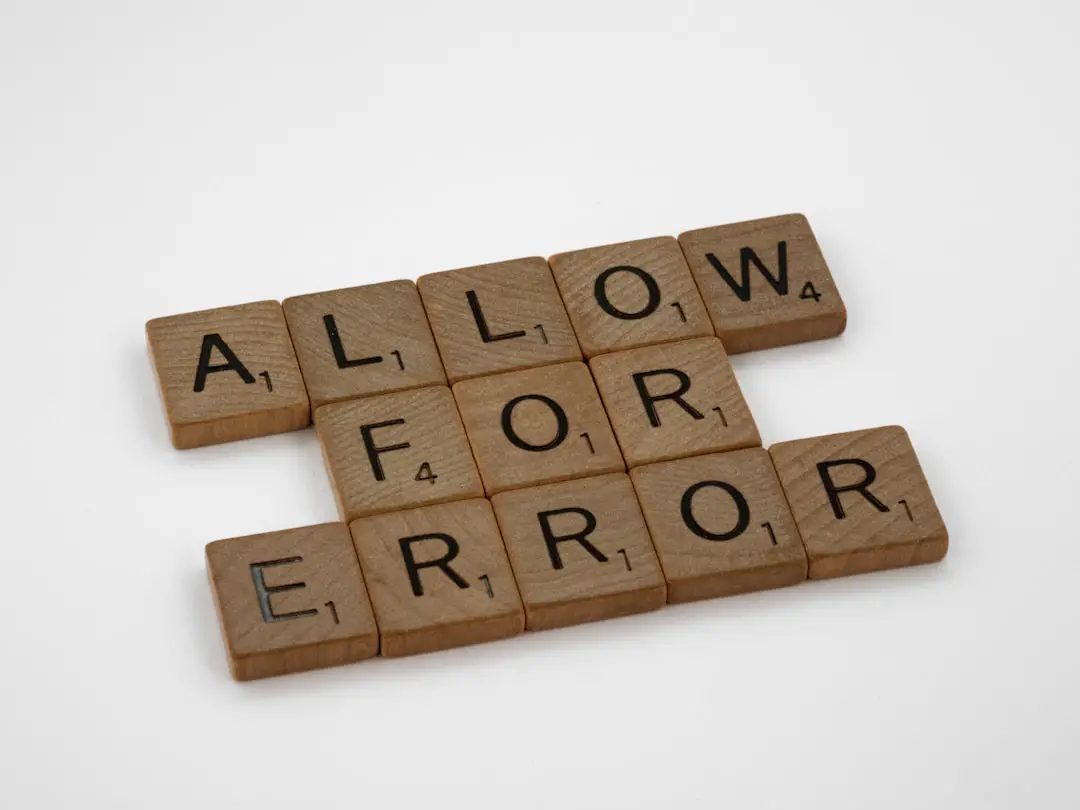
2. The File Path Is Too Long or Contains Special Characters
Another subtle but frustrating issue is when DaVinci Resolve refuses to import files due to path-related errors. Windows and macOS both have file path limits, and certain characters in file or folder names can confuse the program.
Fixes include:
- Move your media files to a shorter directory like C:\Videos\ProjectX\.
- Ensure that folder and file names don’t include special characters like !, @, #, %, ^, & or non-alphanumeric symbols.
Always keep file paths simple and media organized—it not only prevents Resolve issues but also speeds up your workflow.
3. Permissions or File Access Restrictions
If you’re working on a system with multiple users or stringent file access policies (common on workstations or school computers), the problem might be insufficient access privileges. DaVinci Resolve won’t necessarily warn you about read/write issues; it will simply fail to import.
Solutions to try:
- Right-click the media files and choose “Properties” → “Security” (Windows) to ensure your user account has full access.
- On macOS, use “Get Info” on the file/folder and verify permissions at the bottom of the window.
- Try running DaVinci Resolve in Administrator mode to bypass minor access issues.
4. Media Storage Location Is Not in Media Storage Settings
DaVinci Resolve only detects media located in folders defined in its Media Storage Locations settings. By default, this is a designated folder, but if you’re pulling media from an external drive or network location, Resolve might not recognize it.
Fix:
- Go to DaVinci Resolve → Preferences → System → Media Storage.
- Click on the “+” icon to add the folder or drive where your files are kept.
- Restart DaVinci Resolve and try to import your files again.
This tweak ensures Resolve knows where to look and how to access your media.
5. File Corruption or Incomplete Downloads
Sometimes a file just isn’t what it seems. Corrupted video files or incomplete downloads can still appear in your folders and even play using limited video players—but they won’t import into Resolve.
Signs a file might be corrupted:
- It crashes Resolve upon import.
- The thumbnail doesn’t show up.
- The media player struggles to play it or skips sections.
Fix: Try opening the file in another editor like Adobe Premiere Pro or VLC. If it opens, consider re-exporting it. If not, re-download or re-transfer the media from its original source if possible.

6. Project Settings Mismatch
Even though DaVinci Resolve is typically good at auto-detecting media settings, a mismatch between your project settings and media format (like resolution, frame rate, etc.) can sometimes cause import troubles—especially with unconventional settings.
How to address this:
- In the Project Settings menu, check your timeline resolution and frame rate.
- If importing unusual formats (e.g., vertical video or 10-bit HEVC), switch timeline settings to match your clips.
- Try creating a new project and importing the media first—Resolve may prompt you to auto-adjust settings.
7. Hardware Limitations
Video editing can be resource-intensive. If your computer lacks a stronger GPU or an adequate amount of RAM, DaVinci Resolve can silently fail during media import attempts. This is particularly likely if you’re trying to import 4K H.265 footage or RAW files.
Fix tips:
- Ensure your hardware meets the minimum system requirements for DaVinci Resolve.
- Use proxies or transcode your media into lighter formats like DNxHD or ProRes LT.
- Close background applications to free up system resources while importing.
8. Blackmagic RAW or Specific Camera Formats Not Supported
If you’re using footage from a specific camera—like Blackmagic, RED, or Canon—you may discover that DaVinci Resolve requires plugins or additional format support to properly import those files.
What to do:
- Download and install any necessary codecs or camera drivers.
- Ensure you’re using the Studio version if you’re dealing with high-end formats like BRAW or R3D.
Look up your camera model on Resolve’s support page for any unique requirements or compatibility notes.
9. Media Won’t Import into Timeline (But Shows in Media Pool)
Sometimes the issue isn’t importing itself but getting media from the pool into the timeline. If your clips won’t drop into the timeline, it might be a track or format mismatch.
Fix:
- Ensure your timeline has a video and audio track enabled.
- Check whether your media has separate audio or non-standard resolutions.
- Right-click the clip and select “Create New Timeline Using Selected Clips” to work around compatibility problems.
Final Tips for Smooth Importing
To wrap up, here are a few general pointers that can help you avoid media import woes in DaVinci Resolve:
- Keep your software updated – DaVinci Resolve updates often add support for new formats and fix import bugs.
- Maintain file organization – Consistent folder structures help with re-linking and smoother media management.
- Test with dummy files – Before large imports, try one or two clips to verify compatibility.
DaVinci Resolve is an extraordinary tool, but like any pro-grade software, it requires a bit of troubleshooting now and then. By understanding and applying these common fixes, you’ll greatly reduce downtime and get back to editing faster than ever.
Happy editing—and may all your imports be smooth and seamless!
