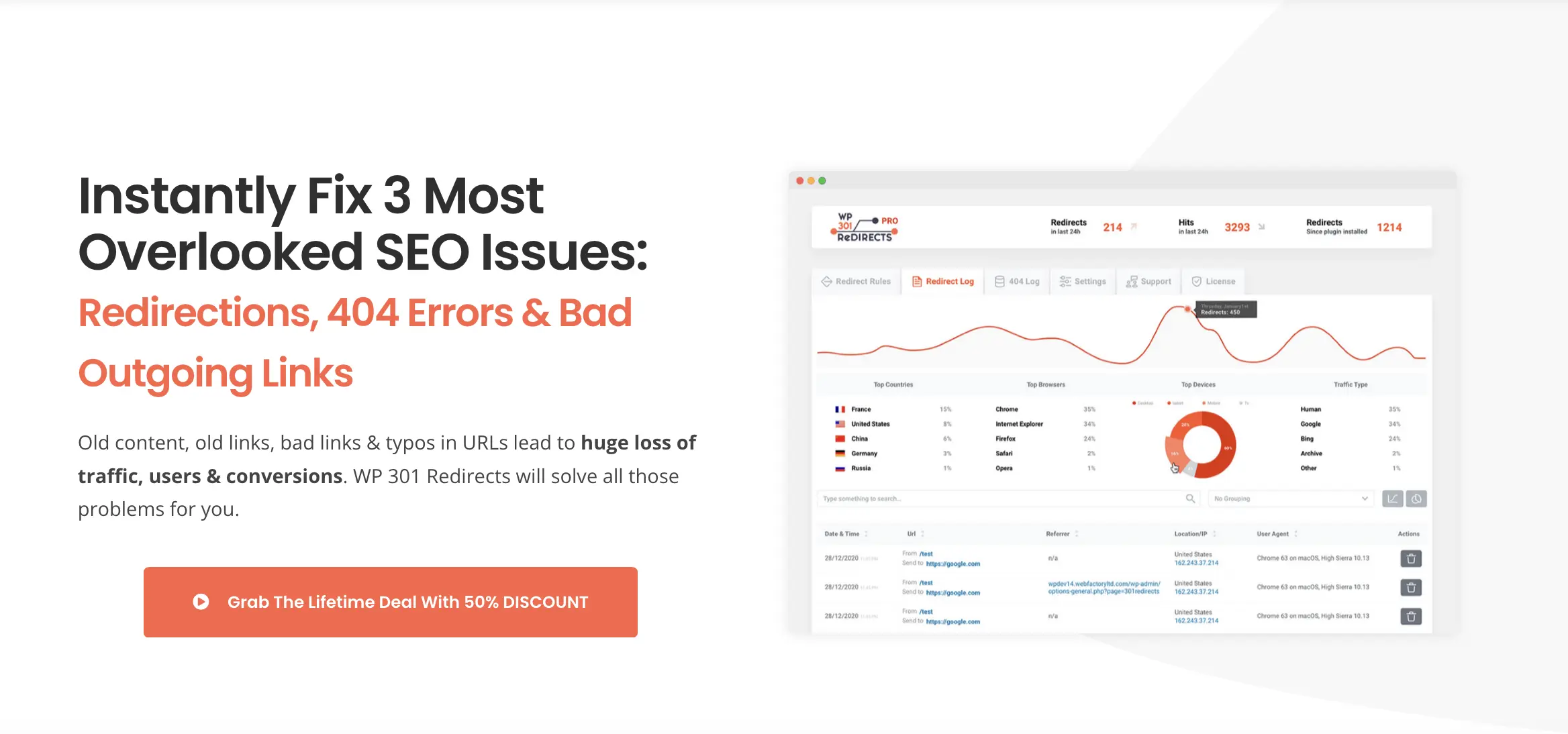Managing redirects on a WordPress site can be a daunting task, especially when dealing with multiple URLs that follow similar patterns. This is where wildcard redirects come into play, allowing you to redirect a group of URLs to a single destination based on shared characteristics. In this article, we’ll delve into how you can use WP 301 Redirects to implement wildcard redirects with paths on your WordPress site efficiently.
WP 301 Redirects is a powerful plugin that simplifies the process of setting up and managing redirects on your website. Whether you’re looking to perform a simple redirect or manage complex patterns involving query parameters, this plugin provides a comprehensive solution. We’ll explore its features and guide you through setting up wildcard redirects with paths.
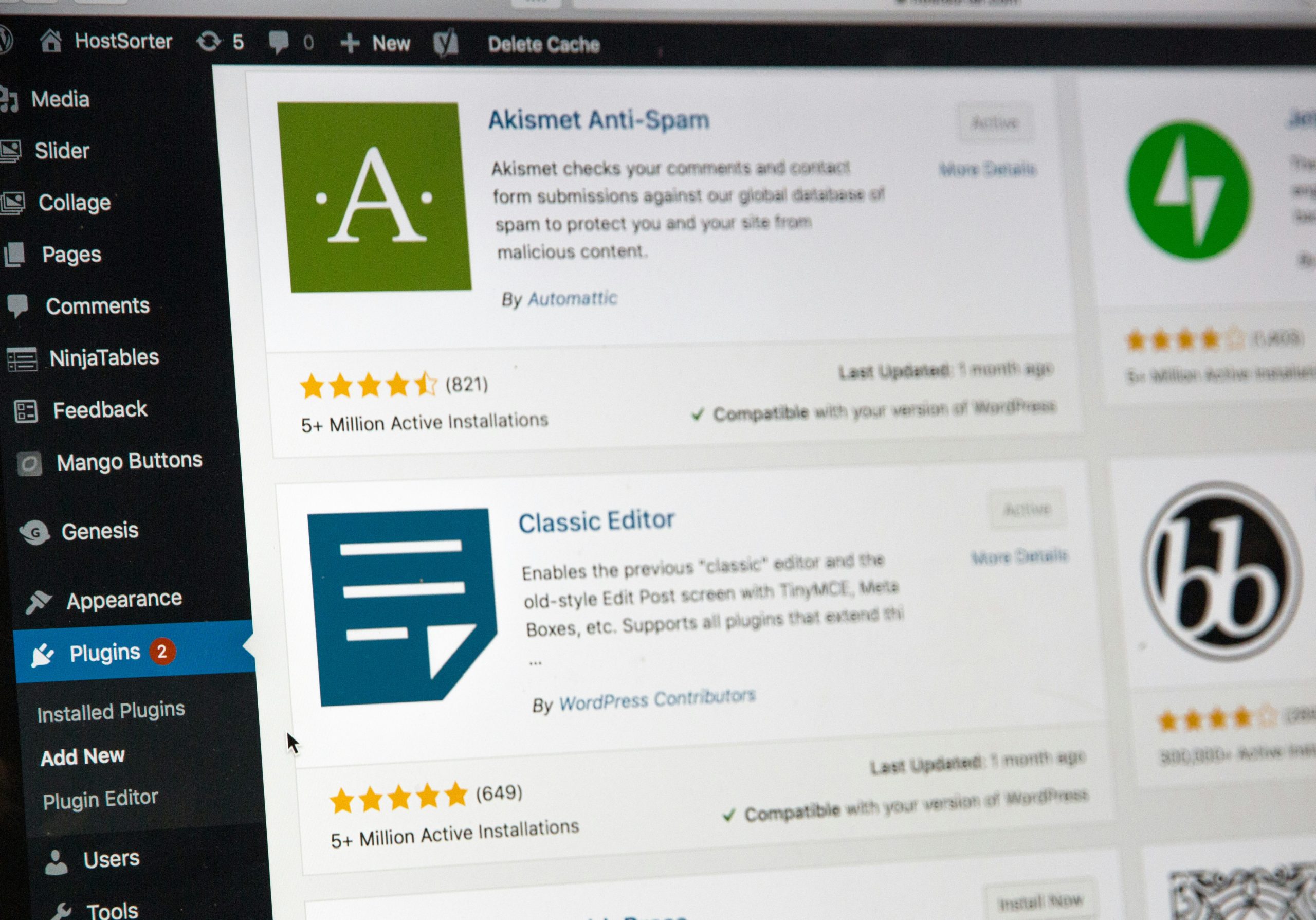
What Are Wildcard Redirects?
Understanding Wildcard Redirects
A wildcard redirect allows you to redirect multiple URLs that match a specific pattern to a single target URL. This is particularly useful when restructuring your site or moving large sections of content, such as redirecting all posts under a certain category to a new category or page.
For example, suppose you have URLs like:
https://yourdomain.com/blog/post-1https://yourdomain.com/blog/post-2https://yourdomain.com/blog/post-3
You can use a wildcard redirect to direct all these URLs to a new path, such as https://yourdomain.com/new-blog/. The wildcard, typically represented by an asterisk *, replaces any string of characters that follows a specified path.
Setting Up Wildcard Redirects with WP 301 Redirects
Step 1: Install and Activate WP 301 Redirects
First, you need to install the WP 301 Redirects plugin. This can be done directly from your WordPress dashboard:
- Go to Plugins > Add New.
- Search for “WP 301 Redirects”.
- Install and activate the plugin.
Once activated, you can access it under Settings > 301 Redirects.
Step 2: Create a Wildcard Redirect
To create a wildcard redirect:
- Navigate to Settings > 301 Redirects in your WordPress dashboard.
- Under the Redirect Rules tab, you’ll find fields to input your source and destination URLs.
- In the Redirect From field, input the URL path you want to redirect. For example,
/blog/*. - In the Redirect To field, enter the destination URL where you want all matching URLs to redirect, such as
/new-blog/.
Step 3: Advanced Options and Settings
WP 301 Redirects provides several advanced options for managing your redirects effectively:
- Query Parameters Handling: You can choose to ignore, match, or pass query parameters to the new URL. This is useful if your URLs include additional tracking information or specific identifiers that need to be preserved during the redirect.
- Redirect Type: Choose between various types of redirects, such as 301 (permanent) or 302 (temporary). A 301 redirect is ideal when the content has been permanently moved, while a 302 redirect is used for temporary moves.
- Order of Execution: You can set the priority of your redirects by adjusting their position in the list. This is crucial if you have multiple rules that might overlap.
For more detailed information on setting up and managing redirects with WP 301 Redirects, you can refer to their documentation.
Why Use WP 301 Redirects?
1. Ease of Use
WP 301 Redirects offers a user-friendly interface that makes it easy to set up and manage redirects, even for those without technical expertise. The plugin’s intuitive design allows you to handle complex redirect patterns without writing any code.
2. Comprehensive Redirect Management
The plugin supports a wide range of redirect types, including wildcards and regex (regular expressions), giving you the flexibility to manage your site’s URLs effectively. This is particularly useful for large sites with dynamic content or numerous redirects.
3. SEO Benefits
Properly managing redirects is crucial for maintaining SEO rankings when restructuring your website. WP 301 Redirects helps preserve your site’s SEO value by ensuring that search engines can follow the correct URLs, preventing broken links and maintaining user experience.
4. Error Handling
WP 301 Redirects can also handle 404 errors by redirecting users from non-existent pages to relevant content, improving overall site usability and reducing bounce rates.
Conclusion
Managing wildcard redirects with paths in WordPress can be straightforward when using a robust tool like WP 301 Redirects. This plugin not only simplifies the redirect process but also offers advanced features to handle complex scenarios, ensuring that your site maintains its SEO integrity and provides a seamless user experience.
If you need to manage redirects effectively, especially when dealing with multiple similar URLs, WP 301 Redirects is an essential plugin that can help you accomplish this with ease.